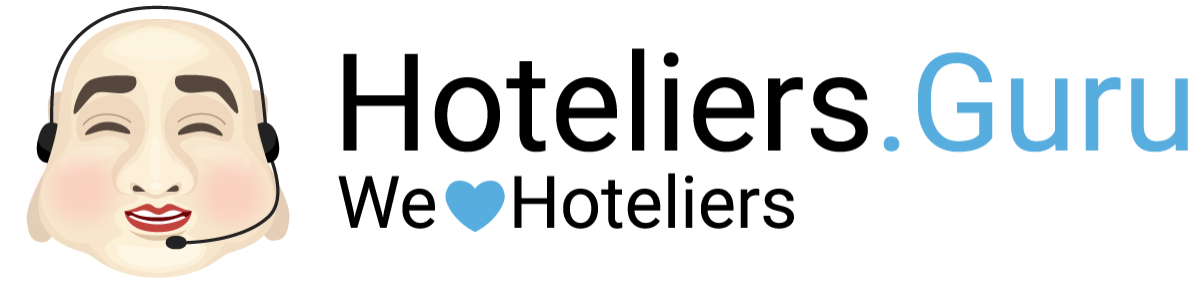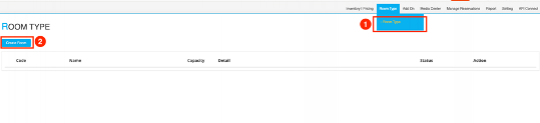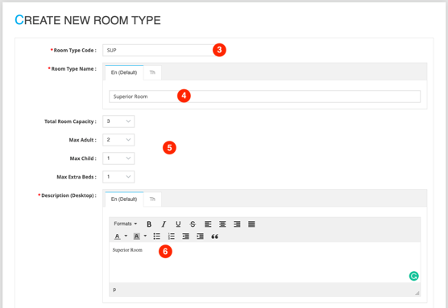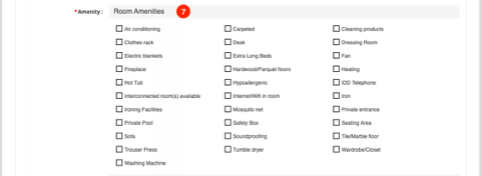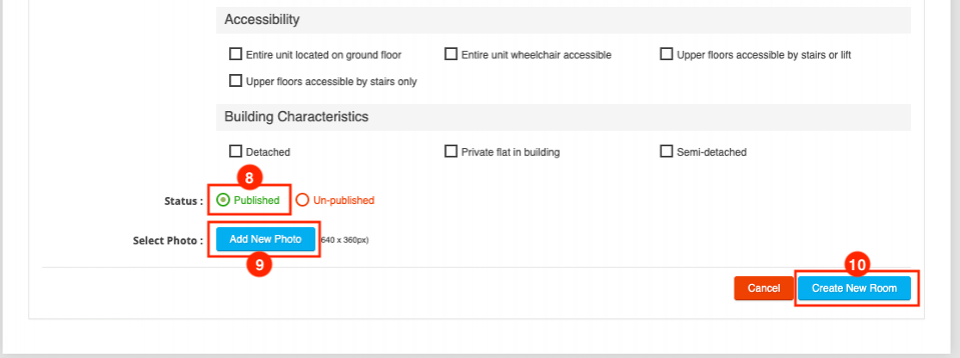Create Room Type or Add New Room Type
- Select menu Room Type -> Room Type
- Click Create Room
- Enter the room type name code or abbreviation, such as SUP or DLX.
- Enter the room type name such as Superior Room, Deluxe Room
- Enter the number of guests of the room type created.
such as Maximum Capacity for Superior Room is 3 guests (2 adults, 1 child) and can be added 1 extra bed for a third person.
Total Room Capacity : 3
Max Adult : 2
Max Child : 1
Max Extra Beds : 1 - Enter Description for Roomtype
- Amenity : select room amenities
- Status -> select Published
- Select Photo -> Add New Photo : add photos from Media List
- Click Create New Room : successful roomtype creation
- Once the room type is successfully created. The room type must be added to the rate plan before being sale. according to the following steps
Step 1 : Select Inventory | Pricing -> Rate Plan -> click Edit ( select edit rate plan to which the hotel is add the roomtype) -> Room Type -> Save Change
Step 2 : Select Inventory | Pricing -> Promotion -> click Edit (Promotion : Daily Rate) -> Apply Room : select the room type -> Save Change
Please Note : Before using any photos, must upload photos from to Media Center -> Media Lists menu first. (Recommended Image size is 800x450px)