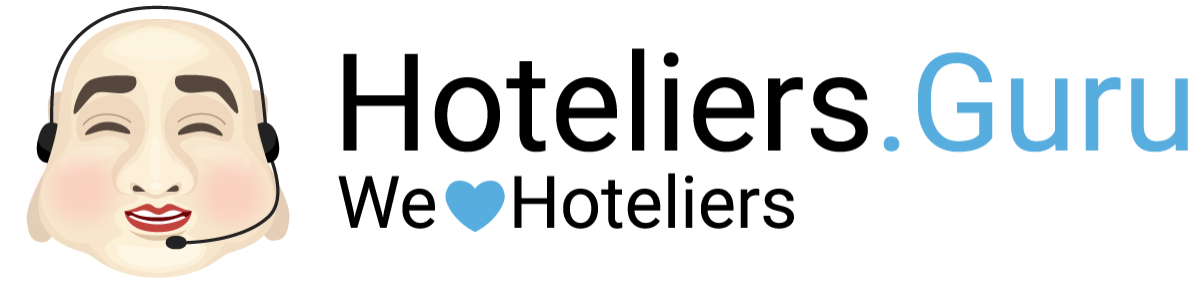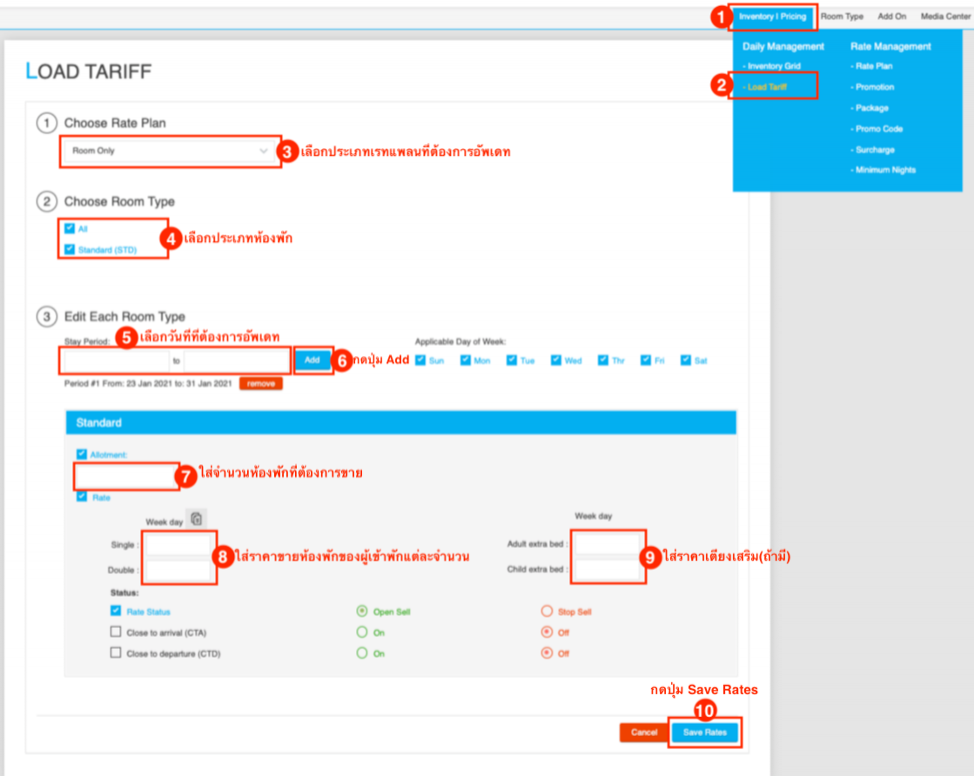Upload Allotment & Rate
- Menu Inventory | Pricing
- Select Load Tariff
- Select Rate Plan -> select the type of rate plan, such as Room Only or Room with Breakfast.
- Select Room Type -> select the type of room type, such as Standard or Superior
- Edit Each Room Type -> select date range , such as 23 Jan’2021 to 31 Jan’2021
- Click Add
- Allotment -> Enter how many rooms you want to make available for sale.
- Rate ->Enter the pricing for the room you want to sell, such as a Standard room selling for 2,000 Baht for 1 guest (Single) and 2 guests (Double) -> Single: 2,000 and Double: 2,000
- Adult extra bed : Enter the price of an extra bed for an adult (if any), Child extra bed : enter the price of an extra bed for a child (if any).
- Click Save Rates : update allotment & rate complete
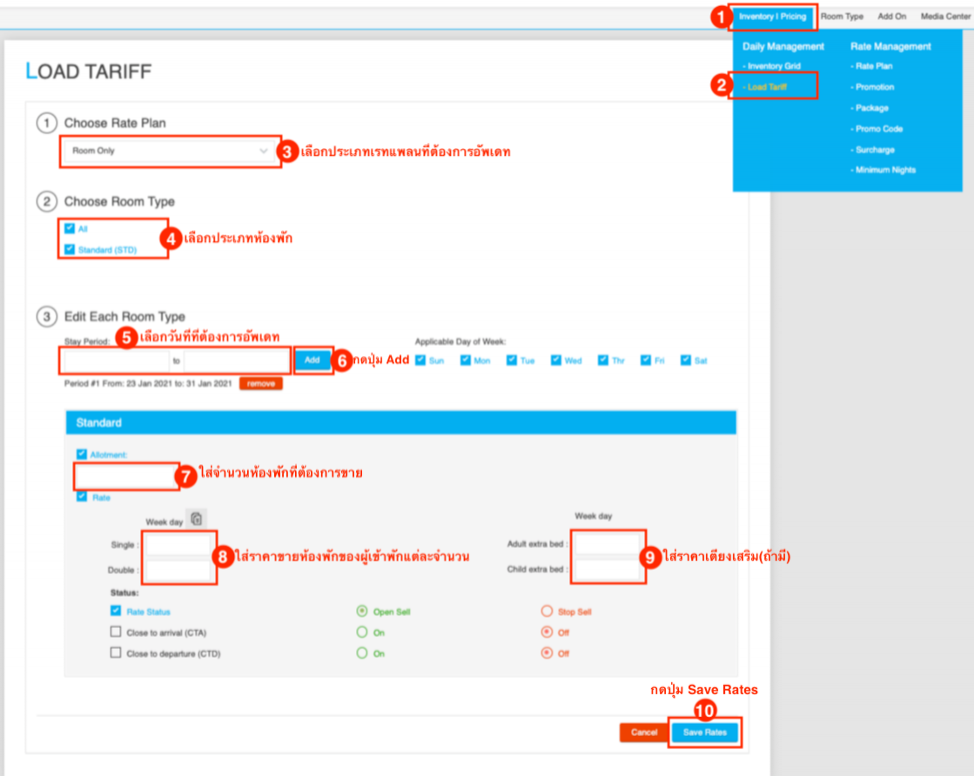
Please Note : In case the hotel uses the Channel Manager system to control allotment & rate . The hotel should update allotment & rate only through the Channel Manager system.