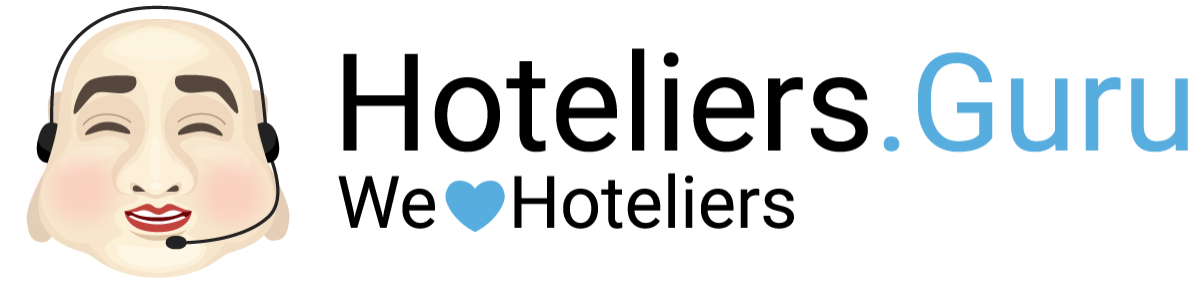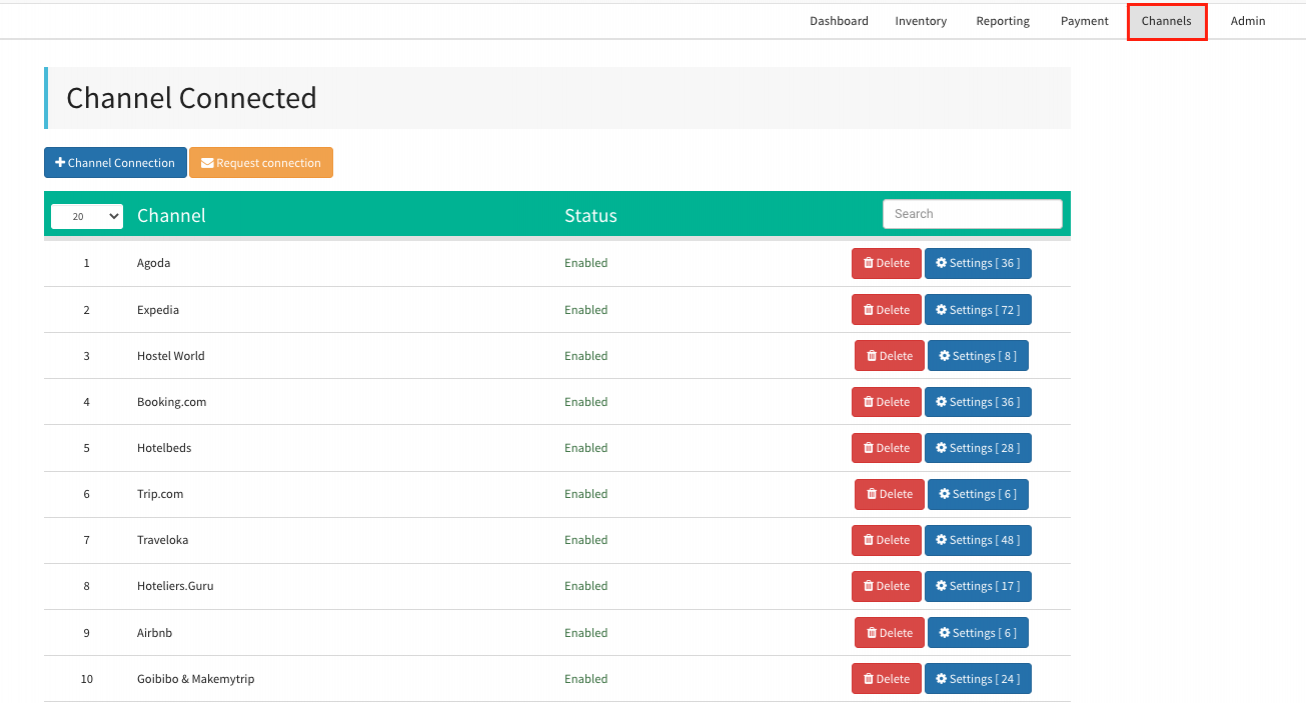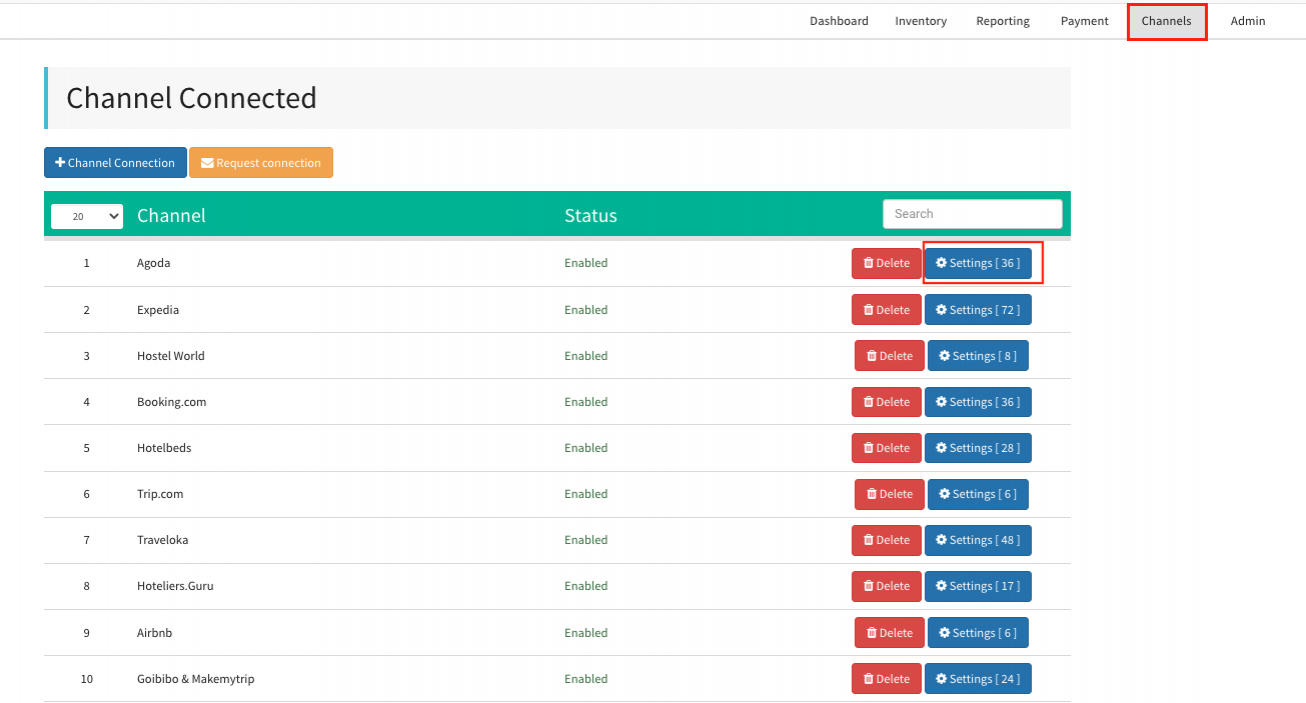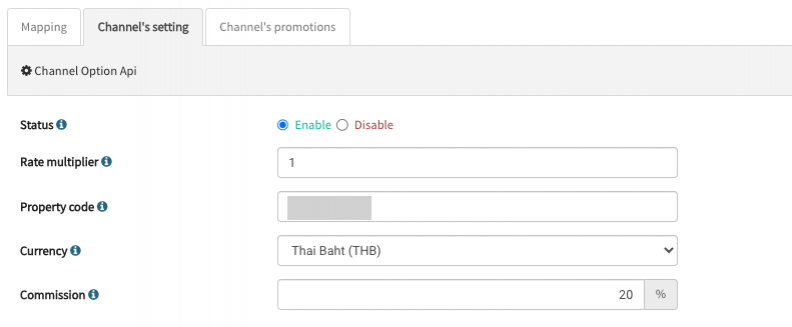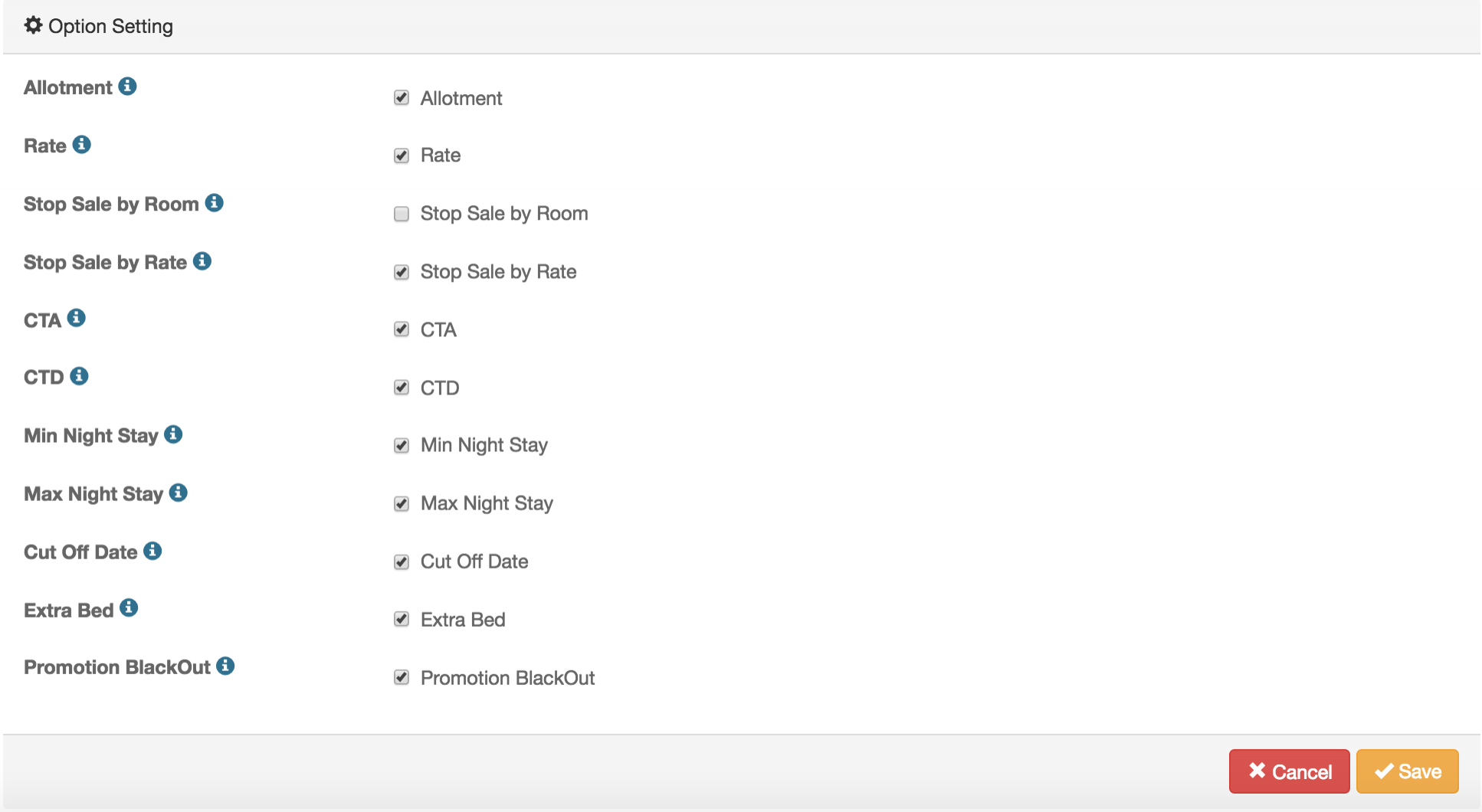How to Connect a New Channel / OTA
Channel Manager allows you to easily connect a new booking channel at any time.
Before you begin, please note that the booking channel you wish to connect may require pricing set either including commission (Sell Rate) or excluding commission (Net Rate).
For clarification, you can contact the channel’s area manager for assistance with this information.
Connect a New Channel / OTA
1) Go to the menu Channels and click REQUEST NEW CHANNEL.
2) Select a channel you want to connect from drop down list and click Next.
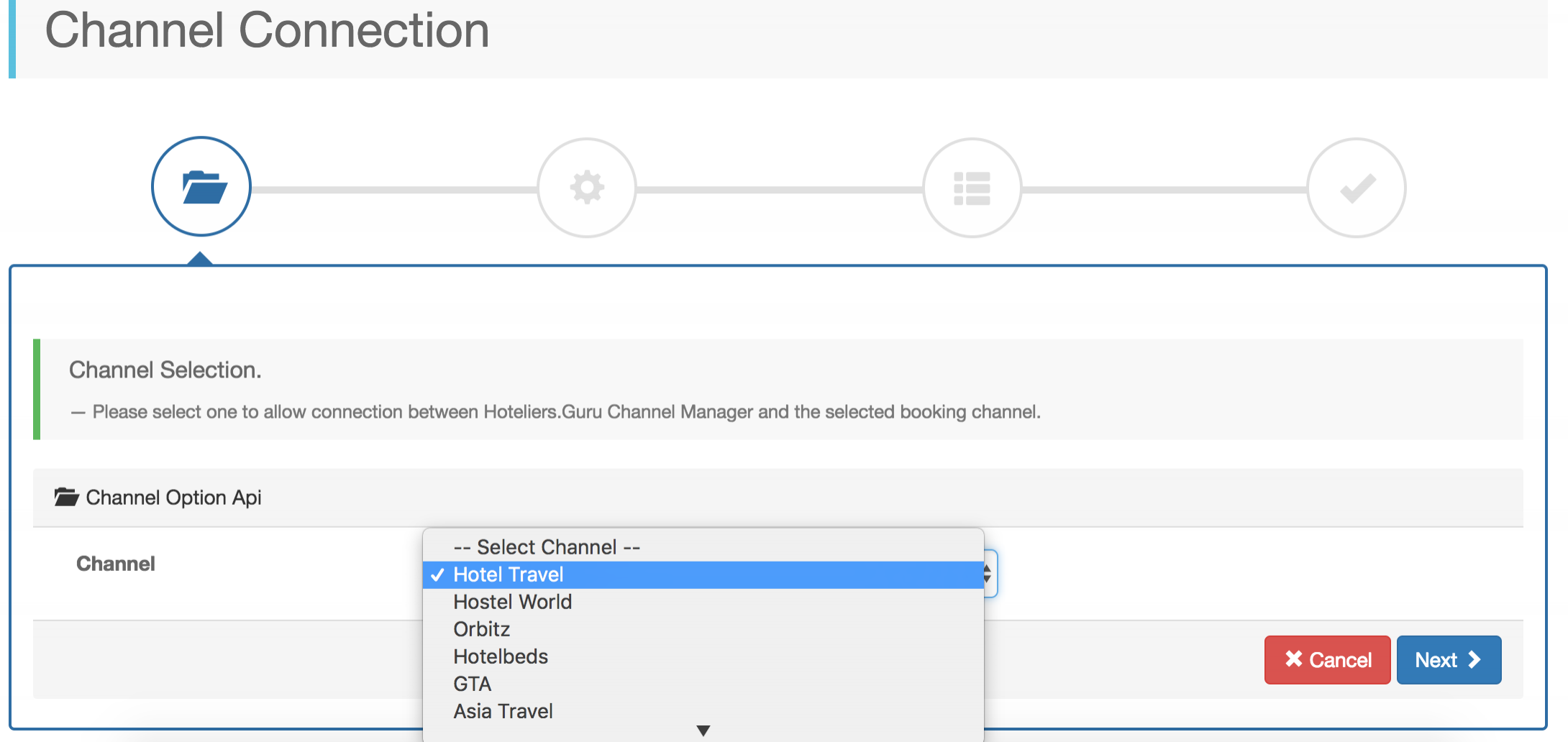
3) Enter below details in the fields, then click Next.
|
: Select a status as Enable for Active or Disable for Inactive. However, when a web service is activated by a booking channel, it means the connectivity is ready to be integrated. Therefore, you may receive the booking records from some of booking channels which are currently disable so that we recommend you to do mapping as soon as possible.
|
||||
|
: Enter a value in the field. This concept supports the price model distribution to a booking channel. We use this to convert the rates we enter in channel manager (Sell Rate) to the rates that a booking channel accepts. (Sell Rate or Net Rate)
|
||||
|
: Enter your property name. | ||||
|
: Enter your property code / ID which is belongs to a booking channel. |
||||
|
: Enter the username to access a booking channel. (If required) |
||||
|
: Enter the password to access a booking channel. (If required) |
||||
|
: Select a based currency that you have set in a booking channel. (Should be the same) |
||||
|
: Enter a commission value. (This section is only relevant to the report) |
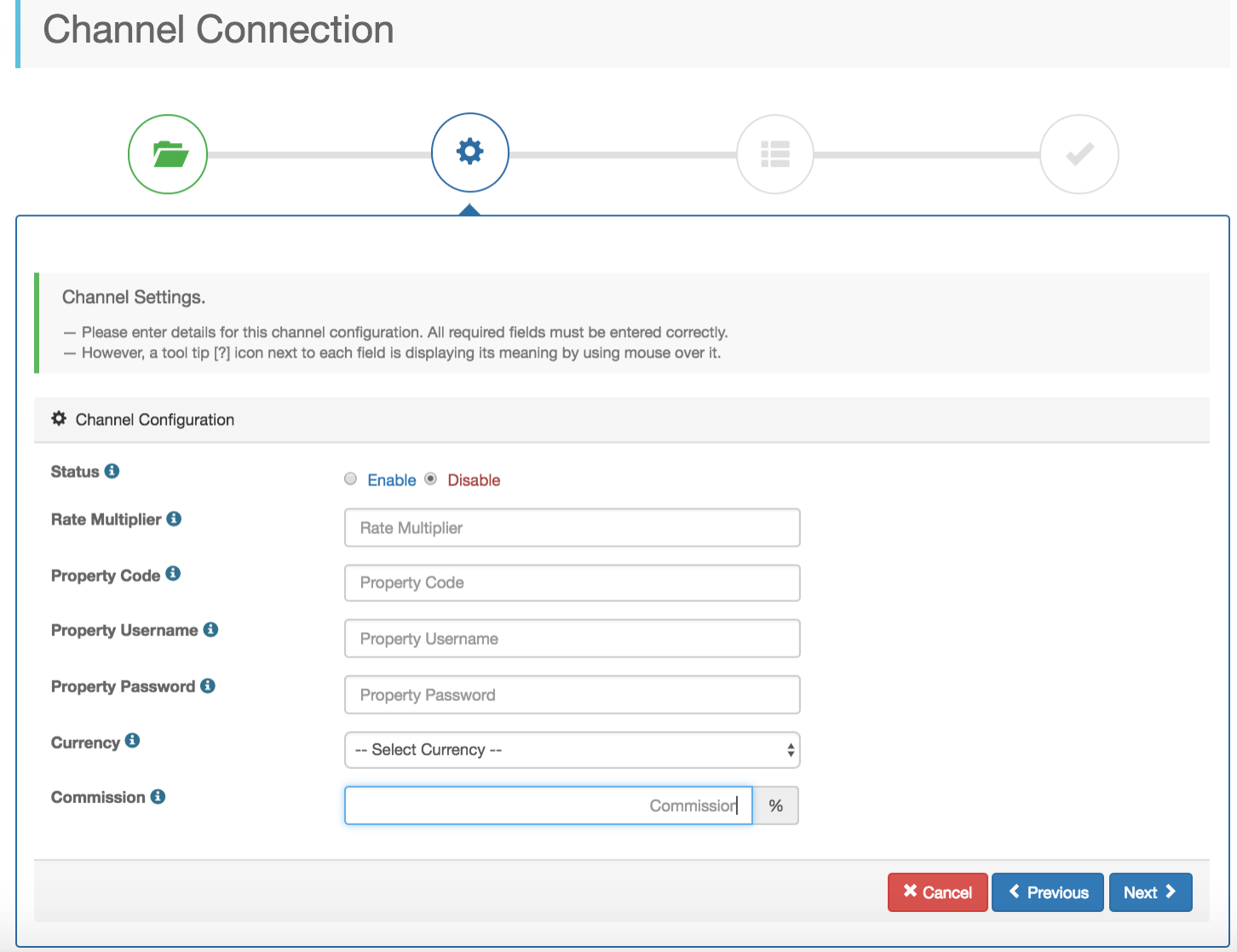
4) Select the desired restriction you want to use for this booking channel. The available restrictions may vary according to a connected booking channel which supports. Then, Click Submit.
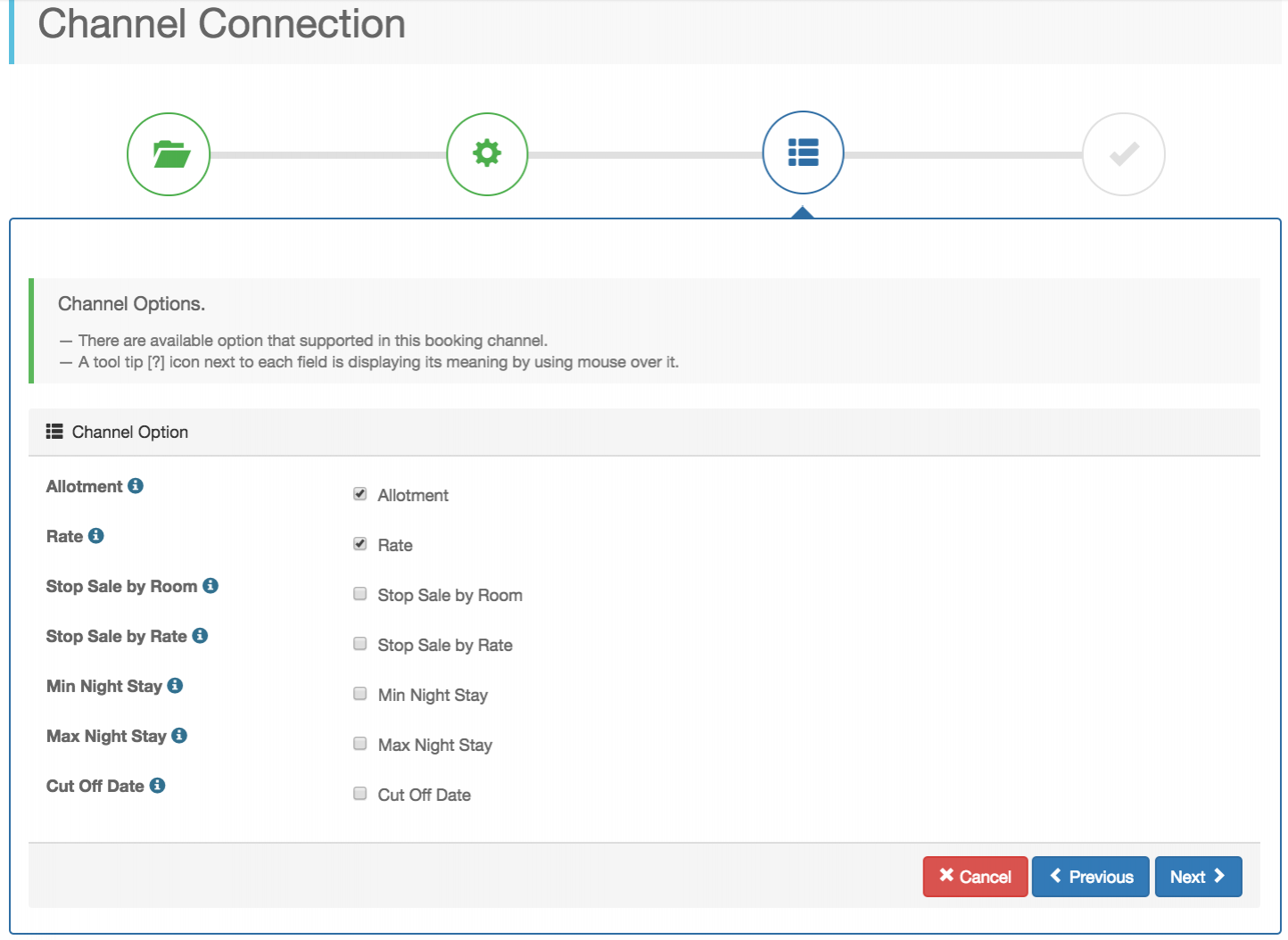
5) By the Step No. 4 (Summary). Click Done.
Then, the lists of the connected booking channels will appear. You can change the settings or do room mapping by clicking Edit.(See Editing an Existing Channel article for more details)
Editing an Existing Channel
1) Go to the menu Channel and click Settings on a desired channel.
2) Edit the details of settings wherever you want and Save.
|
|
|
|