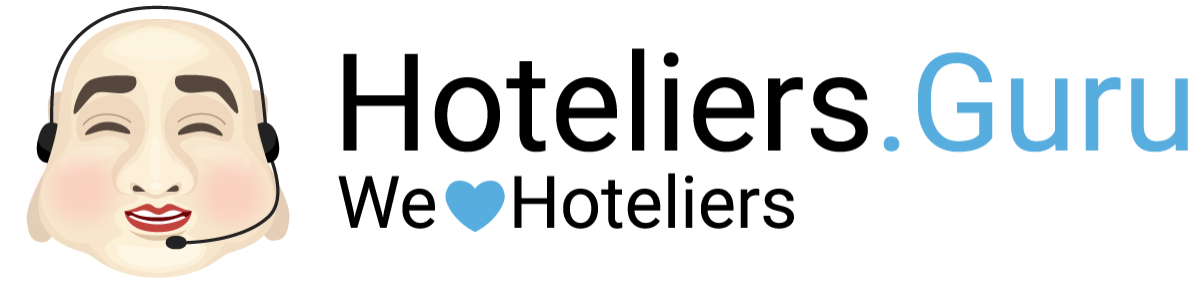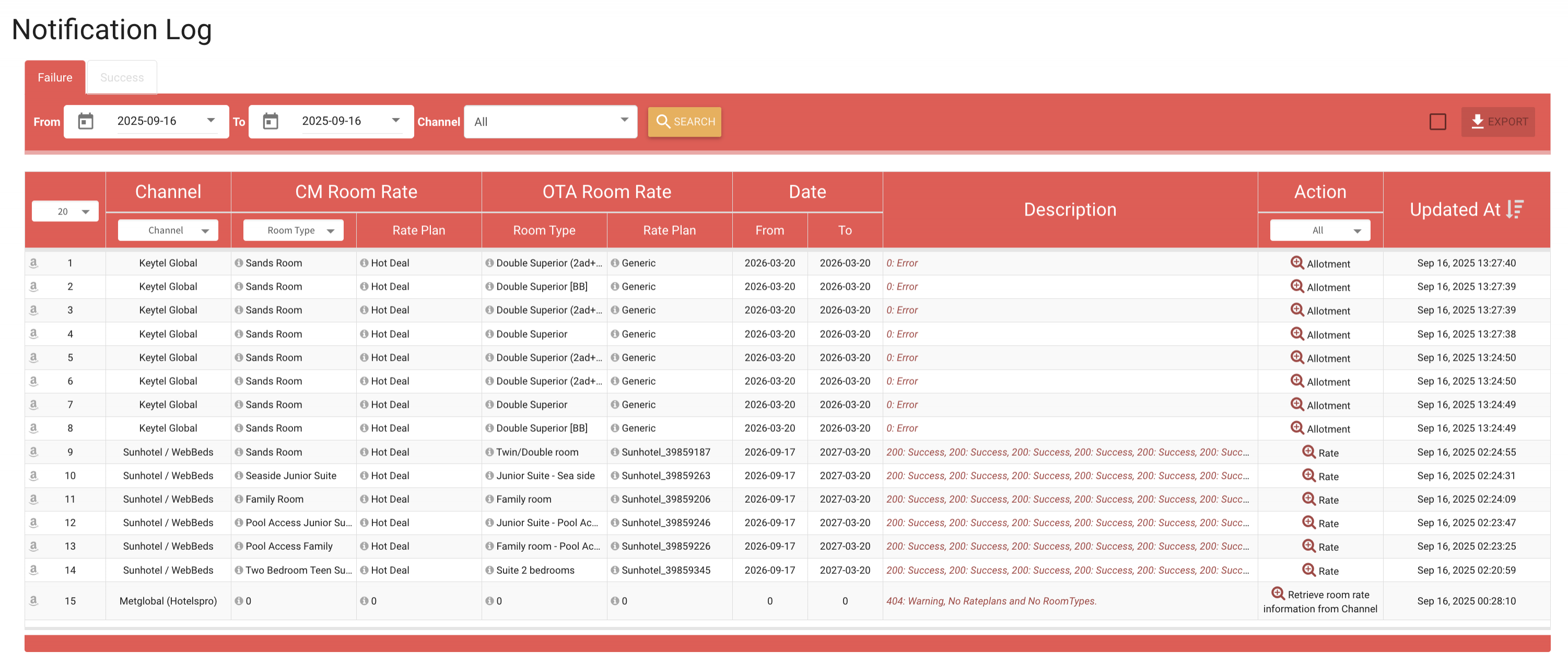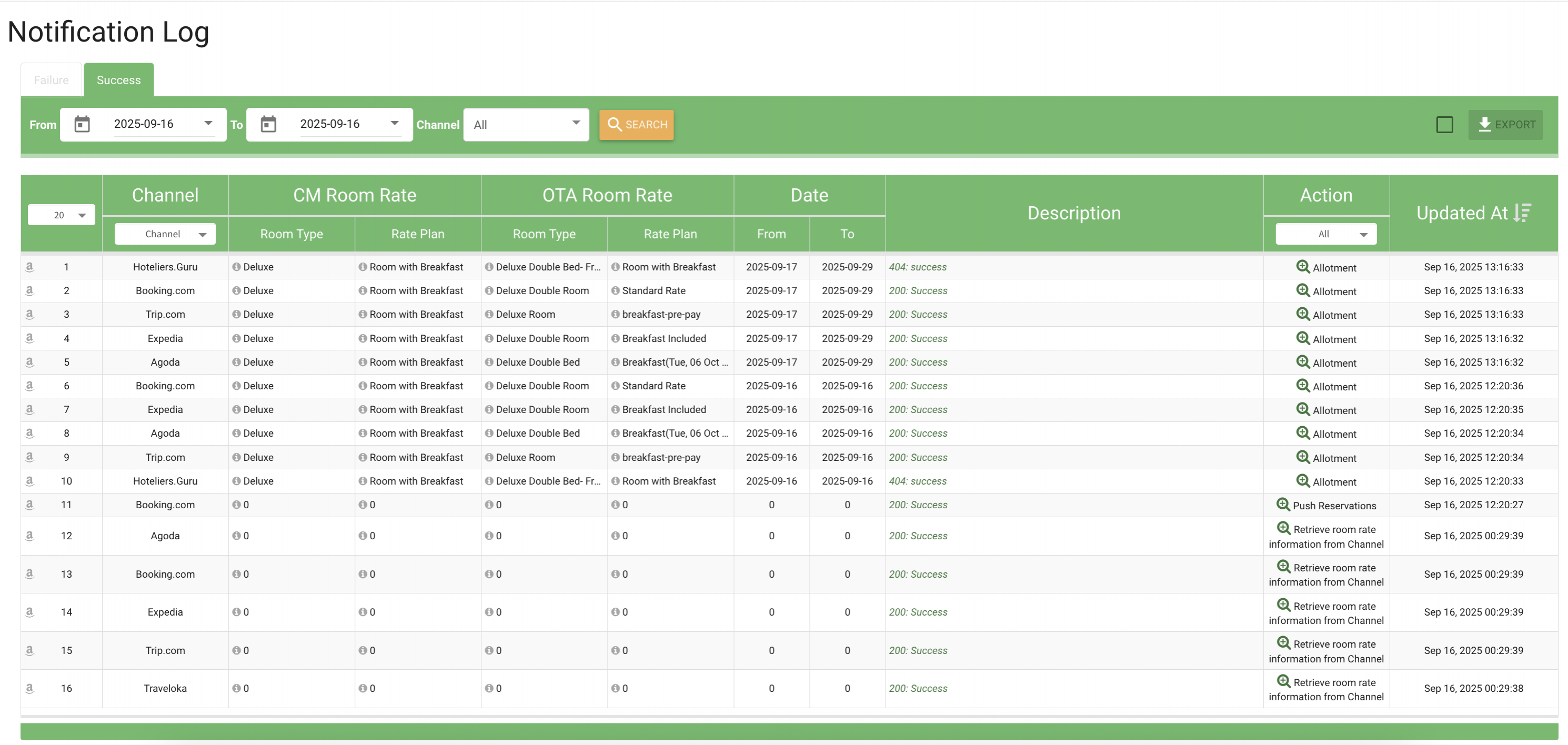Notification Log
A report showing the response status from OTAs after the Channel Manager updates data such as rates, allotments, stop sale, or other restrictions.
- If the OTA accepts the update, the response is shown under Success.
- If the update fails due to conditions not matching the OTA’s requirements, the response is shown under Failure.
If there are entries under the Failure tab, hotels should notify the Support team immediately to investigate and resolve the issue, ensuring that the data sent to OTAs is accurate and up to date.
Failure Update Notifications
If an update in the Channel Manager does not meet the required conditions between the Channel Manager and the OTAs, an Error notification will appear. This can be identified by the triangle icon 
Click the icon to view the details of the notification.
Important! If an Error notification appears, the hotel must review it immediately and cannot ignore it. Otherwise, the update may not be sent to the OTAs due to certain conditions.
How to view Failure notifications:
- Go to Report > Notification Logs
- Select the date you want to check (the system defaults to today). To review past records, select from the Calendar (up to 7 days back).
- Choose a specific OTA or select all.
- Click Search to display failed updates. Check the Description for more details.
For further assistance, please contact the Support Team at +66 (0)95 076 0570 or email [email protected]
Success Update Notifications
If an update is completed without any Errors, but the hotel would like to verify whether the update was successful, you can check the history as follows:
- Go to Report > Notification Logs
- Select the desired date (the system defaults to today). To review past records, select from the Calendar (up to 7 days back, same as for Failure).
- Choose a specific OTA or select all.
- Click Search to display successful updates. Review the update time to confirm the success.
Note: Updates may take approximately 1–5 minutes to appear in the report after being processed.