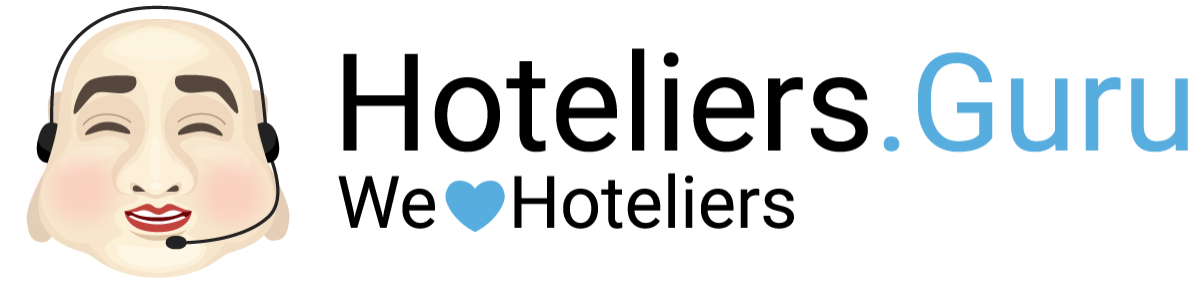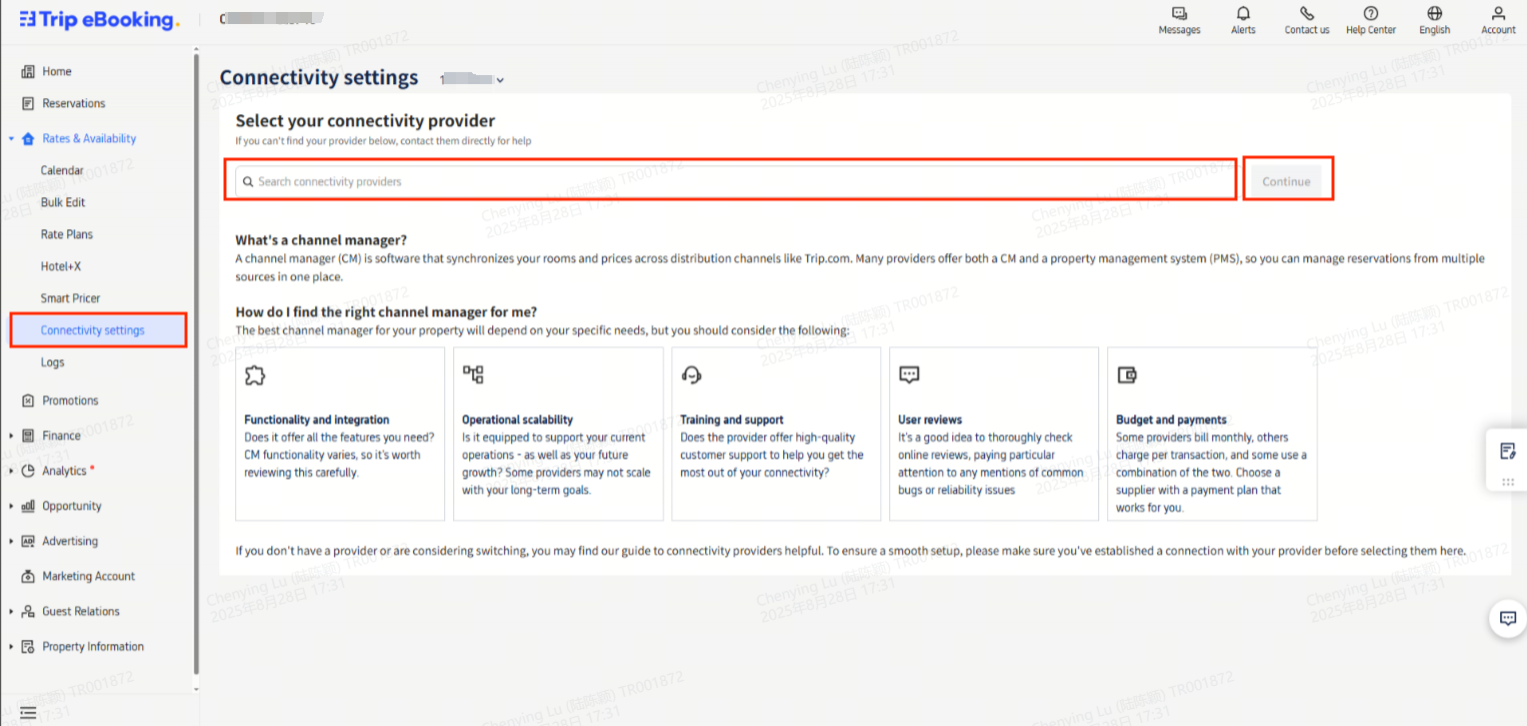How to connect Trip.com
Step 1: Connect Hoteliers.Guru Channel Manager to Trip.com.
(Connectivity settings page on Trip.com will roll out globally starting on September, 1 2025 and will be available to all hotels within one month)
- Log-in to Trip.com extranet (https://ebooking.ctrip.com/login/index).
- Go to "Rates & Availability" -> select "Connectivity settings" from the drop-down menu.
- In Search connectivity provinders box-> entering "Hoteliers.Guru" -> click Continue button
- Click "Connect" button
- Finished
Step 2: Start mapping Trip.com in channel manager.
- Log in to Hoteliers.Guru Channel Manager (https://apps.hoteliers.guru/channel-manager)
- Click on "Channels"
- Trip.com -> click on "Settings" button
- Click on "Retrieve room rate" button
- Start mapping room rate by steps on mapping guide link: https://cms.hoteliers.guru/product-manual/channel/mapping-guide
Step 3: Once the mapping is complete, check your inventory, confirm the connection, and enable Trip.com in channel manager.
- Select "Setting" tap
- Status -> select "Enabled"
- Click "Save" button
- Finished