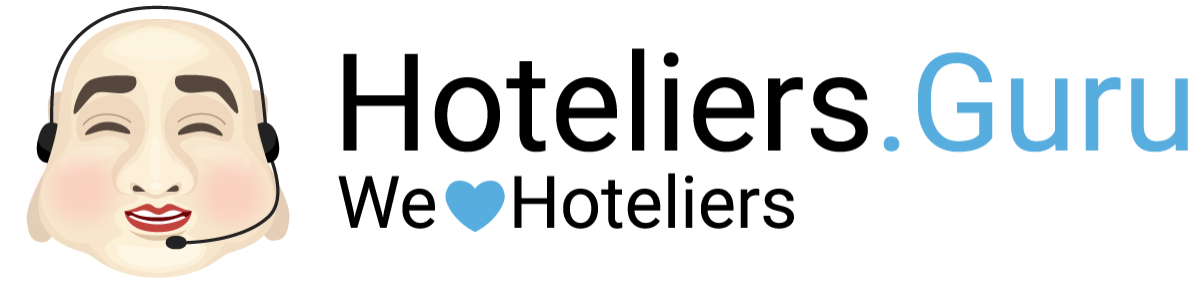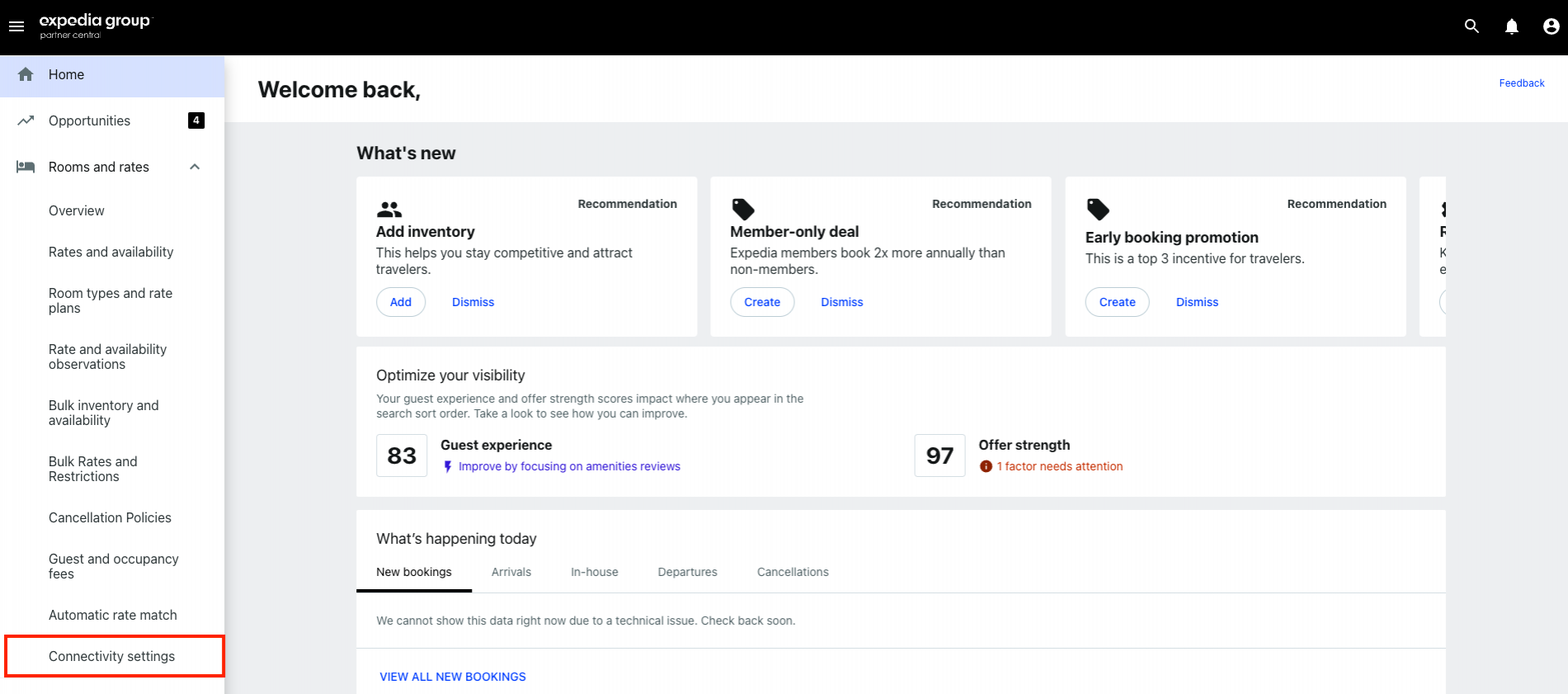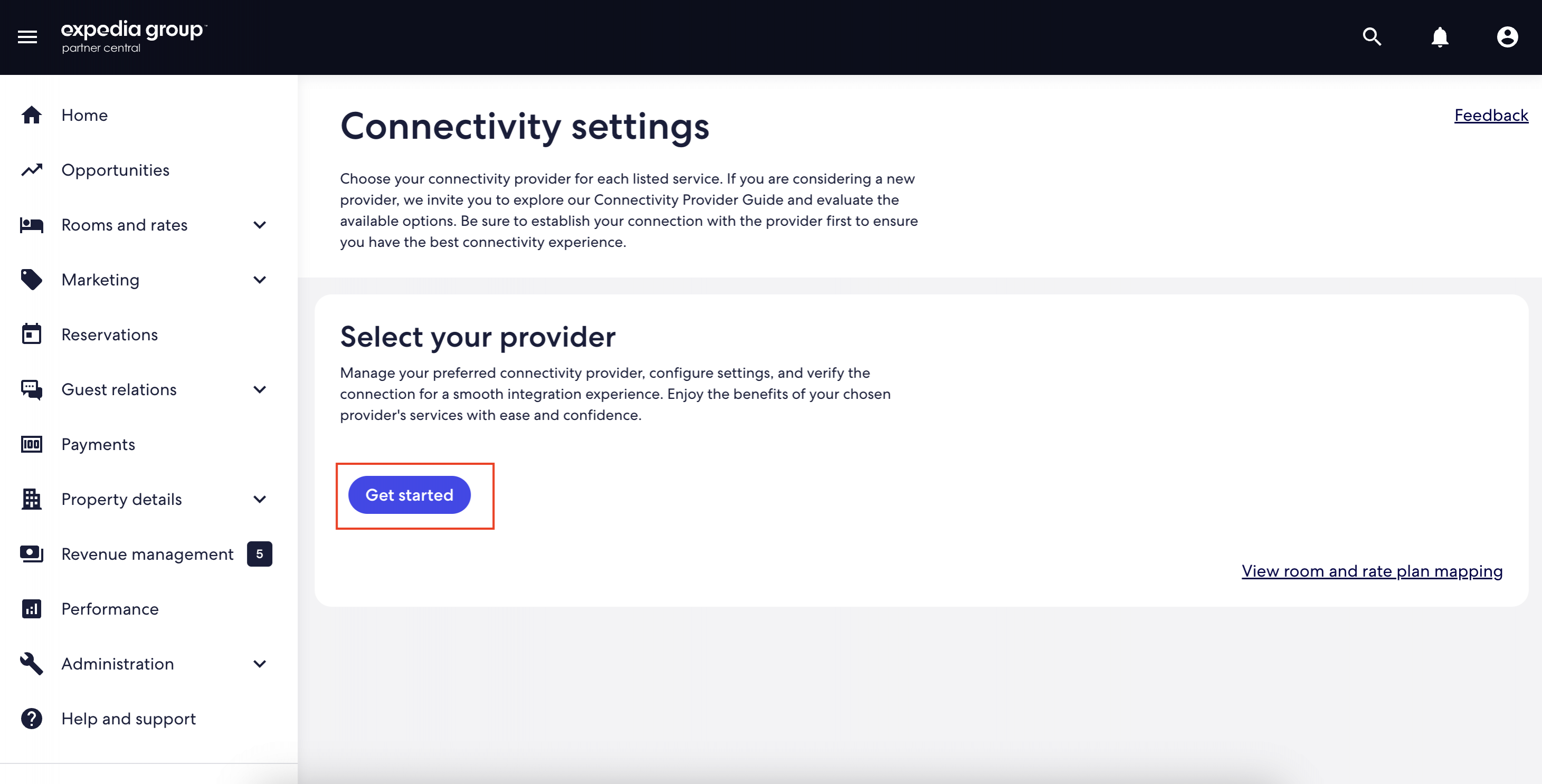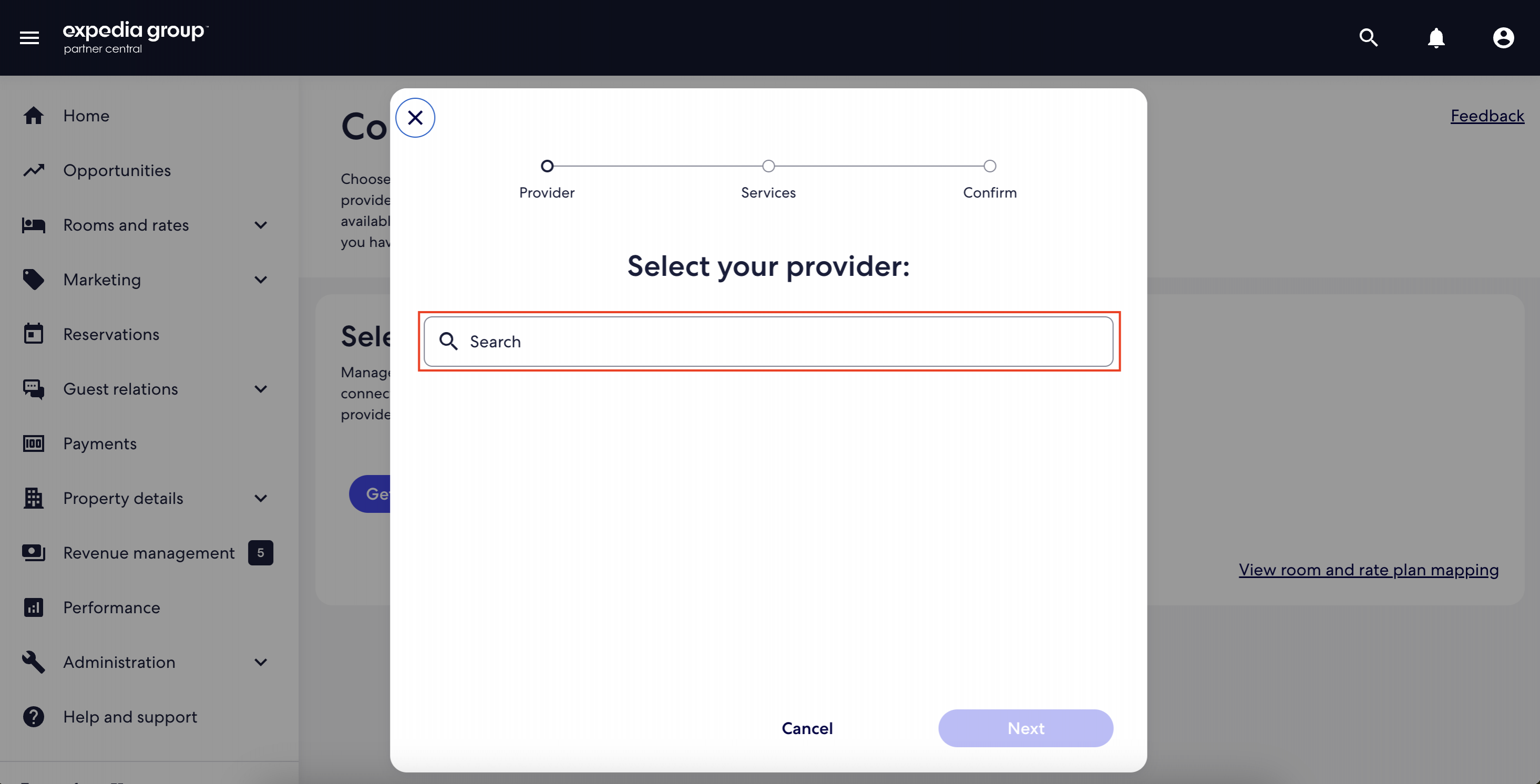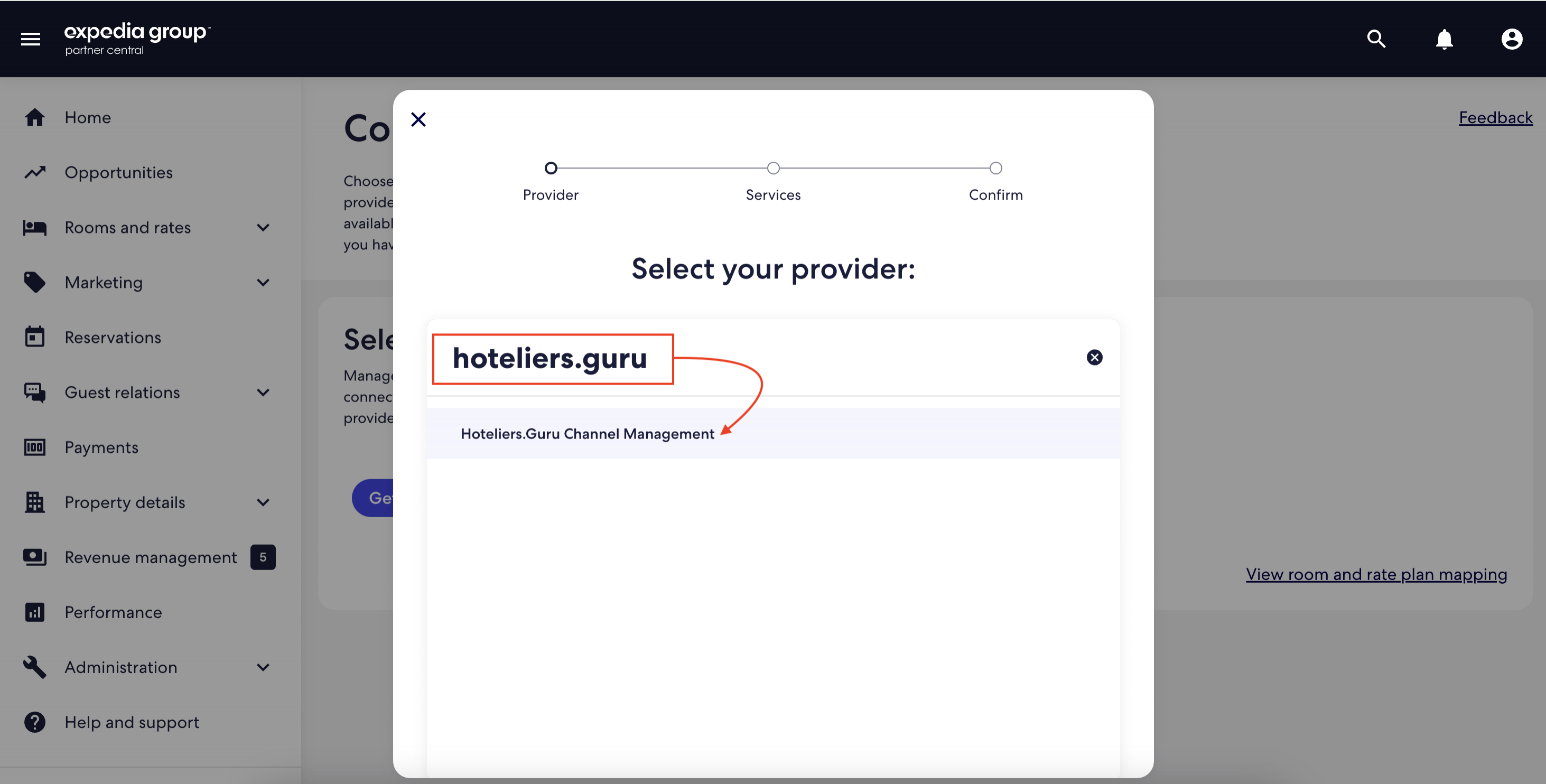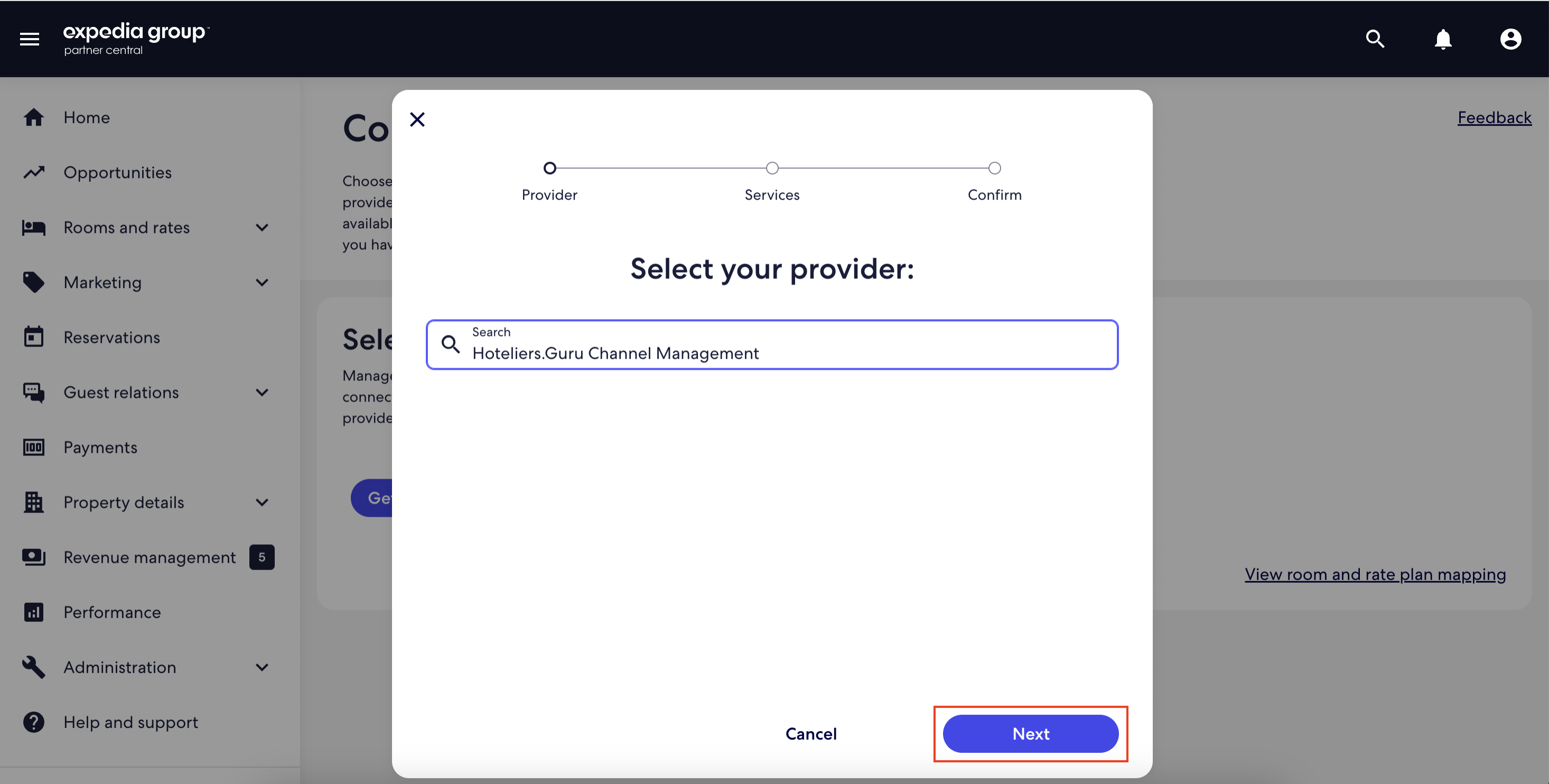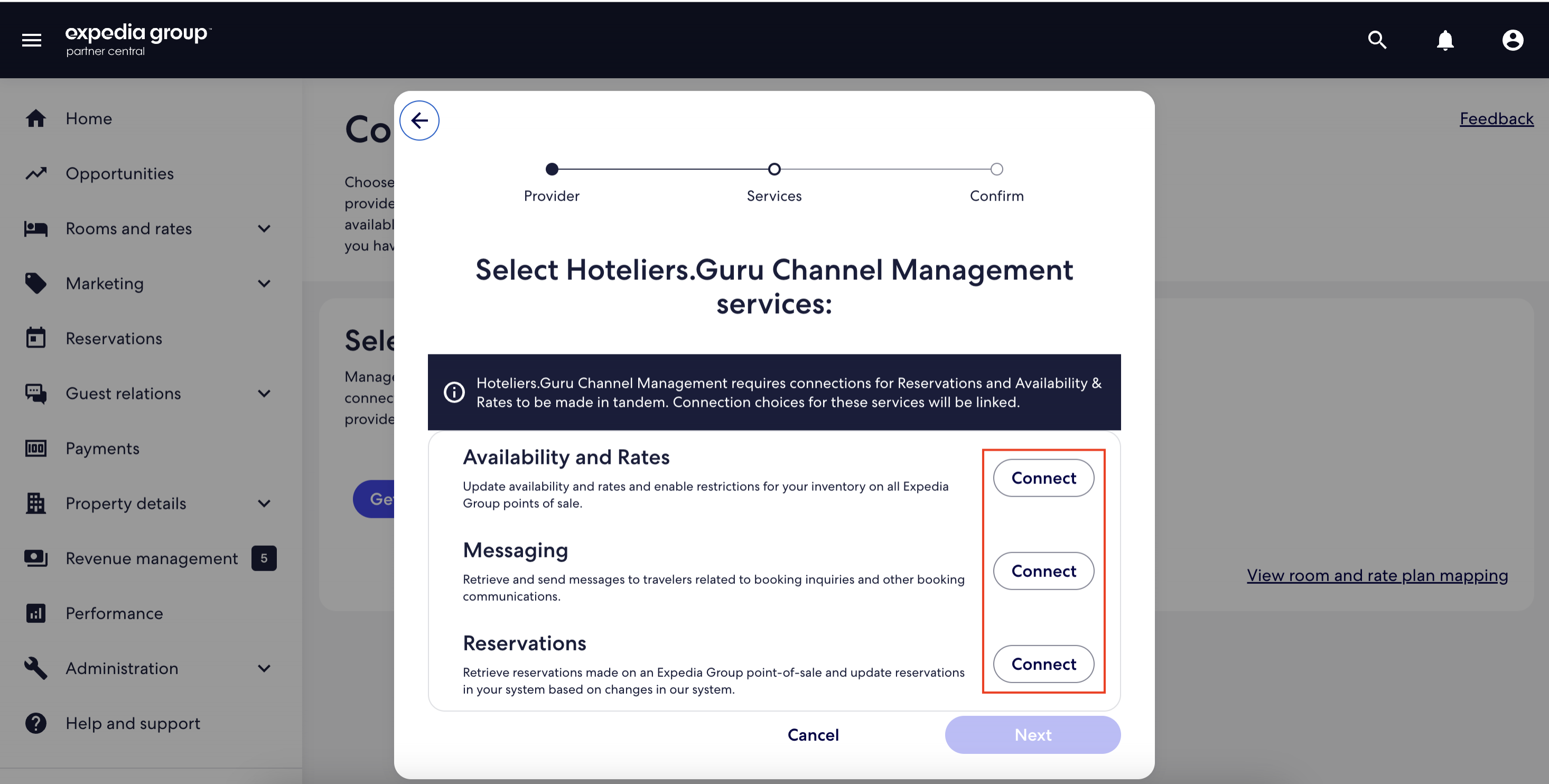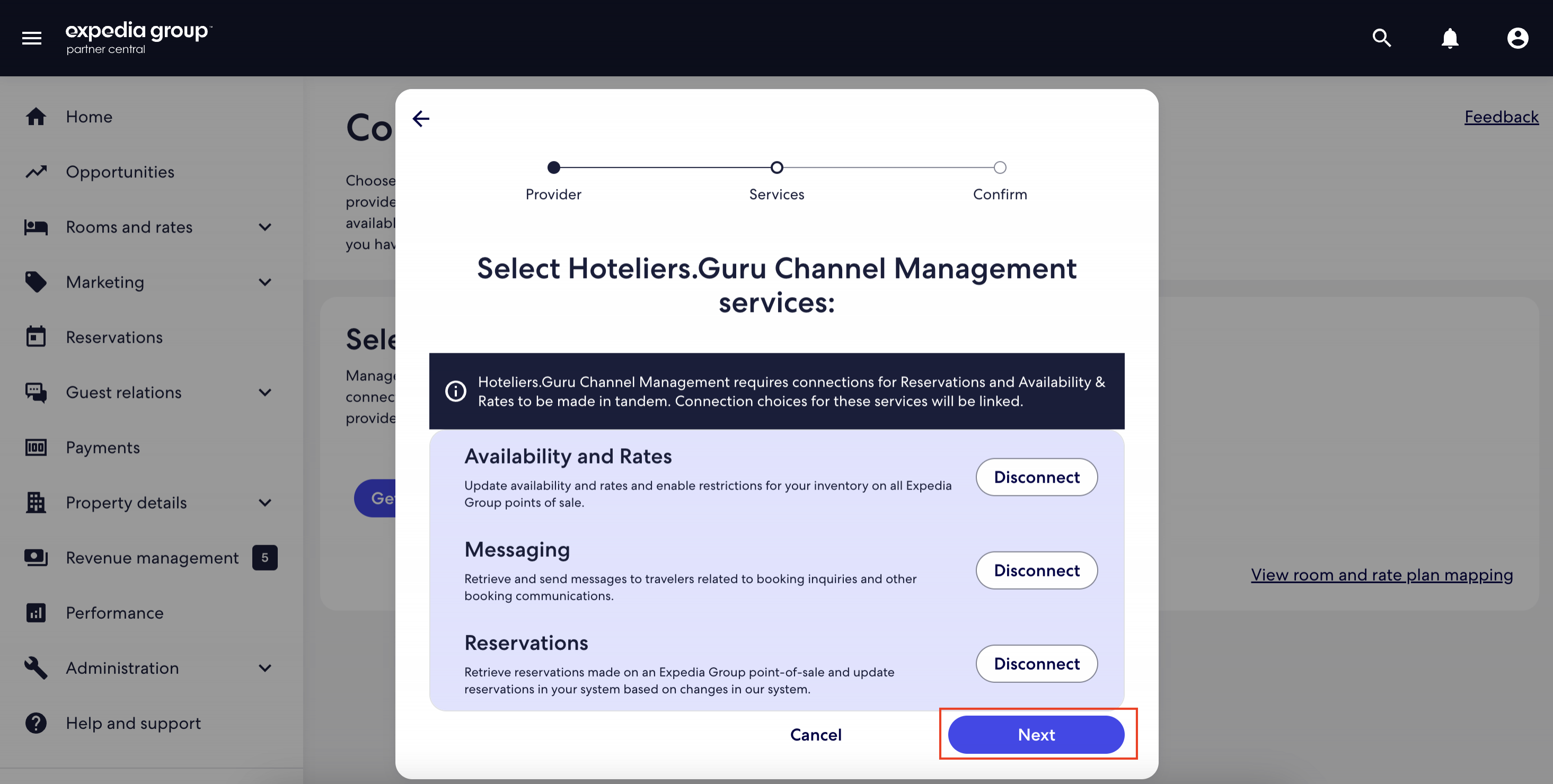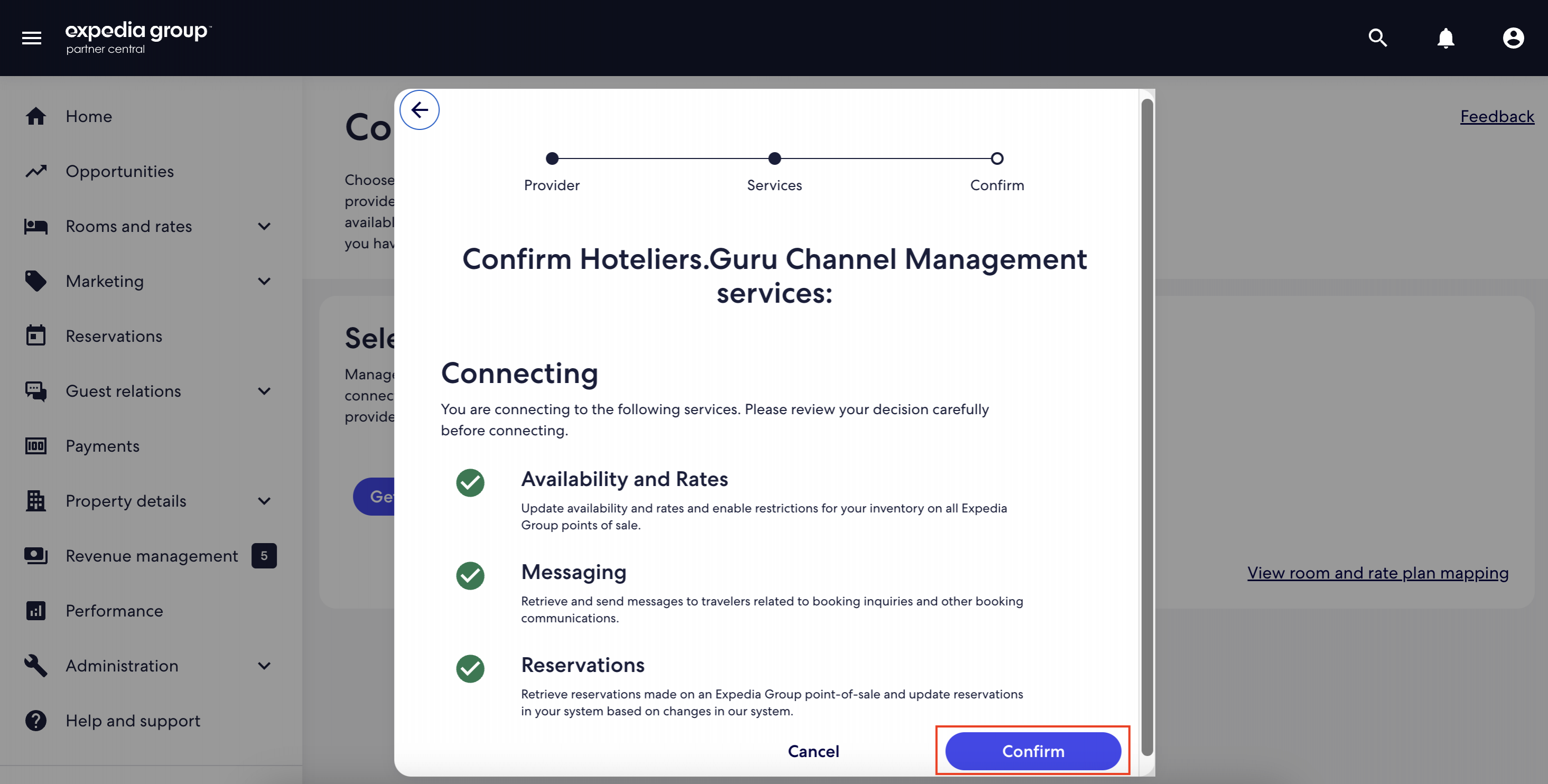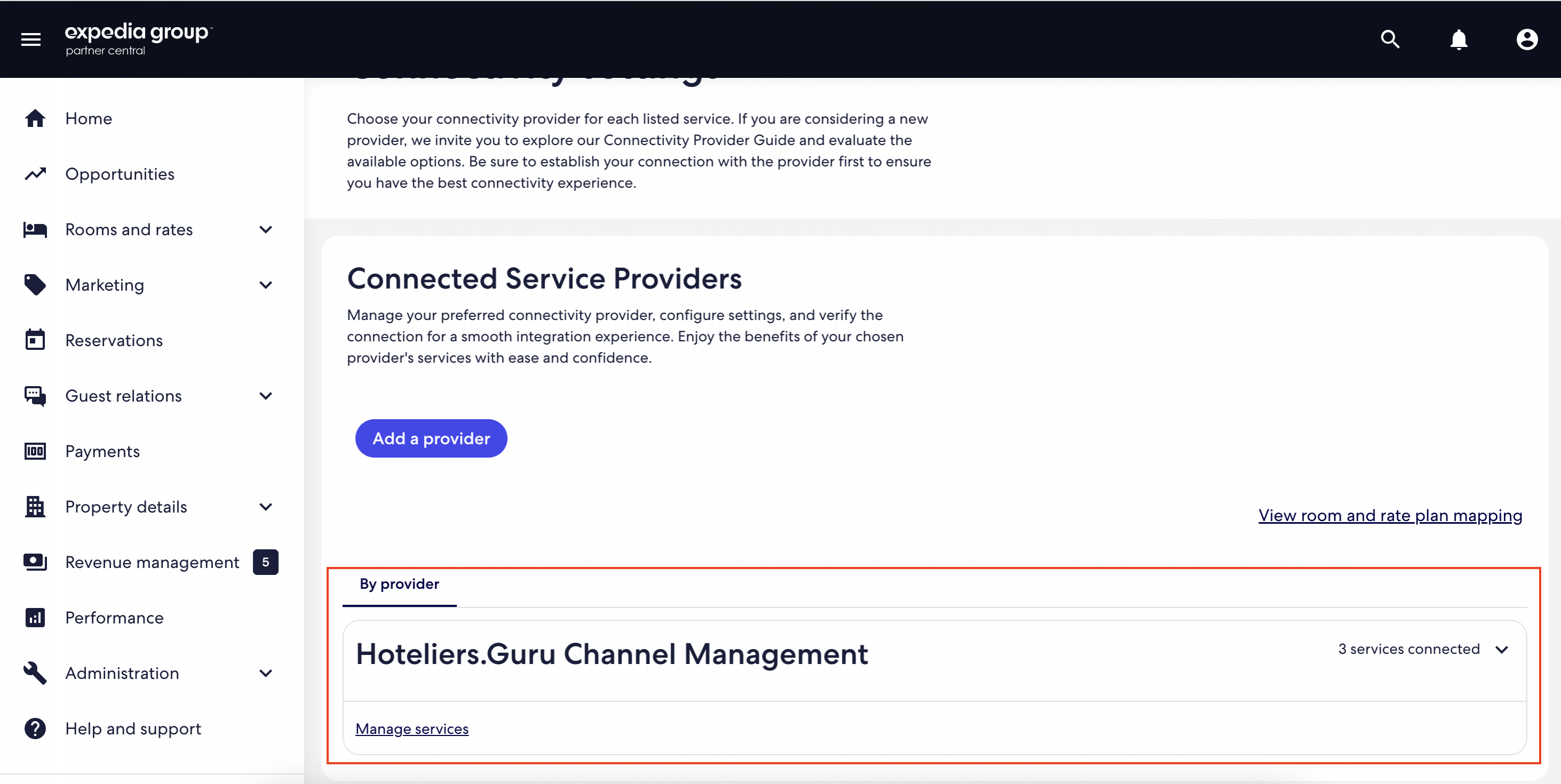How to connect Expedia
Step 1: Connect Hoteliers.Guru Channel Manager to Expedia.
- Log-in to Expedia extranet (https://www.expediapartnercentral.com)
- Click "Rooms and Rates" -> select "Connectivity settings"
- In Select your provider -> click "Get Started" (If another provider is already connected, click "Disconnect")
- In Search box -> entering "Hoteliers.Guru Channel Management"
- Click "Next" button
- Availability and Rates -> click "Connect" button
Messaging -> click "Connect" button
Reservations -> click "Connect" button
- Click "Next" button
- Click "Confirm" button
- Finished
Step 2: Start mapping Expedia in channel manager.
- Log in to Hoteliers.Guru Channel Manager (https://apps.hoteliers.guru/channel-manager)
- Click on "Channels"
- Expedia -> click on "Settings" button
- Click on "Retrieve room rate" button
- Start mapping room rate by steps on mapping guide link: https://cms.hoteliers.guru/product-manual/channel/mapping-guide
Note:
- You can map multiple rate plans from Expedia’s child rates to a single rate plan on the Hoteliers.Guru Channel Manager.
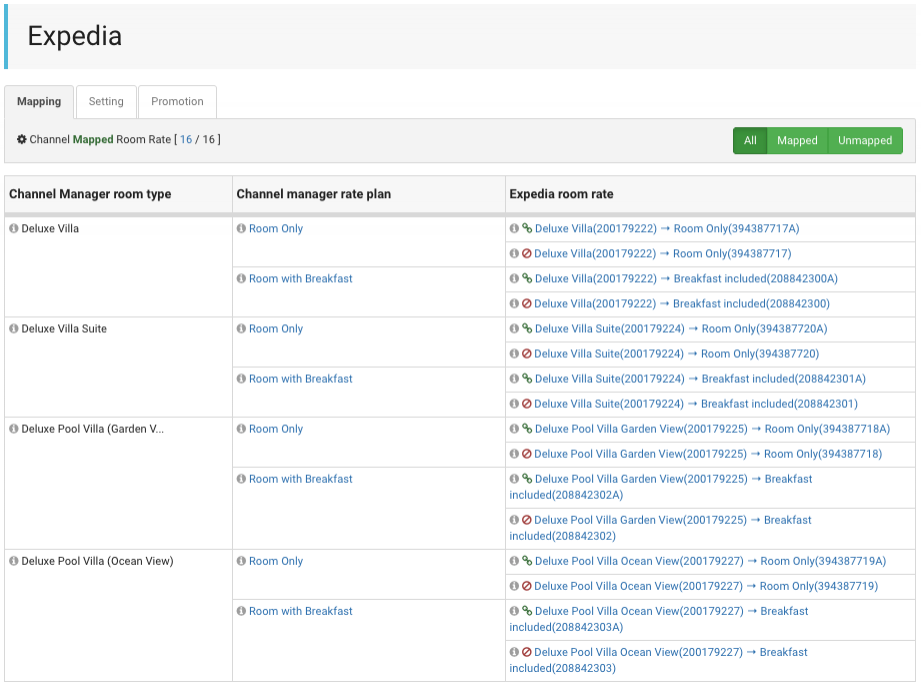
Step 3: Once the mapping is complete, check your inventory, confirm the connection, and enable Expedia in channel manager.
- Select "Setting" tap
- Status -> select "Enabled"
- Click "Save" button
- Finished