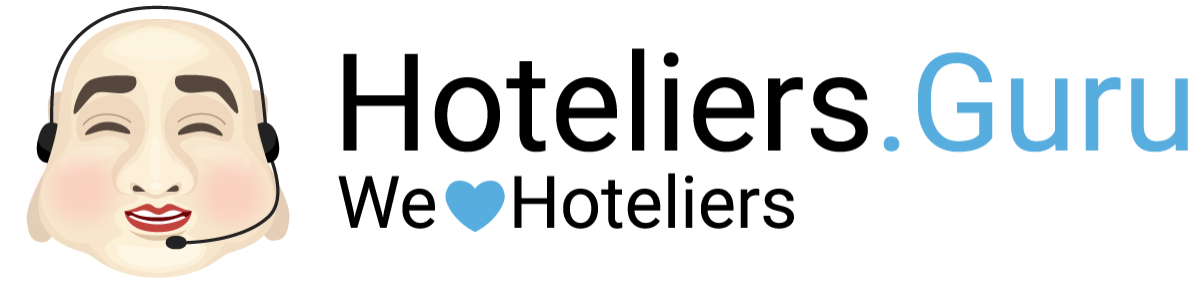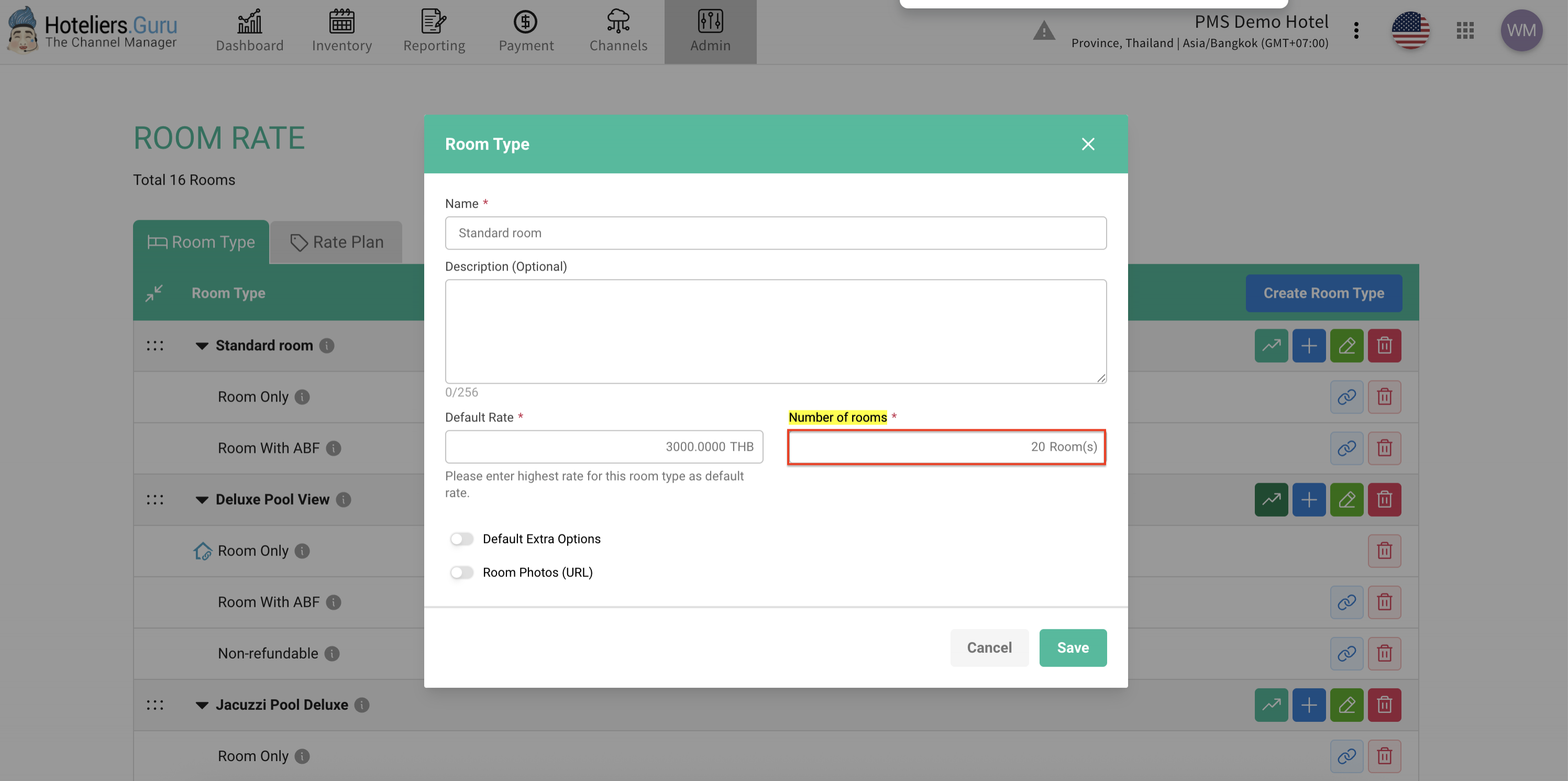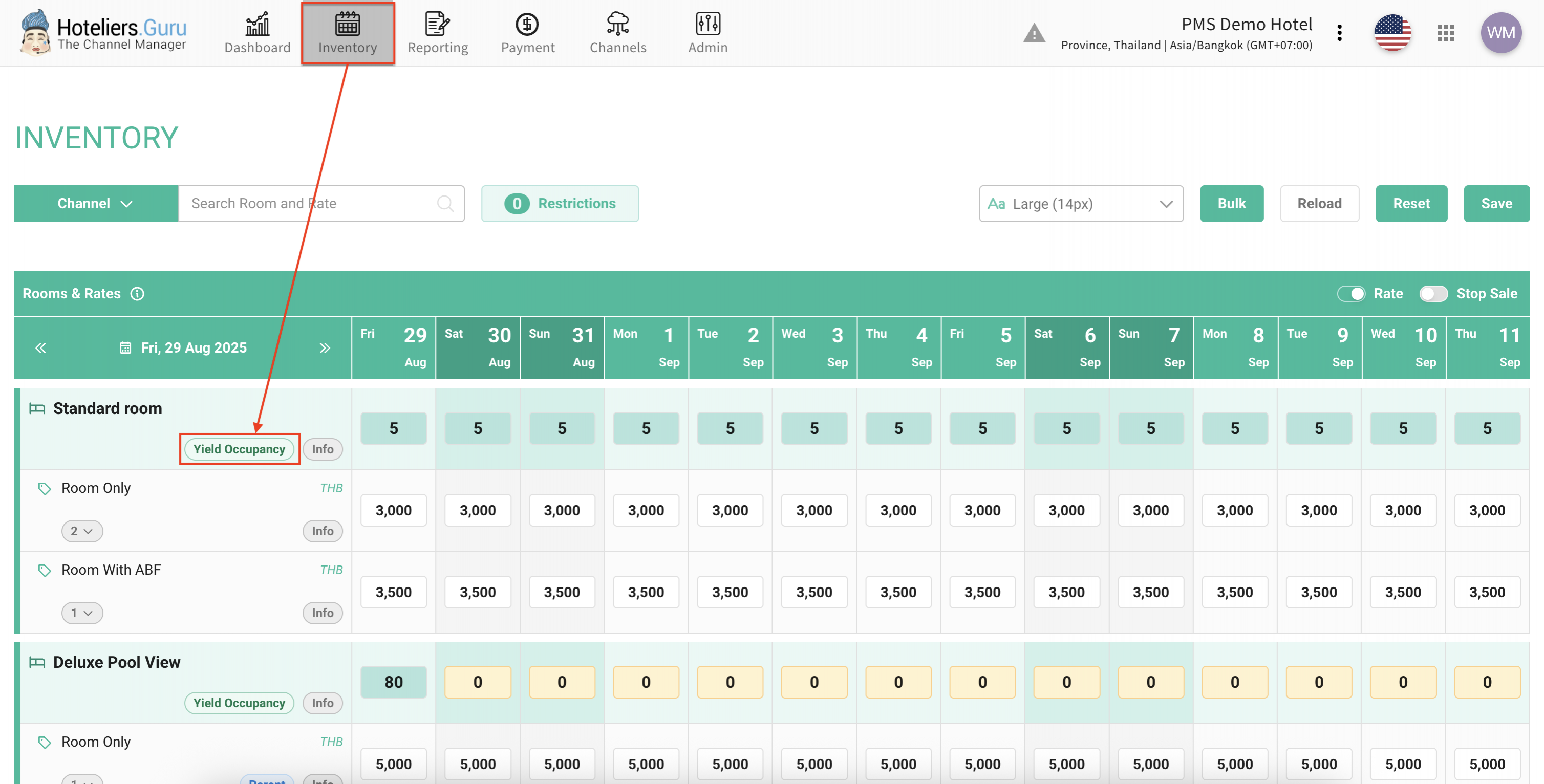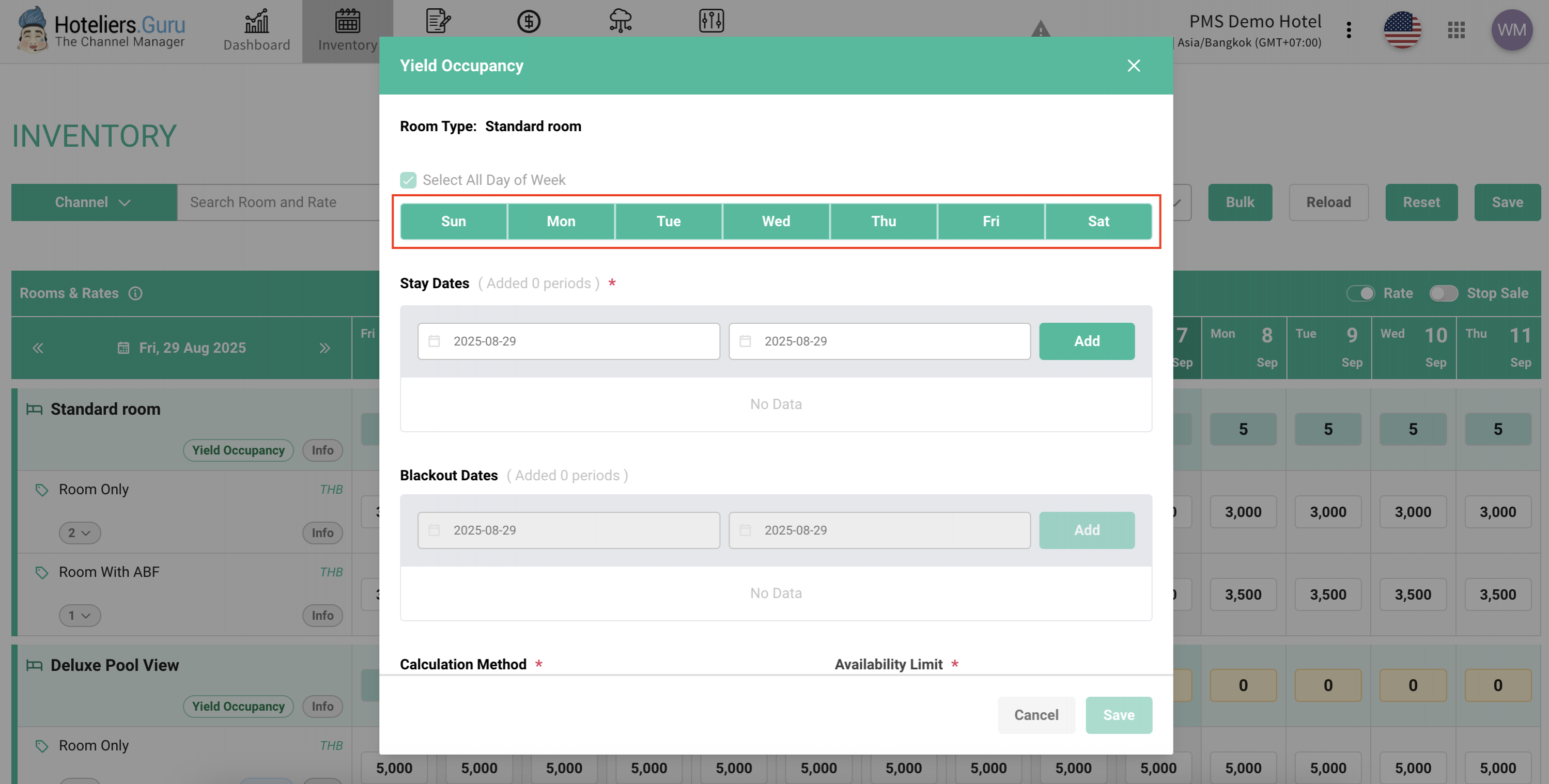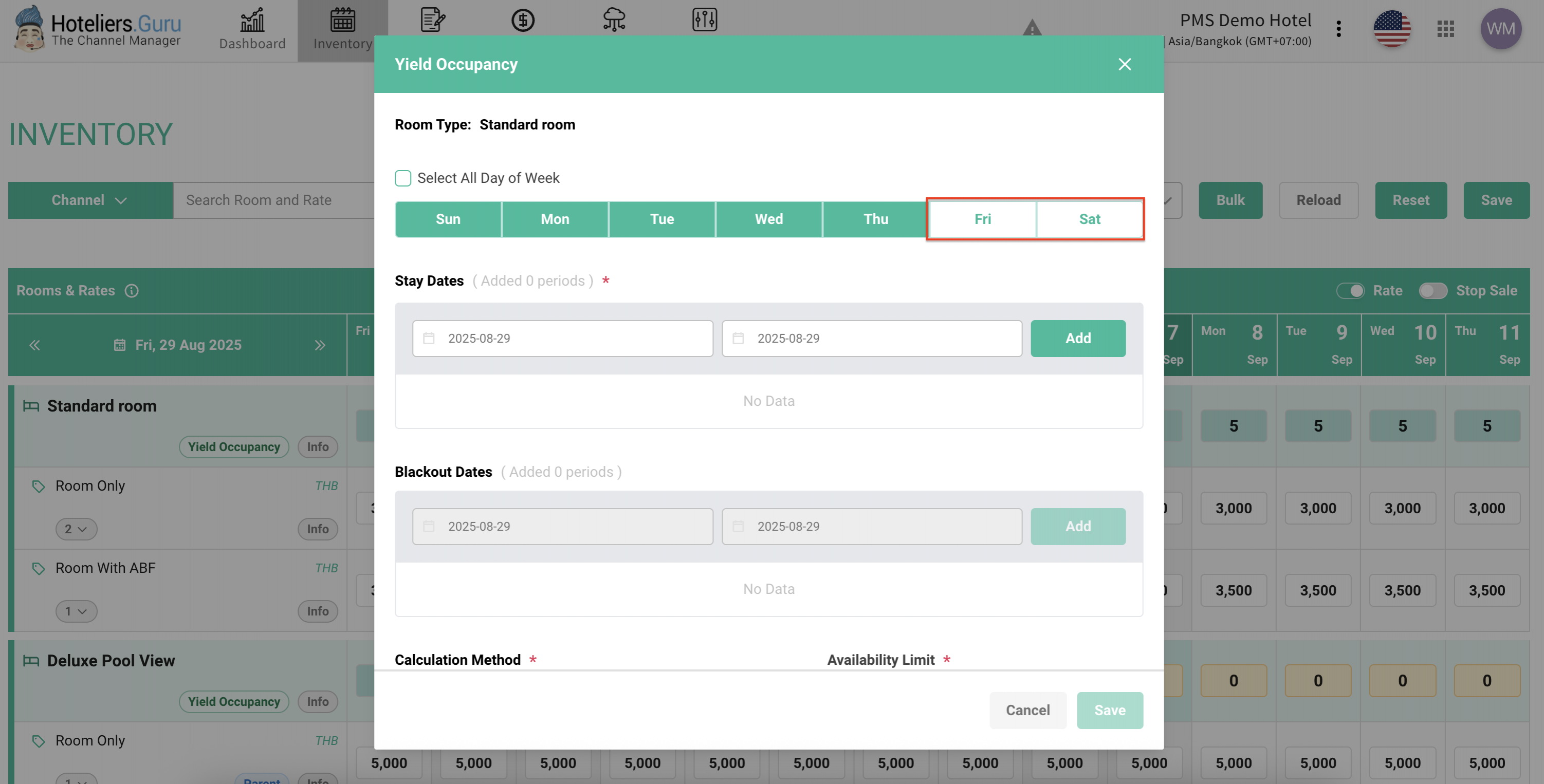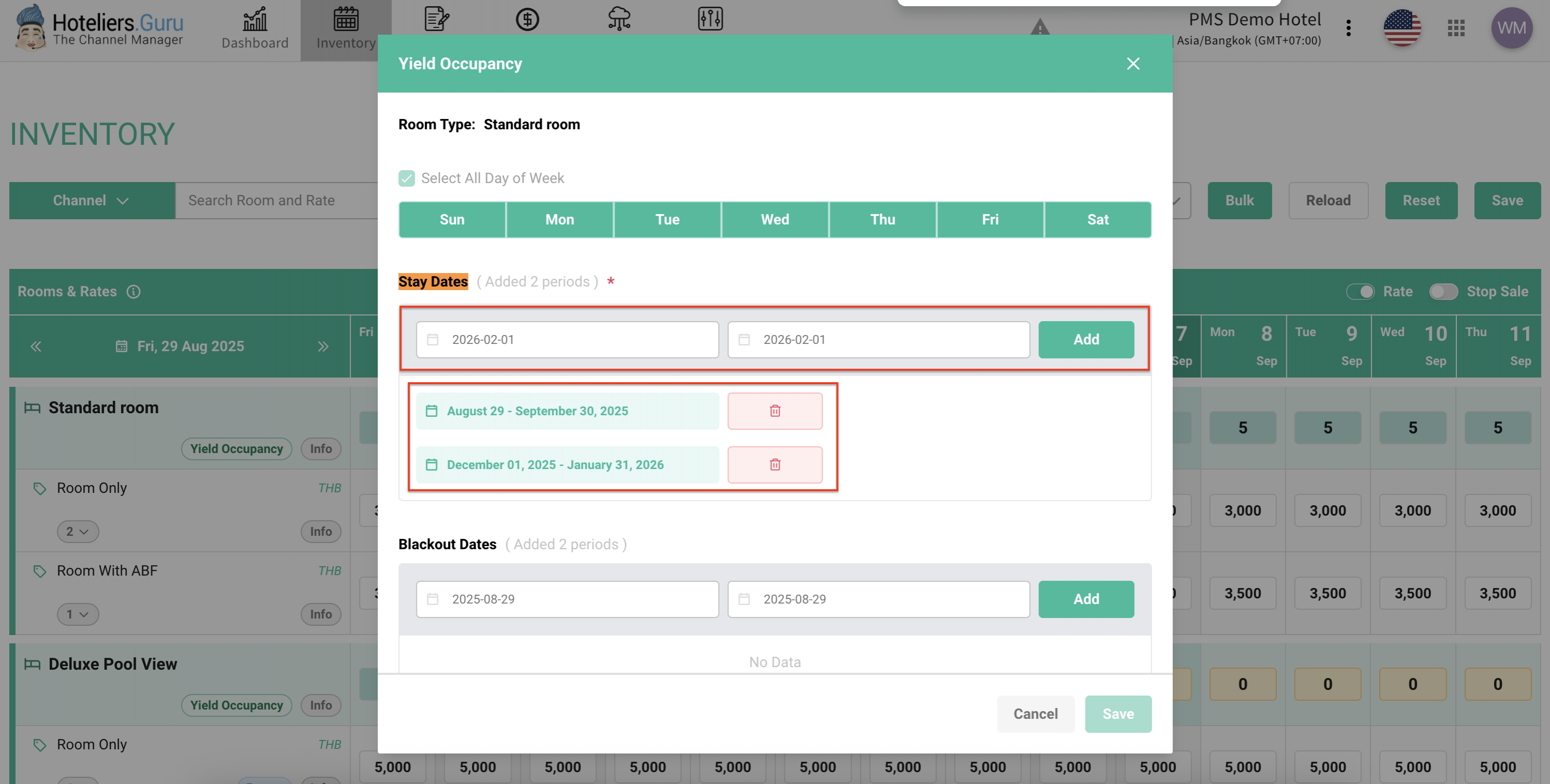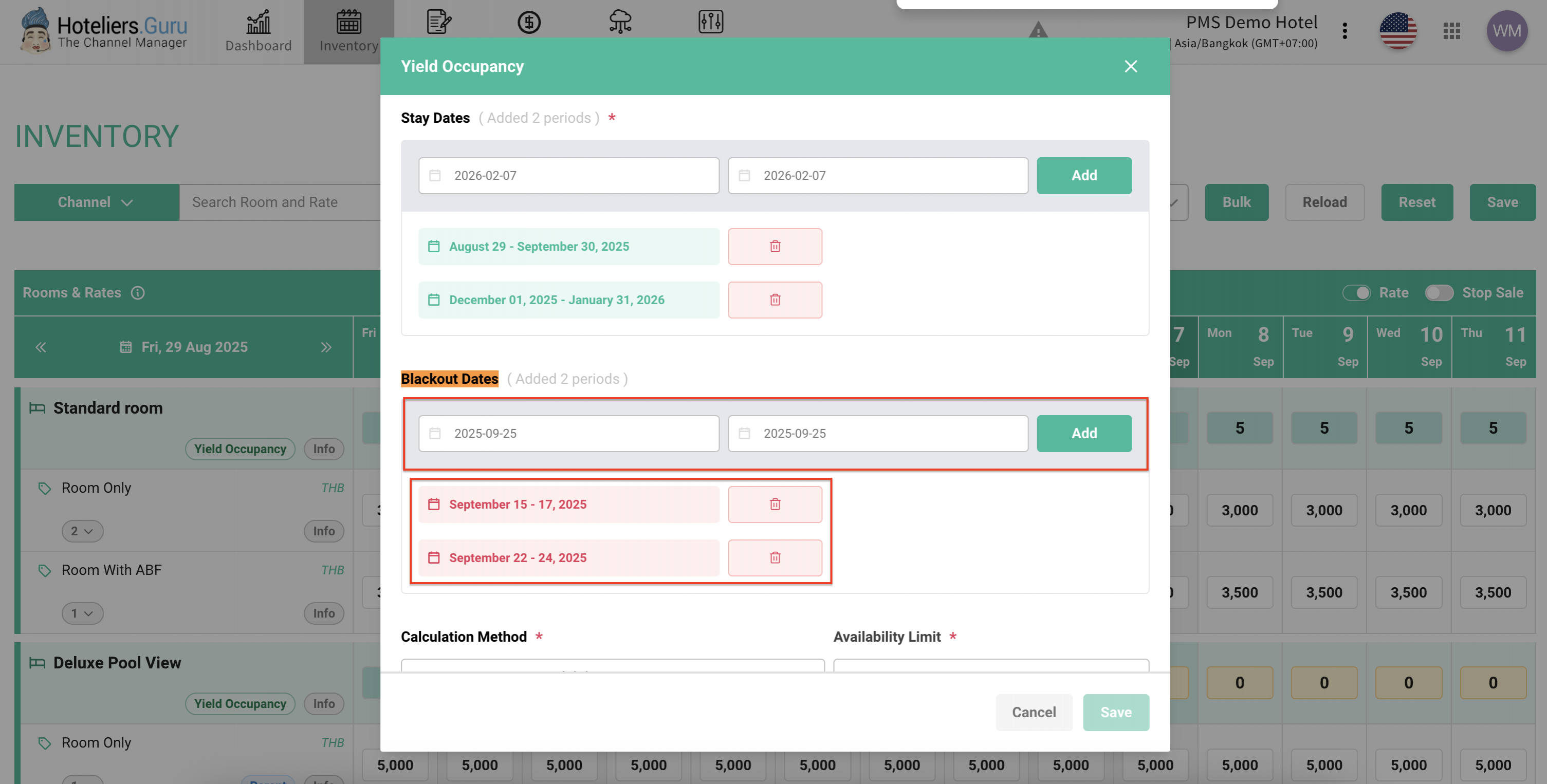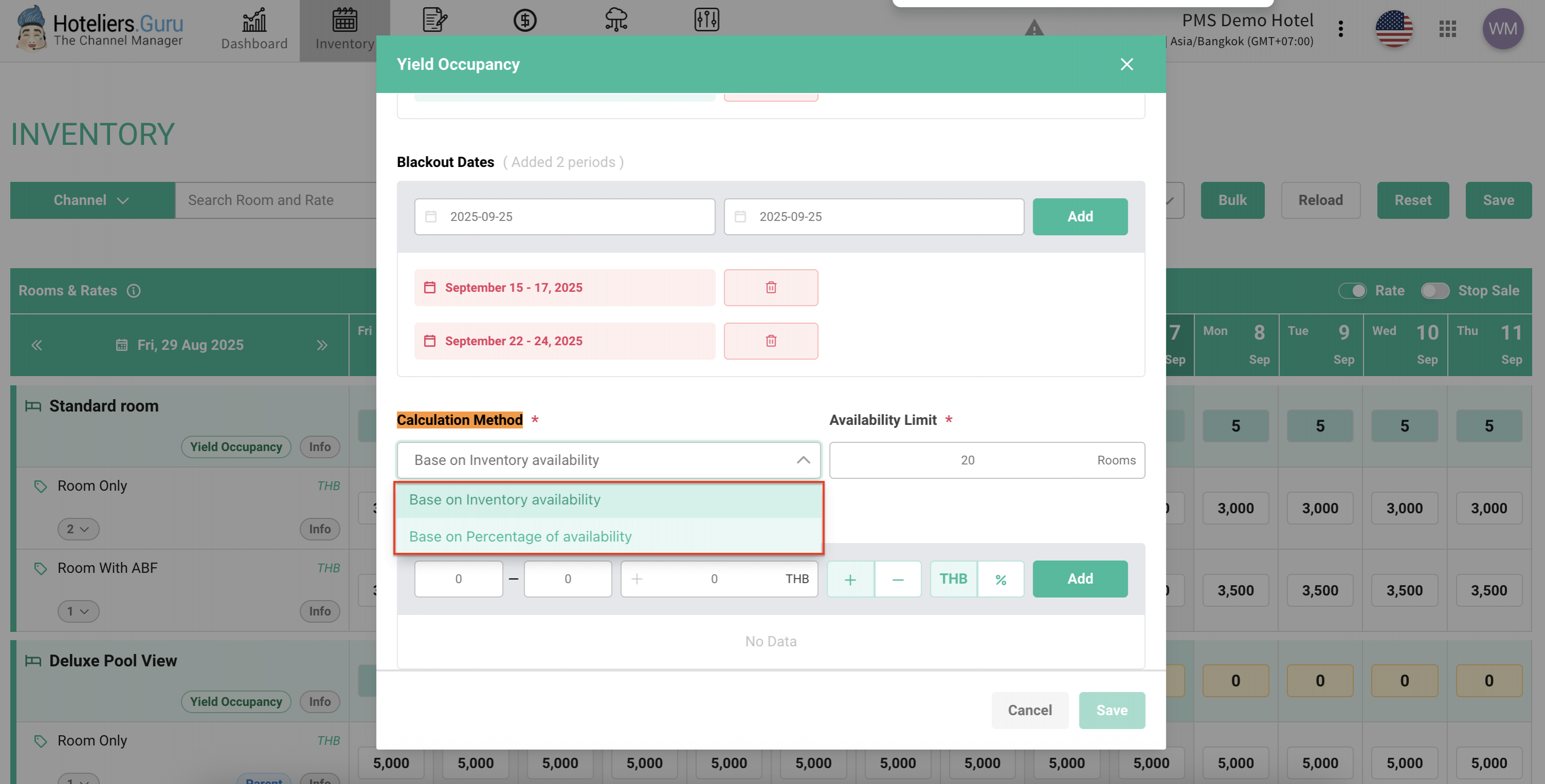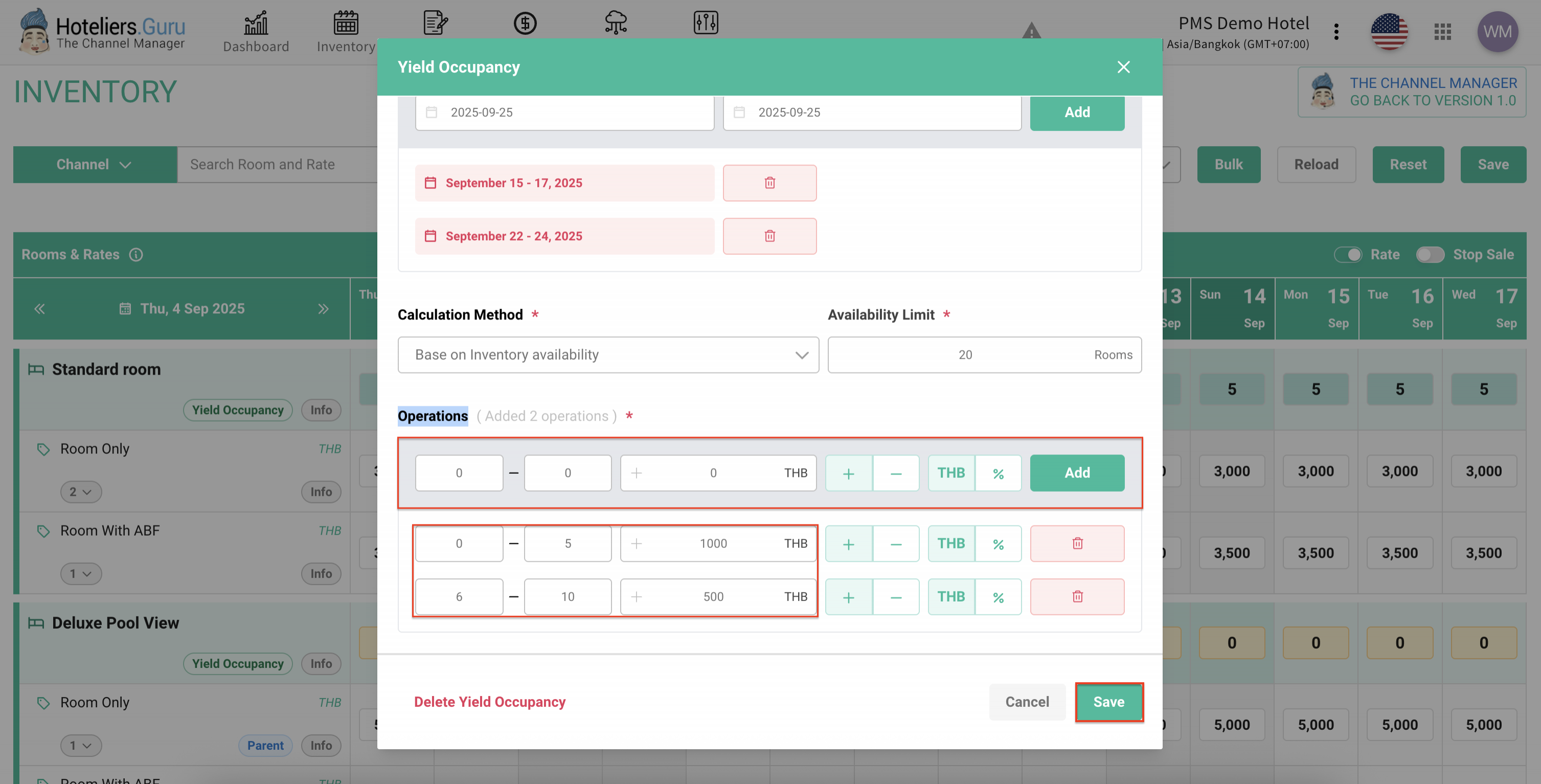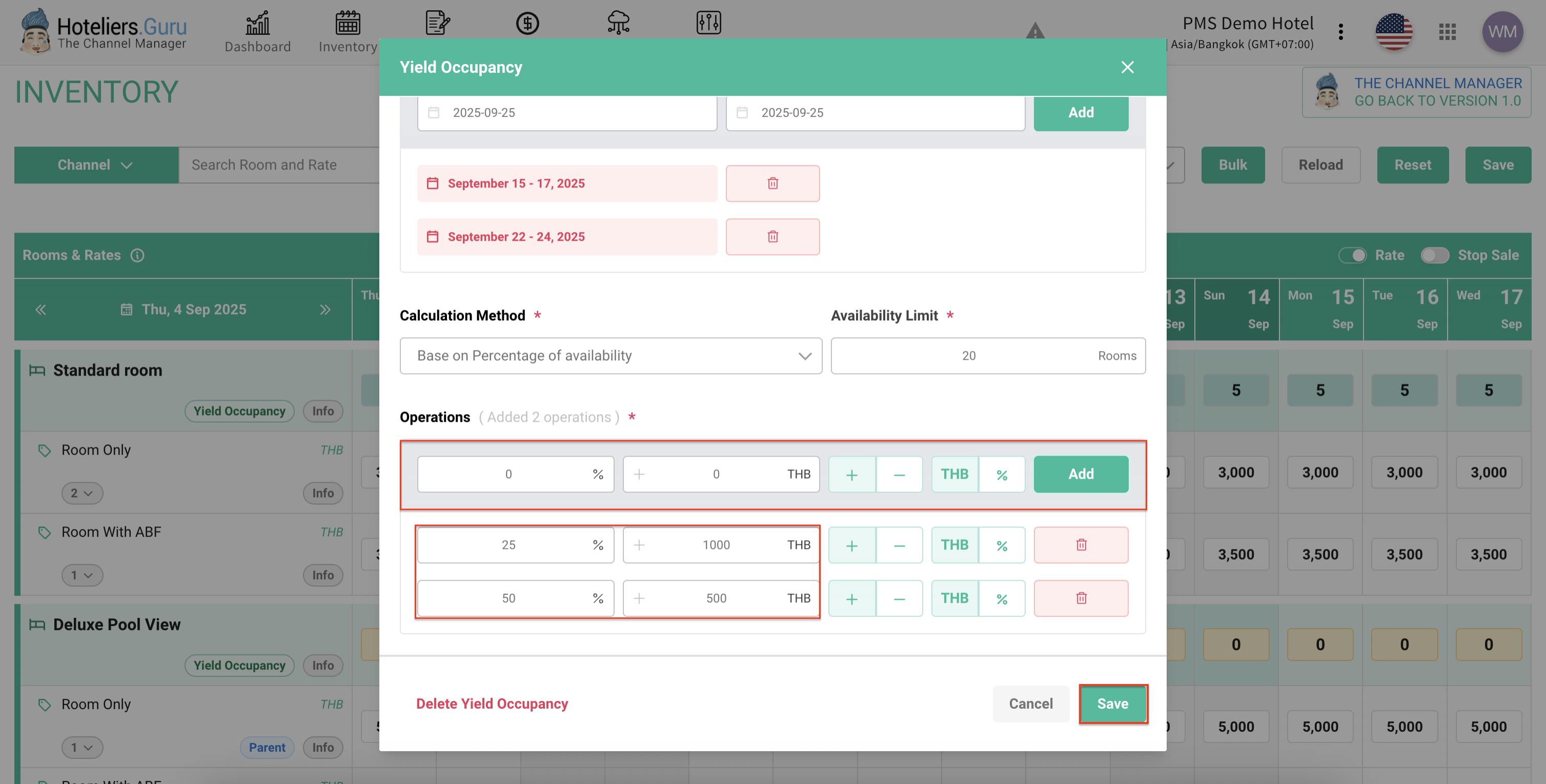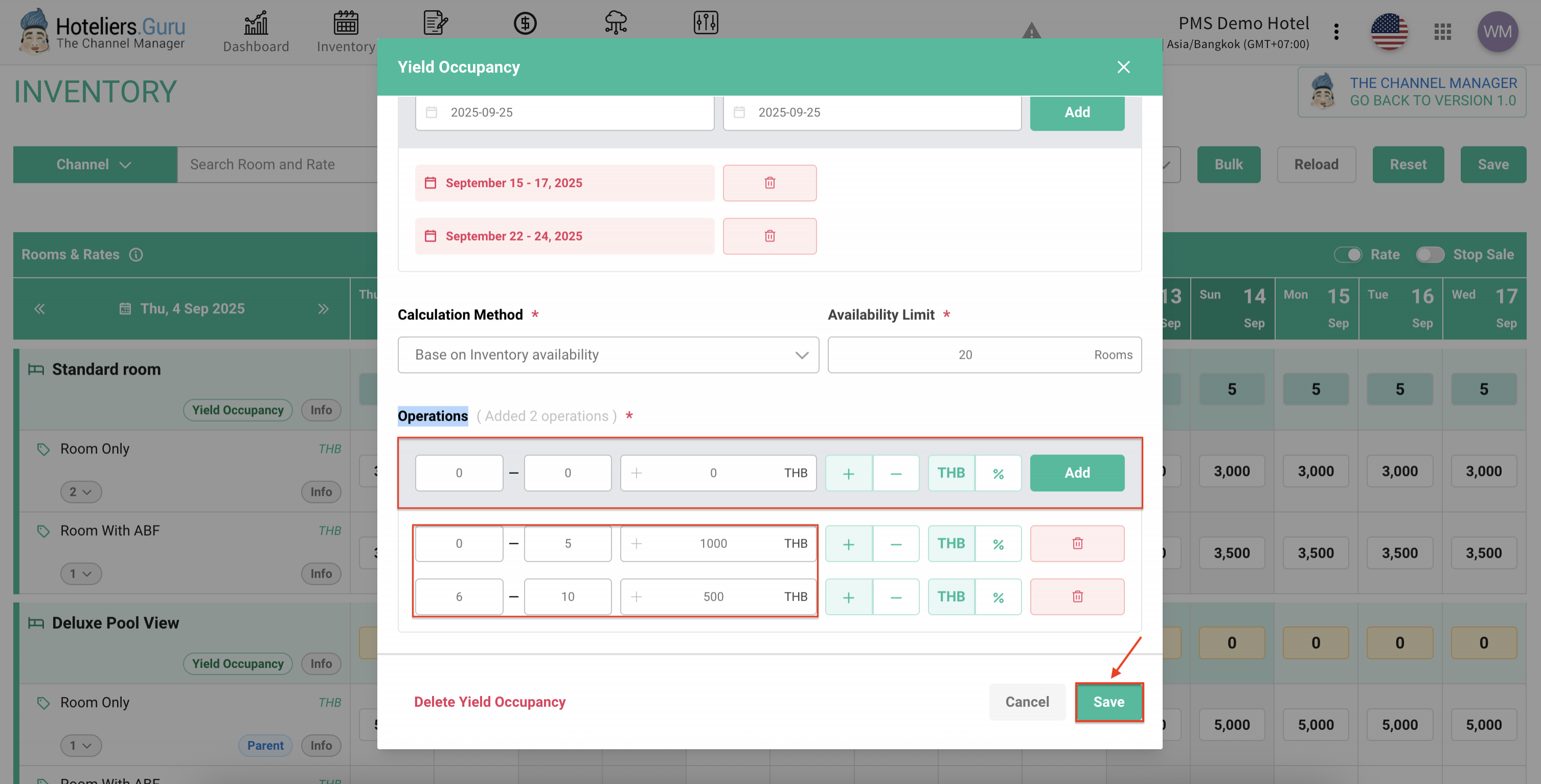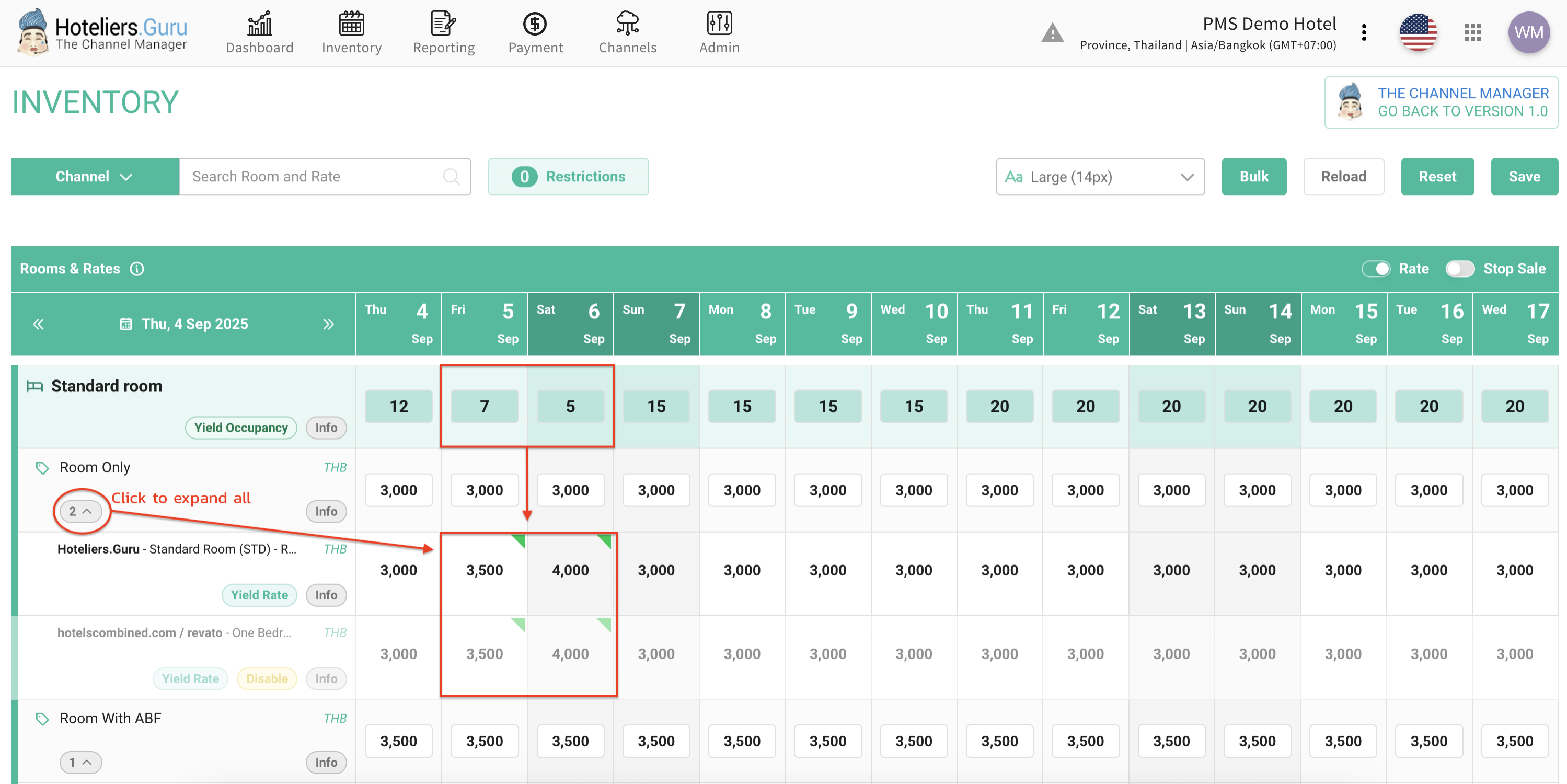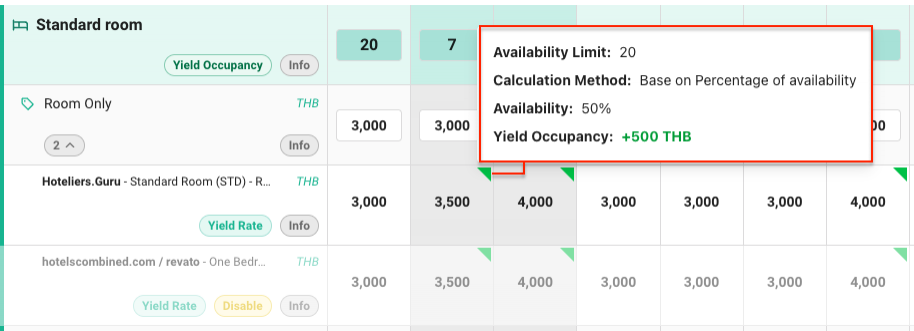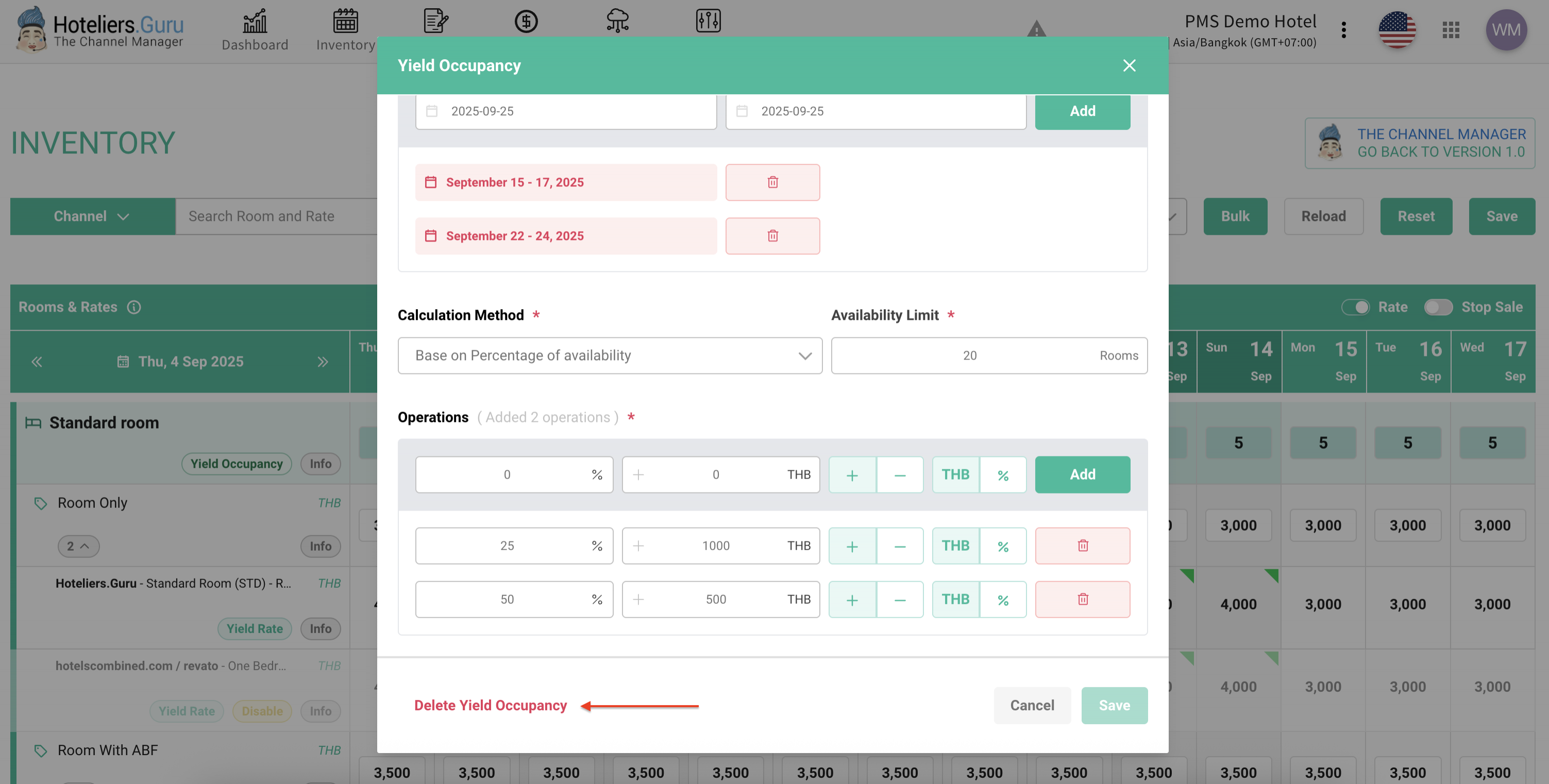Yield Occupancy
Yield Occupancy is a function designed to optimize sales efficiency. Instead of manually updating room rates frequently, hotels can set up automated rules for the system to adjust room rates based on the actual number of remaining rooms.
How It Works
The system monitors Remaining Rooms and automatically adjusts the BAR Rate according to the pre-set conditions defined by the hotel.
Benefits
- Reduces the need for manual price updates.
- Adjusts rates instantly based on demand and remaining room availability.
- Maximizes revenue opportunities through dynamic pricing.
- Ideal for hotels with fluctuating booking patterns that require flexible rate management.
Example
- The hotel has 20 Standard Rooms in total.
- The base selling price (BAR Rate) is 3,000 THB per room.
- When the remaining rooms drop to 10 or fewer, the rate automatically increases to 3,500 THB.
- When the remaining rooms drop to 5 or fewer, the rate automatically increases to 4,000 THB.
With Yield Occupancy, the system continuously tracks room availability. Once the set conditions are met (e.g., remaining rooms ≤10 or ≤5), the system updates the rates automatically. This eliminates manual updates, reduces errors, saves time, and helps hotels manage revenue more effectively.
How to Set Up Yield Occupancy
Before You Begin
We recommend that the hotel verifies the Number of rooms setting for each room type before using the Yield Occupancy function.
(You can check this at Admin > Room Rate, then select each room type to review its configuration.)
Note: The Number of rooms in the Channel Manager is the initial setup value, based on the information provided by the hotel in the registration form when activating the Hoteliers.Guru system.
Configure the Yield Occupancy:
- Go to the Inventory menu.
- Click Yield Occupancy for the desired room type.
- Select All Days of Week → The system will select all days as the default setting.
The hotel may deselect days that should not be included.- Green colour = Selected (included in the setup)
- White colour = Not selected (excluded from the setup)
- Green colour = Selected (included in the setup)
- Stay Dates: Define the stay dates that should apply → Click Add.
- Multiple date ranges can be added.
- Multiple date ranges can be added.
- Blackout Dates: Define the dates when booking is not allowed.
- Calculation Method: Choose one of two options:
- Based on Inventory Availability → Uses the number of rooms available (units).
- Based on Percentage of Availability → Uses the percentage of available rooms (%).
- Availability Limit: Define the maximum number of rooms to be sold.
- The system will use the default Number of Rooms as a reference.
- Hotels may adjust this value, but it must not exceed the total Number of Rooms.
Example: If the Standard Room has 20 rooms in total, but the hotel wants to sell a maximum of only 10,
set Availability Limit = 10. The system will start calculating once the remaining availability is ≤10 rooms.
- Operations: Define the rate adjustment rules.
- Choose whether to increase (+) or decrease (–) the rate.
- Select the unit as either amount (THB, USD, etc.) or percentage (%).
- Click Add to applied the condition.
Examples:
- Based on Inventory Availability (number of rooms available):
- When 6–10 rooms remain → increase rate by +500 THB.
- When 0–5 rooms remain → increase rate by +1,000 THB.
- Based on Percentage of Availability (percentage of rooms available):
- When 50% of rooms remain → increase rate by +500 THB.
- When 25% of rooms remain → increase rate by +1,000 THB.
9. Click Save to confirm the setup.
Yield Occupancy results are displayed in the Inventory menu when operations are calculated
Hover over the green color to view yield calculation details.
How to Delete Yield Occupancy
- Go to the Inventory menu.
- Select the room you wish to remove the Yield Occupancy function, then click Yield Occupancy.
- Click the Delete Yield Occupancy to remove it.