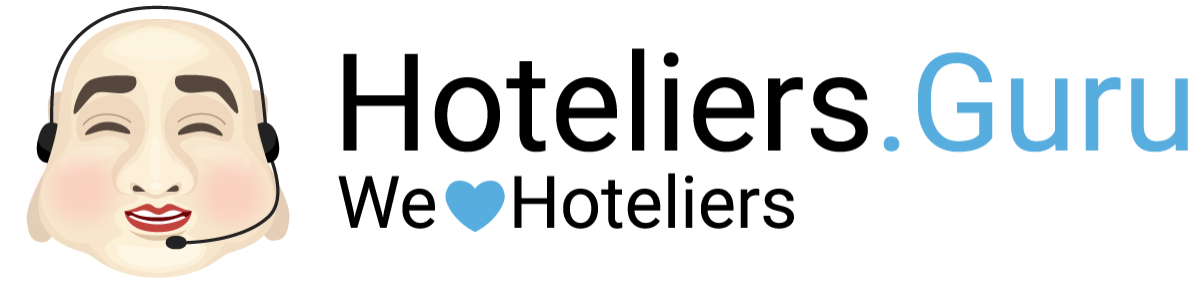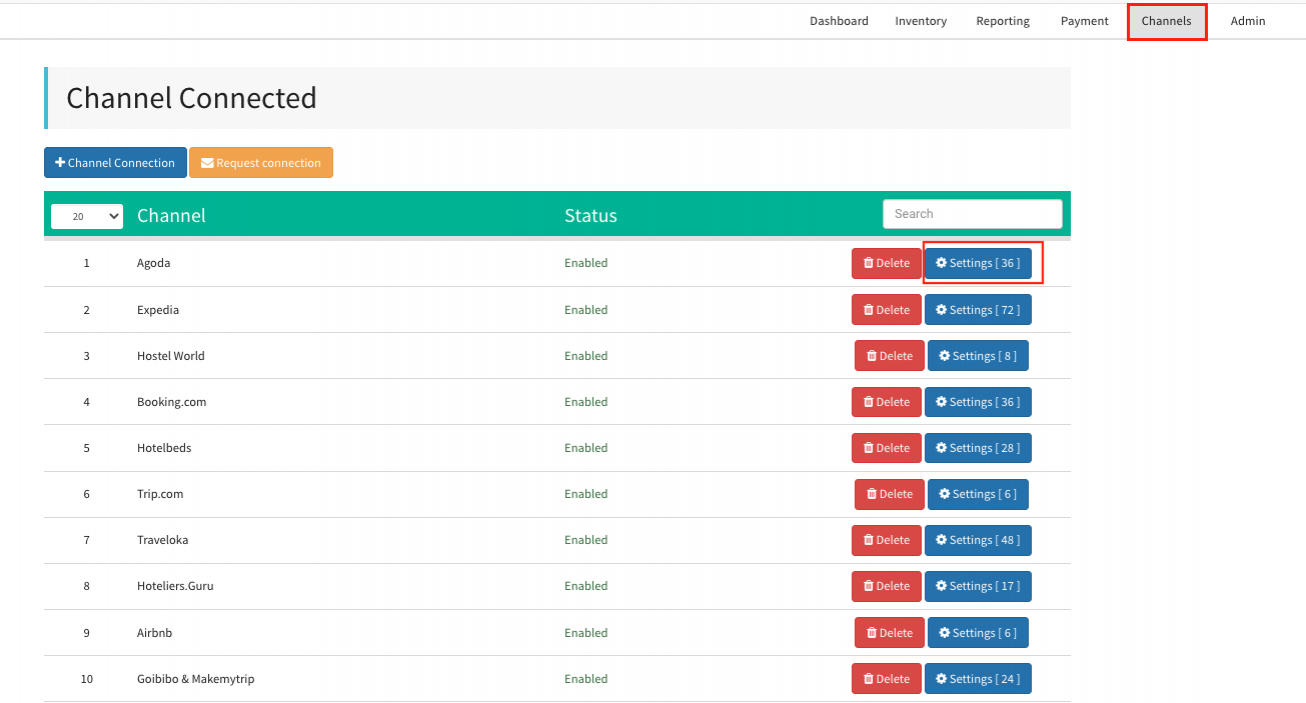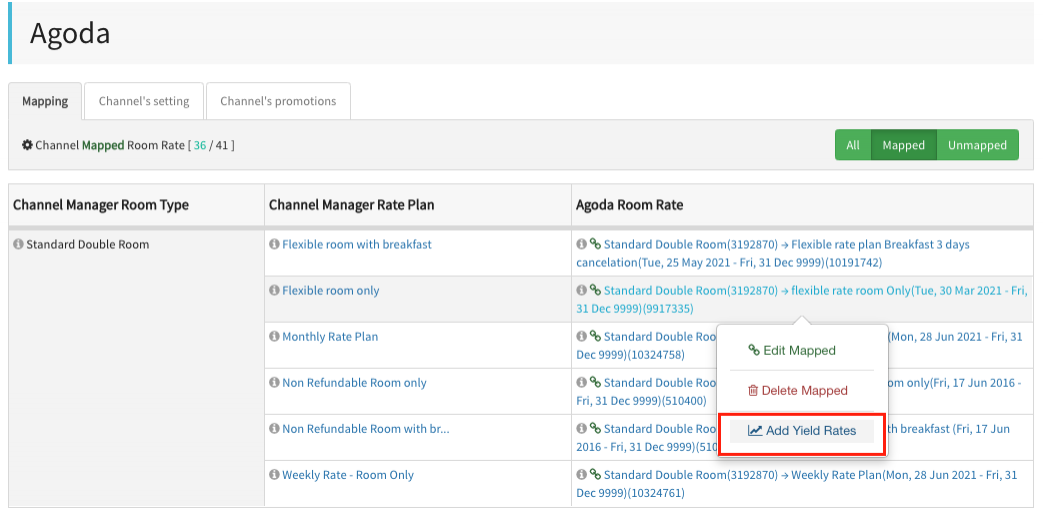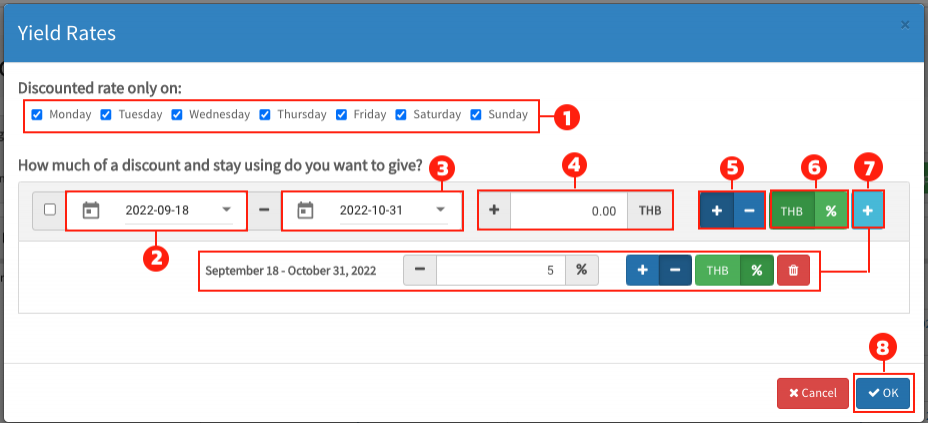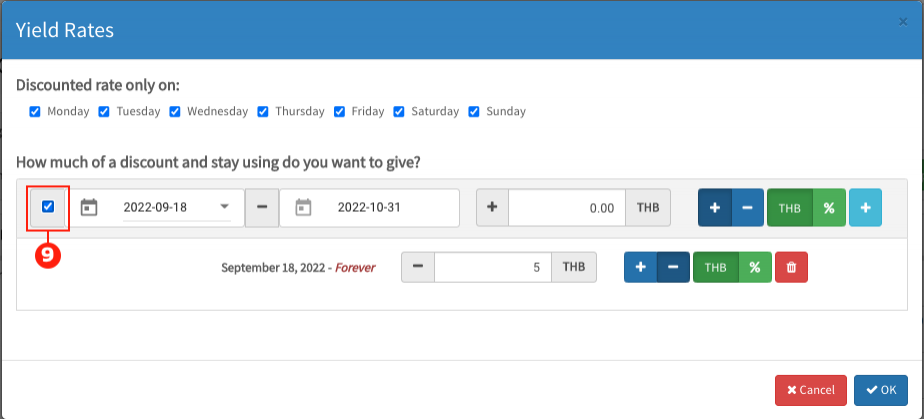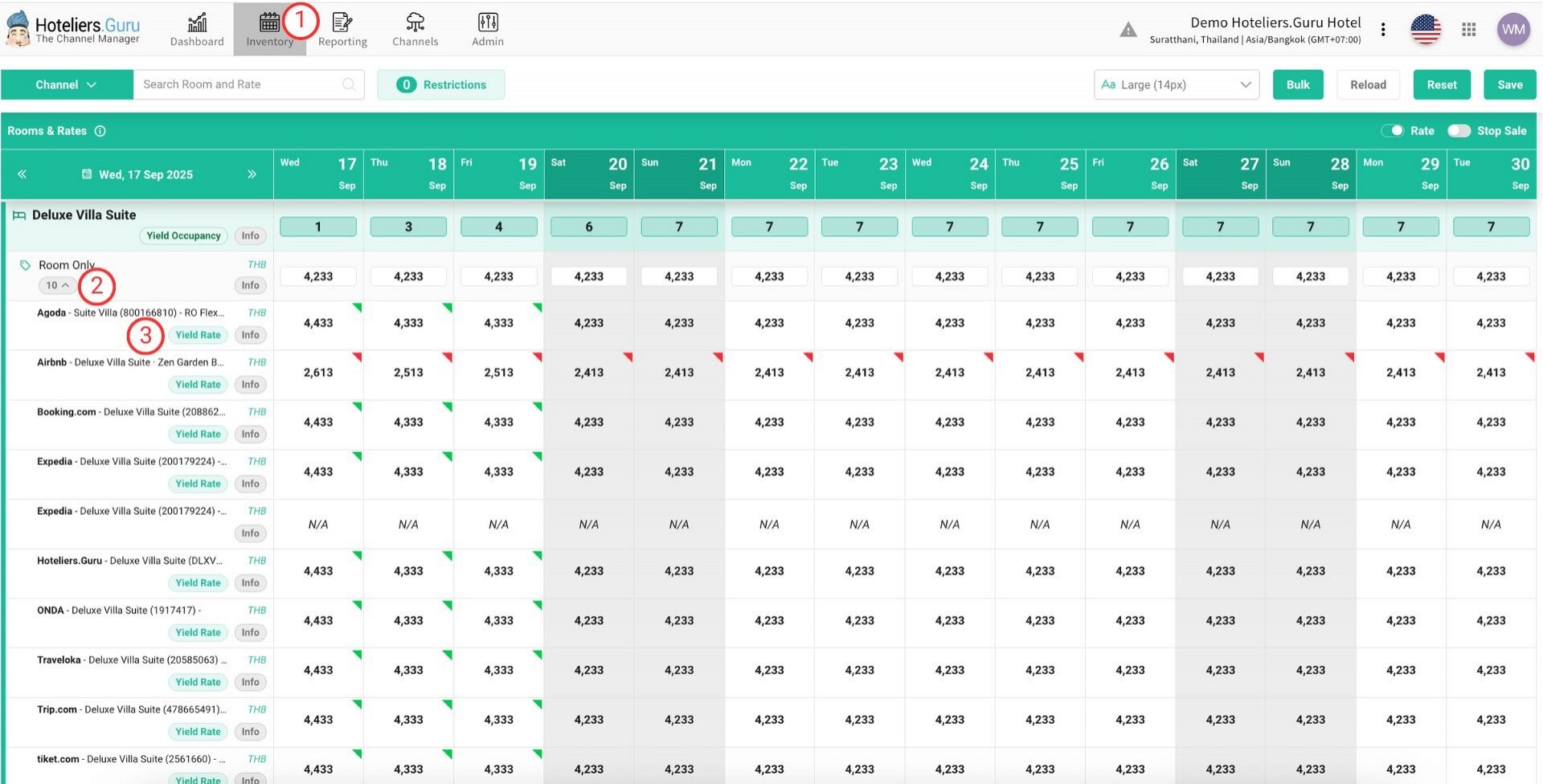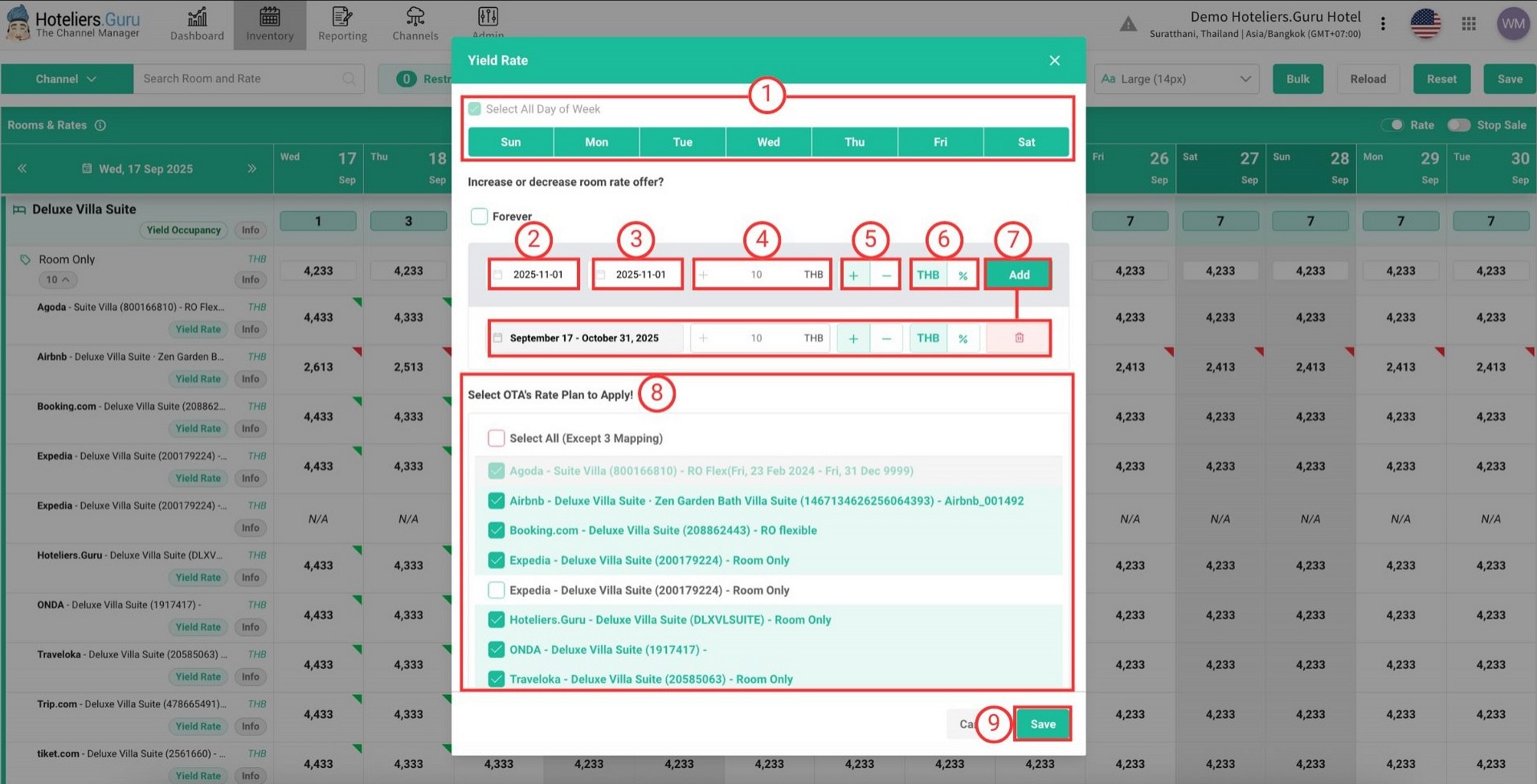Yield Rates
The Yield Rates function allows you to adjust the BAR rate for specific room types, rate plans, or OTAs within the channel manager.
For example, if you would like to set a specific BAR rate only for Agoda – Standard Double Room: Room Only, you can configure a yield rate (e.g., -5%) for this room type under the yield rate function in the Agoda channel mapping.
Note: Yield Rates can be set either as a percentage (%) or as a fixed amount in the channel manager (e.g., THB, USD, etc.).
You can set up Yield Rates in two ways:
Method 1: Via Channels (OTAs Channel Mapping)
- Go to the Channels menu and click Settings on the desired channel.
- Select the room rate you would like to set a yield rate for in channel mapping > click Add Yield Rates
Configure the Yield Rate:
- Select the specific day(s) of the week to apply (if any). You can set all days or selected days of the week.
- Select the Start Date.
- Select the End Date.
- Enter the adjustment value in (%) or as a fixed amount.
- Choose whether the adjustment is an increase (+) or a decrease (–).
- Select THB or % depending on whether it is a fixed amount or a percentage.
- Click + to add the period date.
- Click the OK button.
- Or tick ✓ in front of the start date to make it Forever.
Method 2: Via Inventory
- Go to the Inventory menu.
- Select the room rate you would like to set a yield rate for in inventory.
- Expand the mapping number > click Yield Rates on the desired channel.
Configure the Yield Rate:
- Select the specific day(s) of the week to apply (if any).
- Select the Start Date.
- Select the End Date.
- Enter the adjustment value in (%) or as a fixed amount.
- Choose whether the adjustment is an increase (+) or a decrease (–).
- Select THB or % depending on whether it is a fixed amount or a percentage.
- Click Add button to add the period date (You can add multiple period date by Add button) , or tick ✓ in front of the Forever to make it Forever.
- Select the channel you would like to set a yield rate.
- Click Save button.