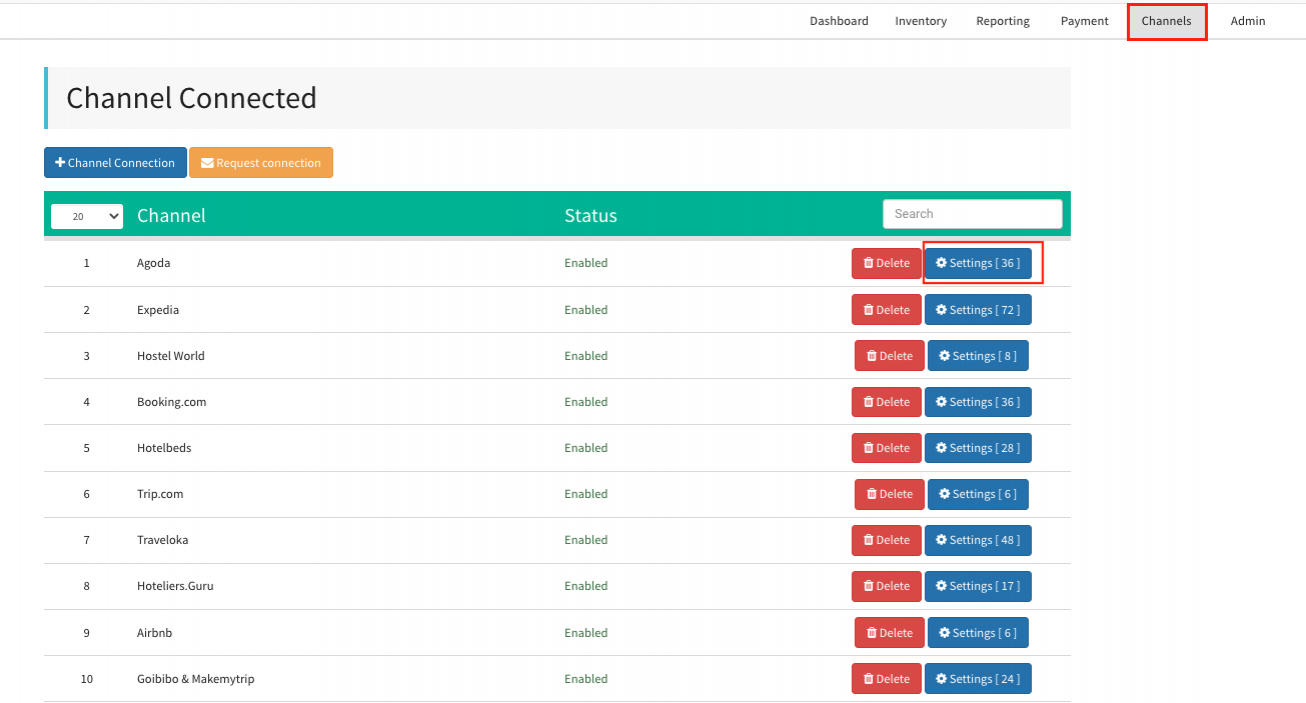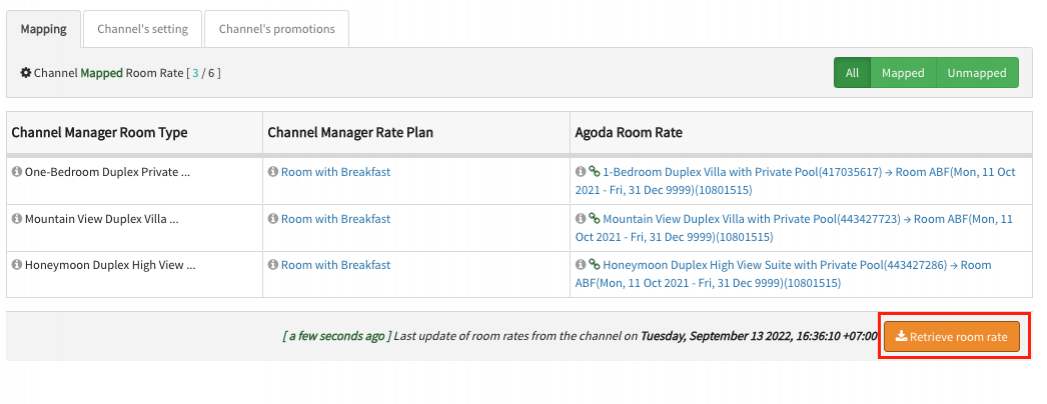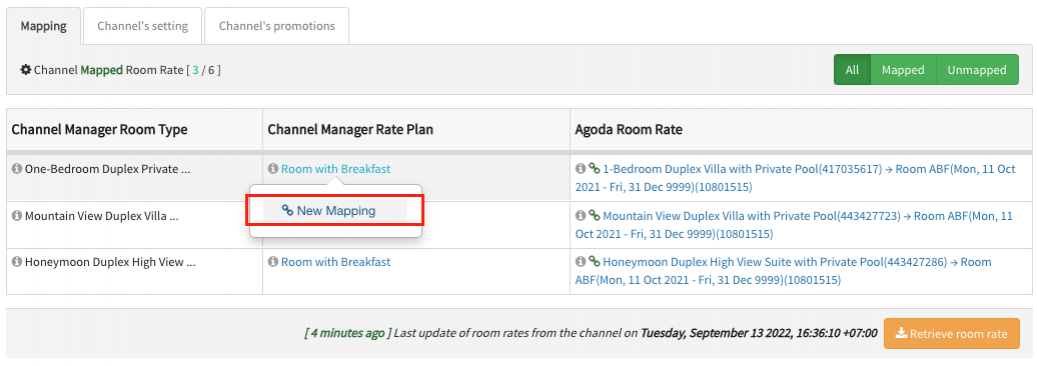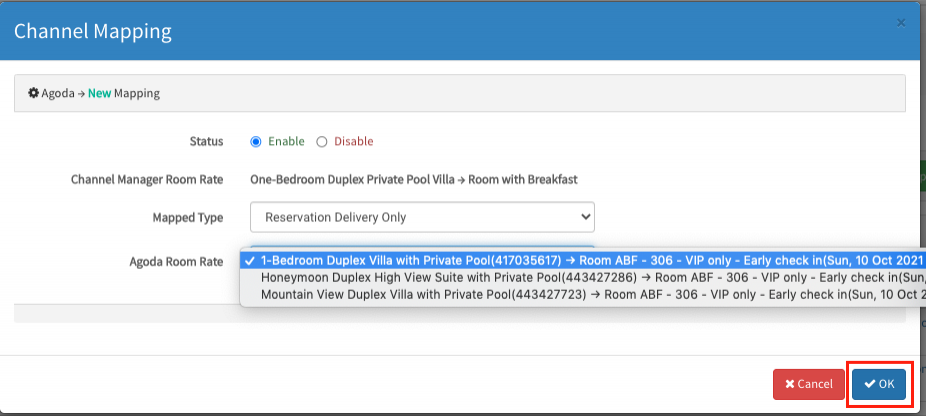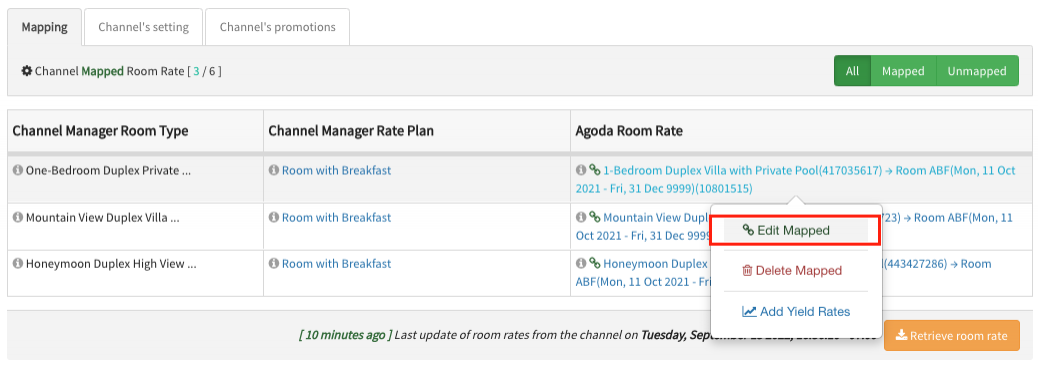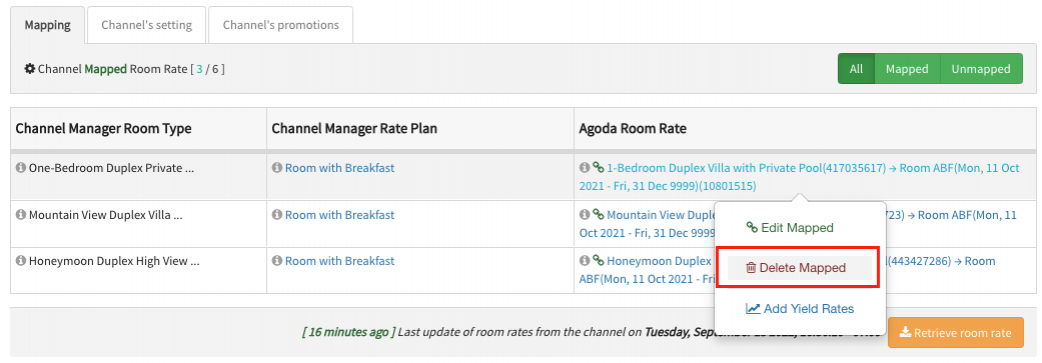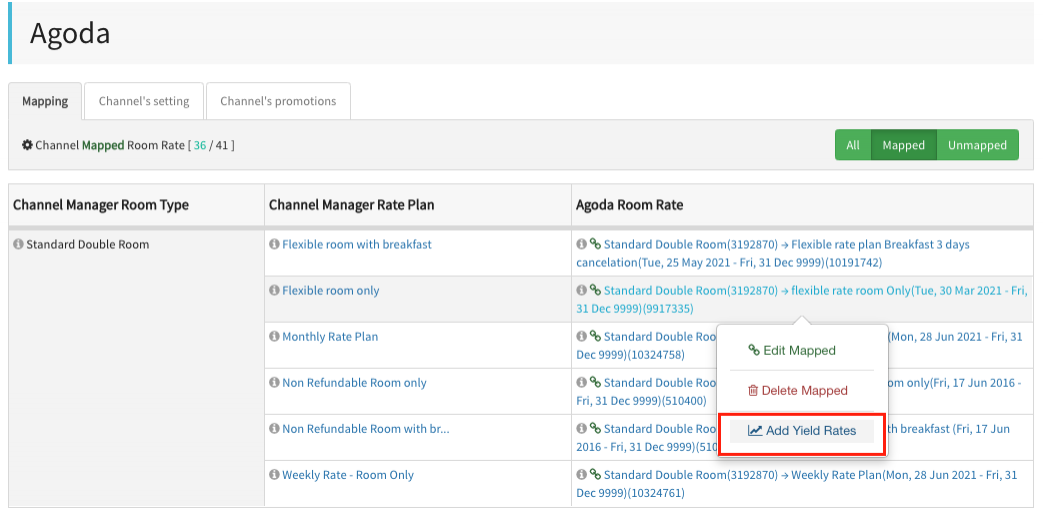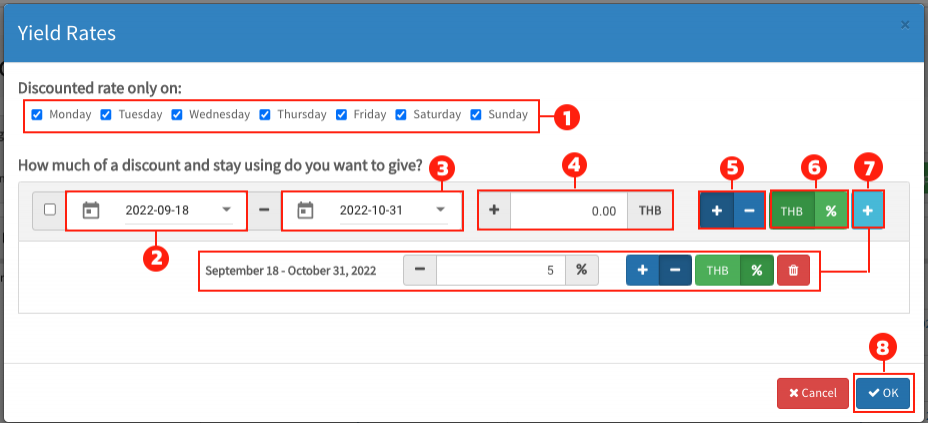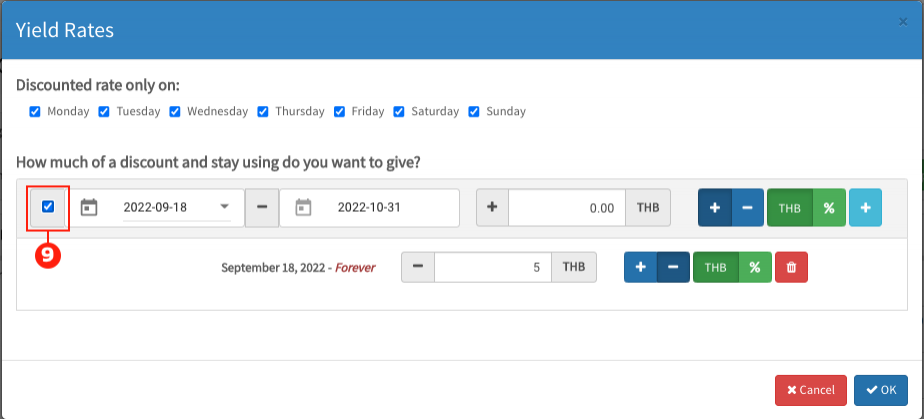Mapping Guide
Mapping Guide
Channel Manager allows you to easily make changes on the settings at any time. You can edit the settings and Create, Edit and Delete a new room mapping. If you wish to delete a booking channel, please contact us at [email protected]
Mapping New Room Rate
Editing an Existing Room Mapping
Deleting an Existing Room Mapping
Add Yield Rates
Mapping New Room Rate
1) Go to the menu Channel and click Settings on a desired channel.
2) Click Mapping tab menu then you can see Room Mapping section.
2.1) Click Retrieve room rate button.
2.2) And Select a room rate that you want to connect to a room rate in a booking channel.
Editing an Existing Room Mapping
1) Go to the menu Channel and click Settings on an desired booking channel.
2) Click on Mapping tab menu then you can see Room Mapping section.
2.1) Click Retrieve Room Rate Information From Channel.
2.2) Click Edit Mapping on an mapped room rate as desired.
2.3) Select a new room rate which is available in a booking channel from drop down list.
2.4) Choose Type of Rate
| Derive Rate | Pricing can be managed in one place and all the connected room rate in a booking channel will get updated at the same. |
| Manually Input Daily Rate | Pricing can be managed individually for a connected room rate in a booking channel. |
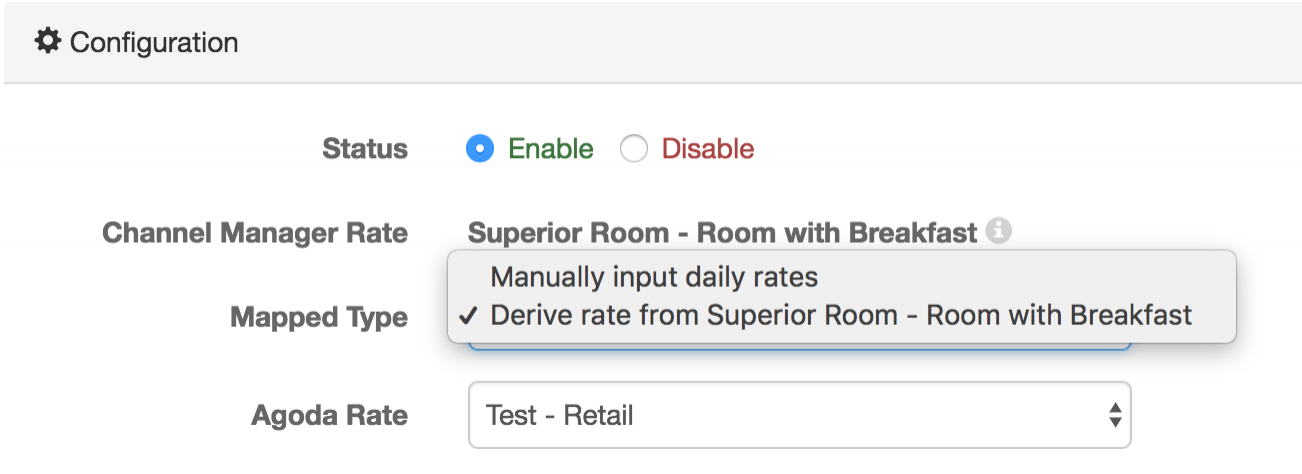
2.5) Scroll down, If you see an Occupancy Restriction. Please match it as the same settings in a booking channel. If you don’t see it, please skip this step.
2.6) Click Save.
Deleting an Existing Room Mapping
1) Go to the menu Channel and click Settings on an desired booking channel.
2) Click on Mapping then you can see Room Mapping section and click Delete Mapping button.
3) A dialog box will appears and ask you to confirm the deletion. Click Yes.
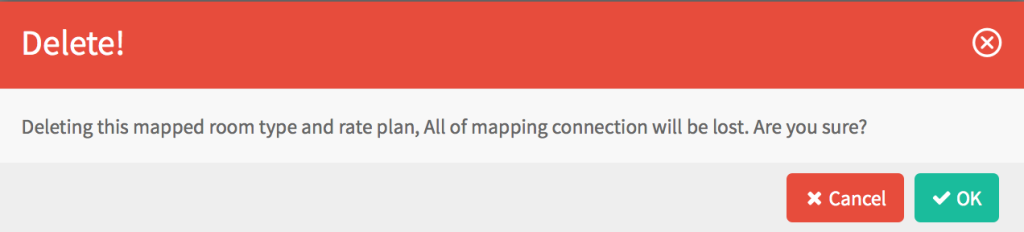
Note : Delete Mapping a Room Rate will disconnect a connection.
Add Yield Rates
Add Yield Rates functions allow you to set the difference bar rate for some room types, some rate plan and some OTAs on channel manager such as if you would like to set a specific bar rate only for Agoda Standard Double Room: Room only, you would set a yield rate (-5%) for this room type in yield rate function in Agoda channel mapping.
Note : Yield Rates functions can be set in a Percentage (%) or Fixed amount in currency on the channel manager (THB, USD etc.)
1) Go to the menu Channel and click Settings on as the desired channel.
2) Select a room rate that you would like to set a yield rates in a channel mapping > click Add Yield Rates
1) Select specific day of week to apply (if any).
2) Select Start Date that you wish to apply.
3) Select End Date that you wish to apply
4) Enter a value of adjustment in (%) or Amount in its field.
5) Select the options to adjustment plus (+) or minus (–).
6) Select THB or (%) if the amount is in percentage or fixed amount.
7) Click + to add the period date.
8) Click OK button.
9) Or tick ✓ in the box in front of the start date to make it Forever.