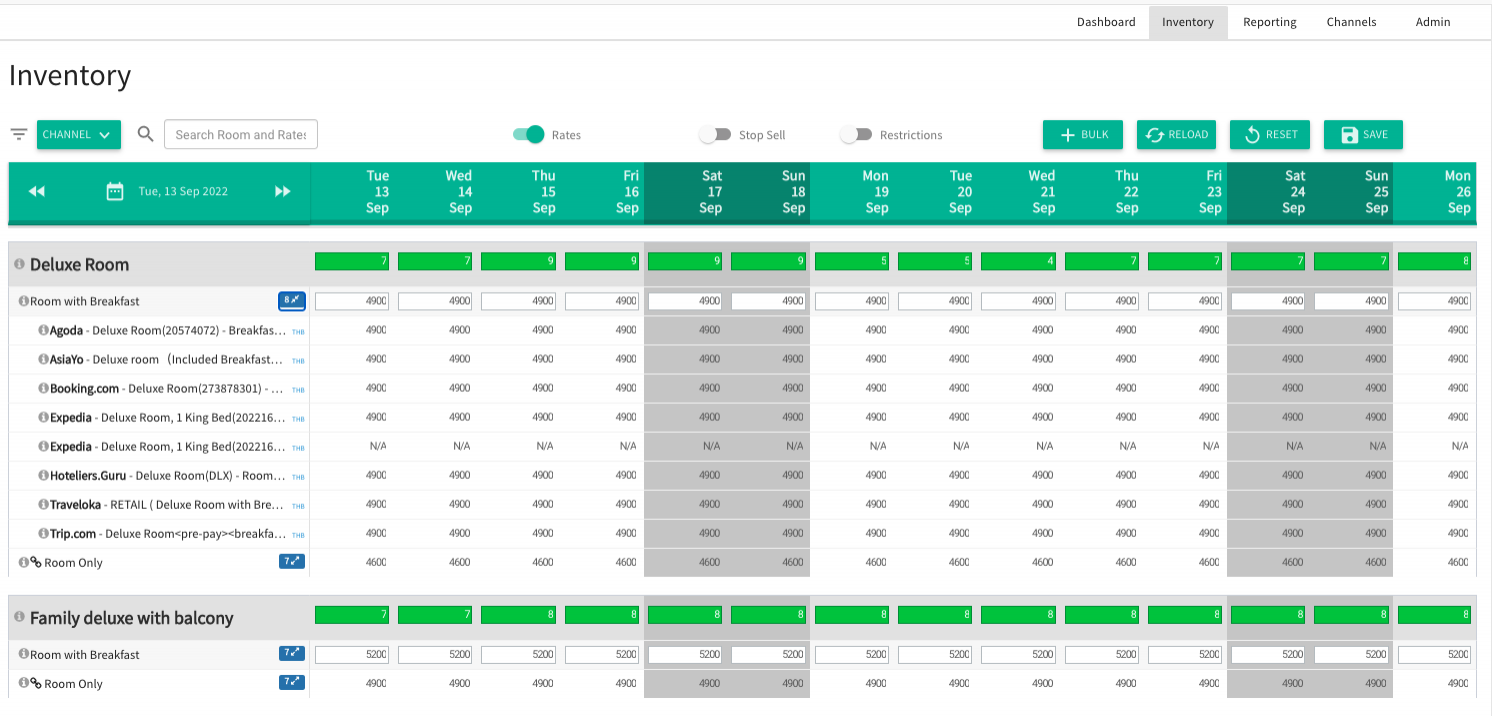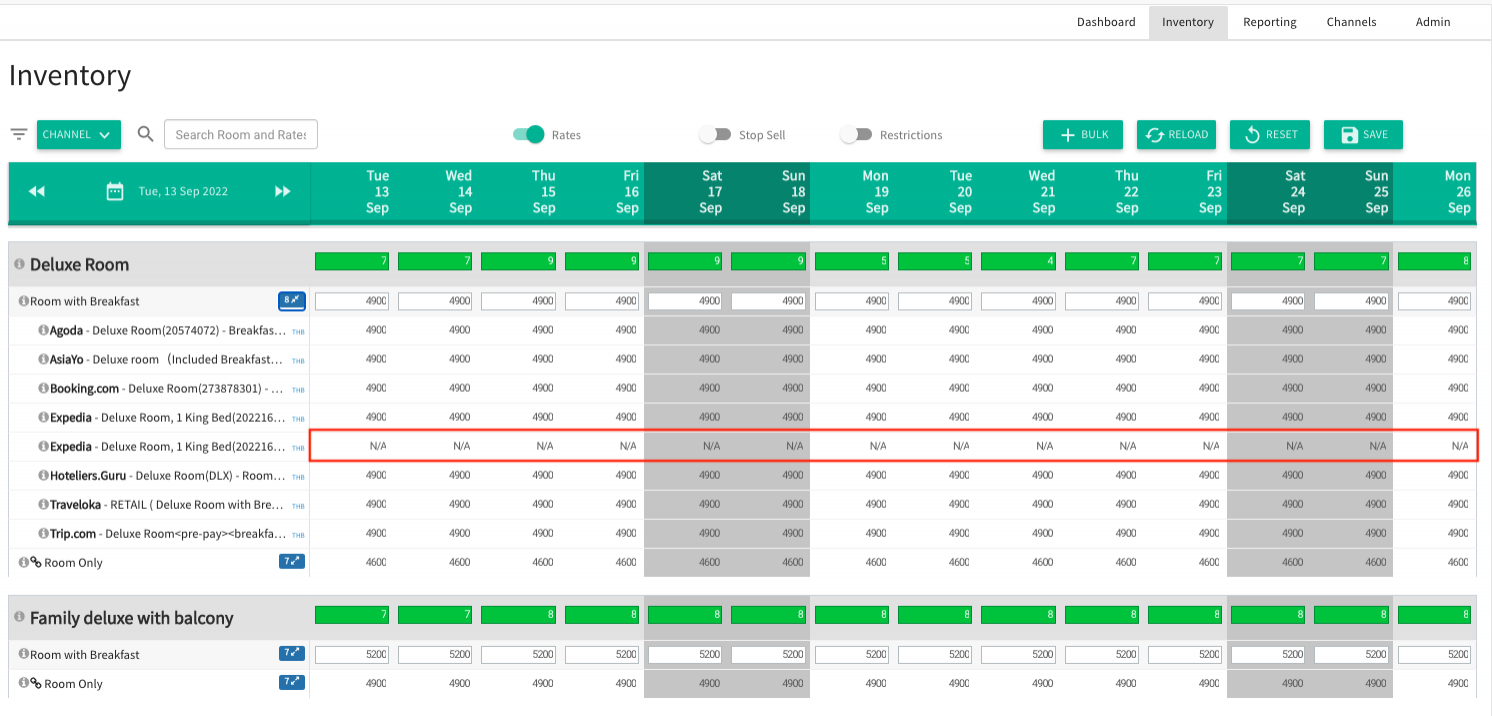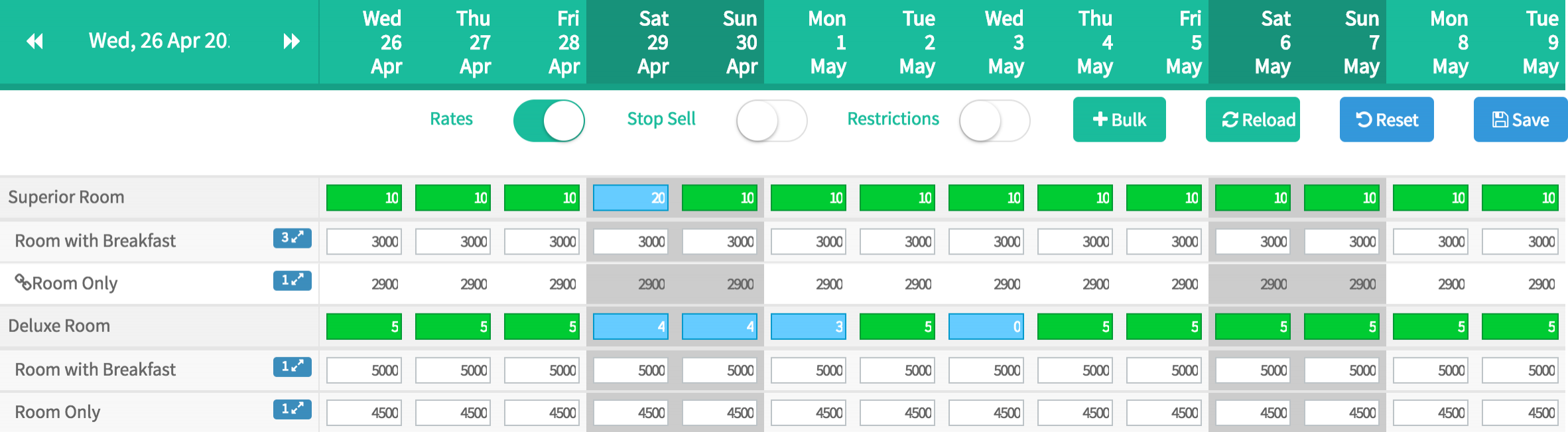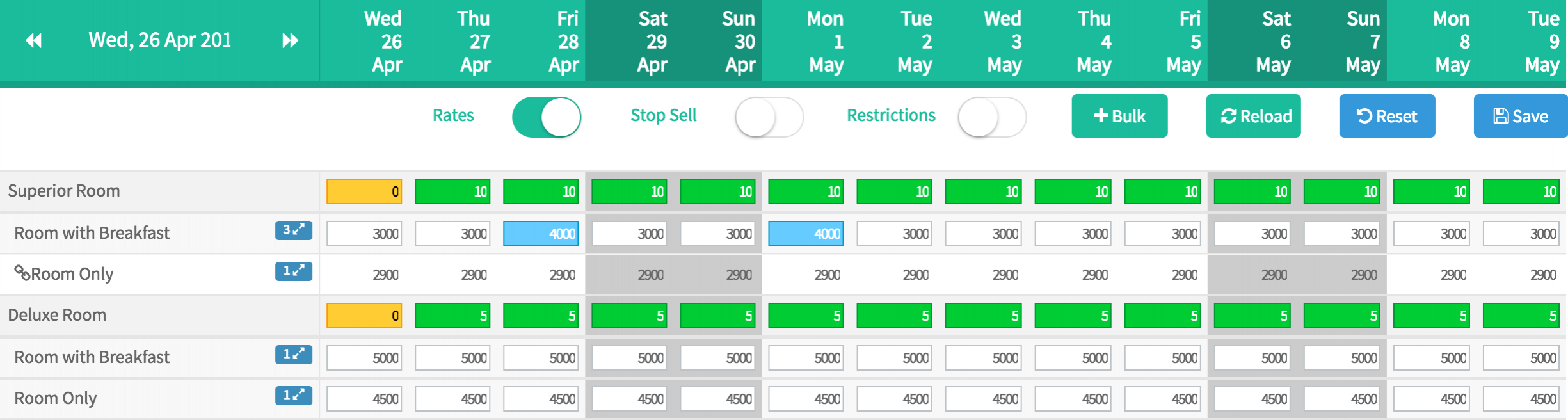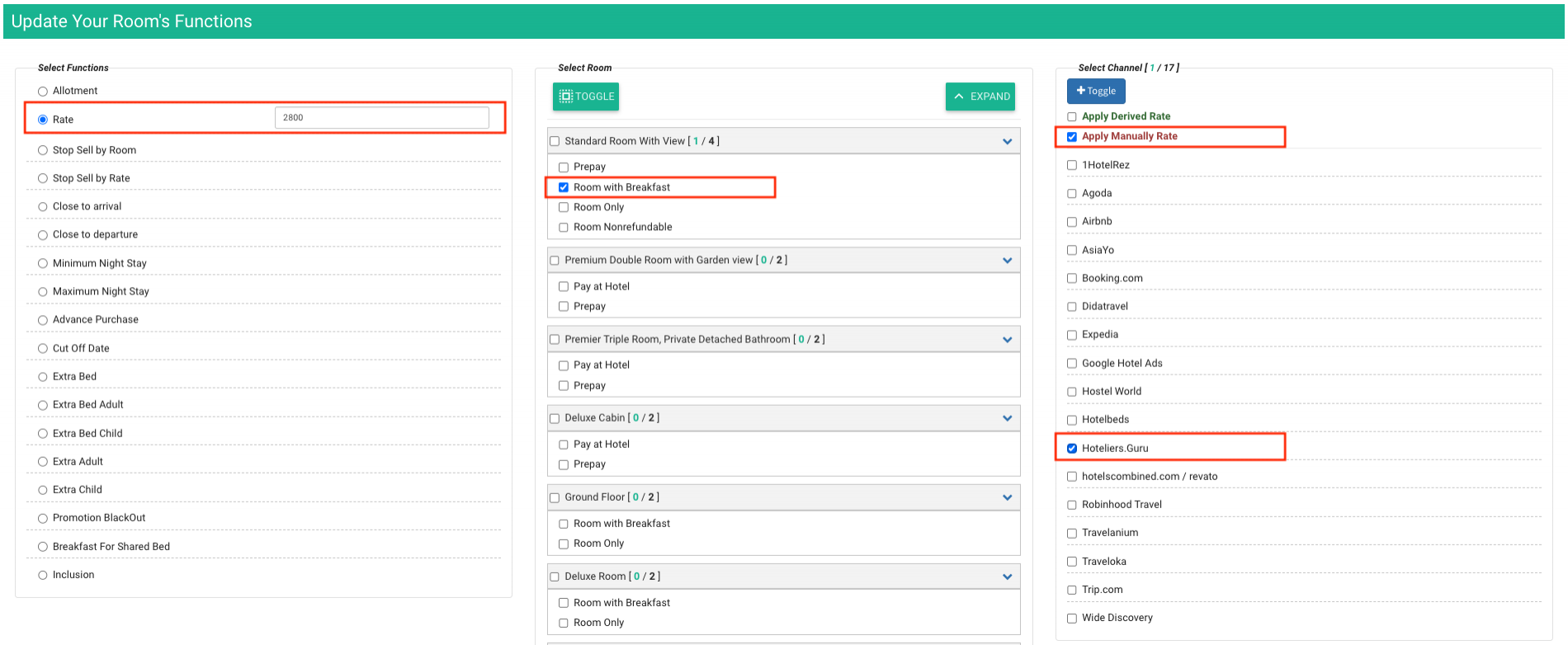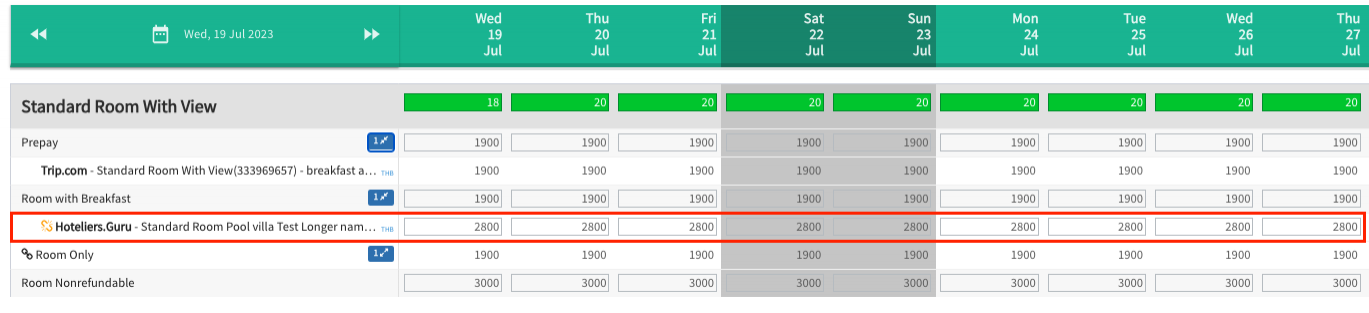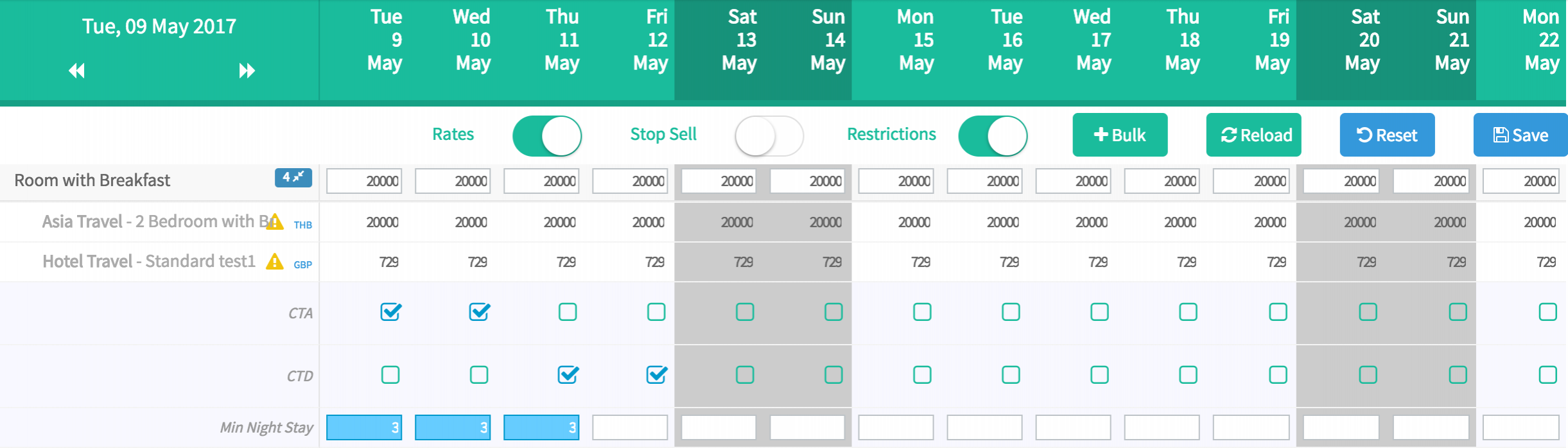Overview
Overview
The Inventory offers you the best way to manage your room availability, pricing and restrictions across all booking channels. It uses “Common Pool” concept for room availability. You can just simply set up your most recent rate and availability in Channel Manager and The Channel Manager will update them to all of your connected booking channels.
- A list of connected booking channel
- Limitation of Reservation Delivery Only
- Types of Rate
- Derived Rate(Master Rate)
- Manually Input Daily Rates (Rack Rate)
A list of connected booking channel
When you expand the rate (Click at blue button), you will see the rate mapping list of connected booking channels which displays pricing of room rates and the supported restrictions.
Limitation of Reservation Delivery Only
Some room rates have pricing managed directly through the booking channels. You will not be able to update the pricing for these room rates through channel manager. However, you can change these room rates directly via booking channels. Therefore, the pricing for these room rates will display as N/A so that channel manager will not send any pricing or restrictions to this type of rates. (See Mapping Guide for more details)
There are 2 types of rate in channel manager which describe below.
| Derive Rate | Pricing can be managed in one place and all the connected room rate in a booking channel will get updated at the same. |
| Manually Input Daily Rates | Pricing can be managed individually for a connected room rate in a booking channel. |
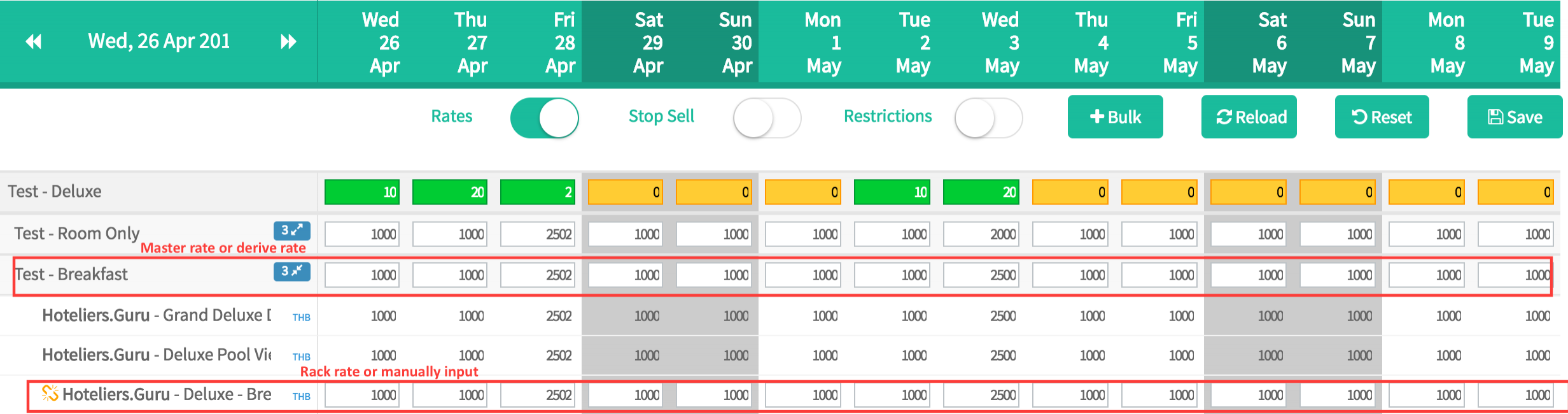
You can manage your room availability and pricing for all booking channels that are connected to Channel Manager.
Room availability and Pricing can be easily managed under Calendar table easily. When update room availability and rate thru Channel Manager, it will automatically to all applicable channels that connected with Derived rate.
When you receive bookings from our Channel Manager, the room inventory in Derived Rate will automatically reduce accordingly. Then our Channel Manager will repeat sending new inventory to all channels once again.
Remark:All the cancellation received through the channel manager will not increase the number of room inventory. You need to refill it manually.
Note: Please kindly recheck and keep your room inventory up to date all the time.
|
Updating room availability and pricing in Derived Rate You can view and manage room availability and pricing upto 3 years in advance (approx. 1,098 days) from the Calendar table in Calendar view on the Inventory Menu. 1) Availability Update
2) Pricing Update
|
Manually Input Daily Rates (Rack Rate)
You can update pricing in the individual channel as well which is separated from Derived Rate. Both room availability and Pricing can be managed individually under each booking channel. You need to know that the desired room rates you wish to change the pricing are mapped to Manually Input rate. (See Mapping Guide for more details)
Updating pricing of manually input daily rates
You can also view and manage room pricing up to 3 years in advance (approx. 1,098 days) in the Individual Booking Channel from Calendar view.
|
1) Updating pricing of an individual room rate on a booking channel
The hotel can manually update the price separately according to the OTAs on the inventory page. The neighbor presses the mapped room number symbol (Dark blue) and entering the price that would like to update and click SAVE button. |
|
2) Updating restrictions for an individual booking channel
|