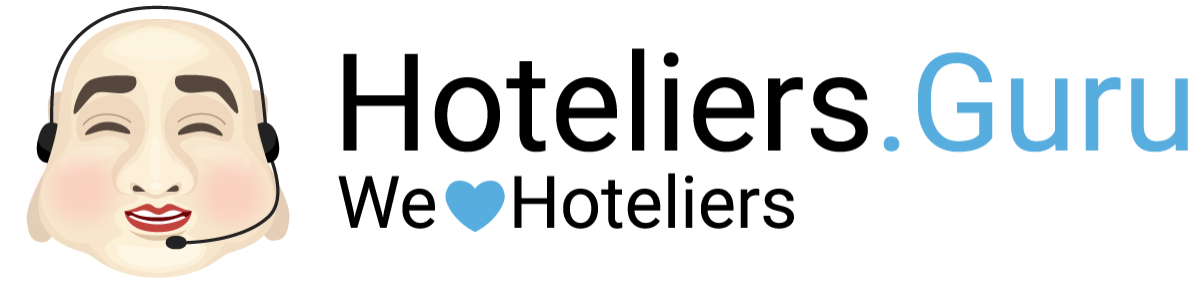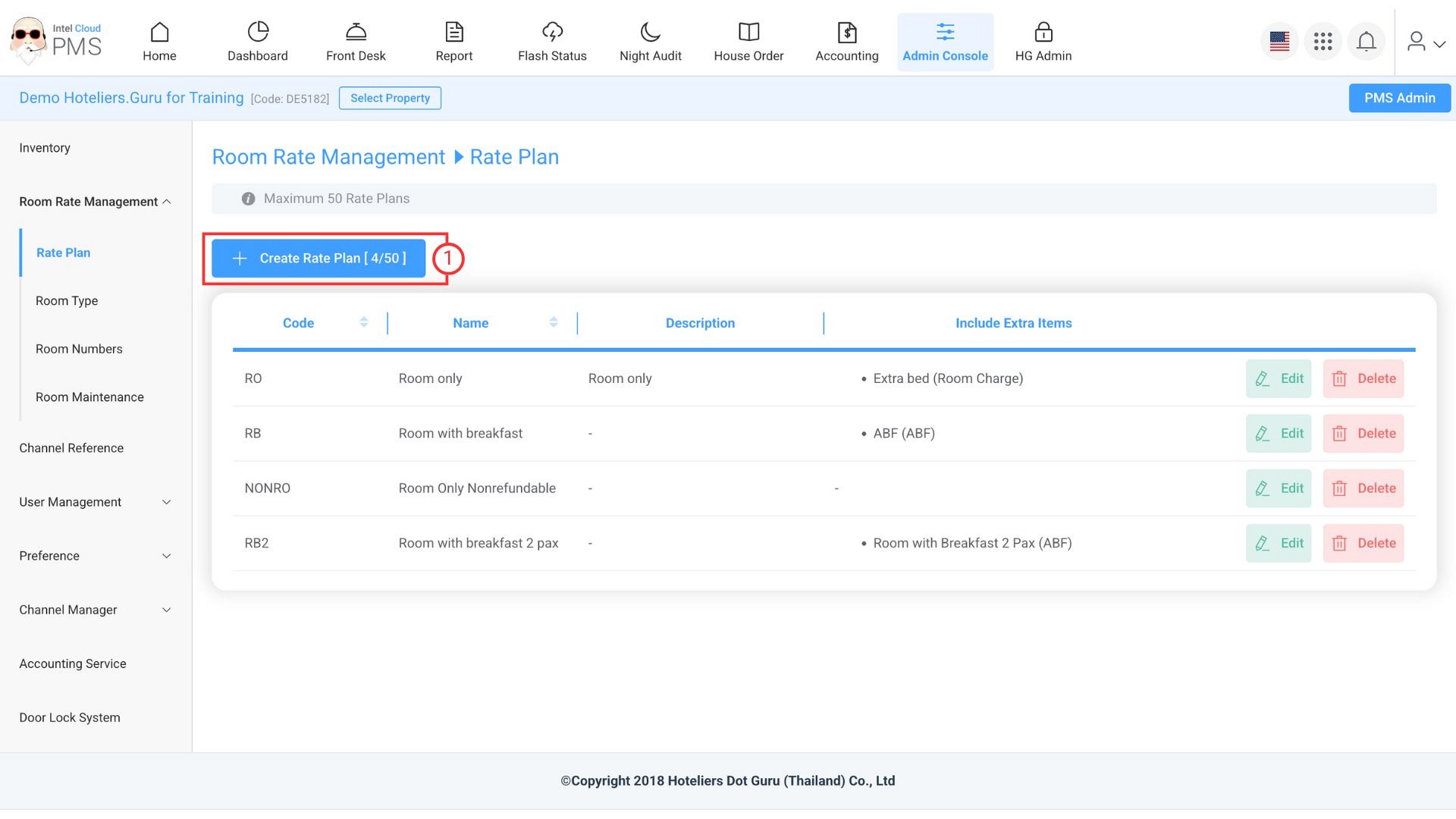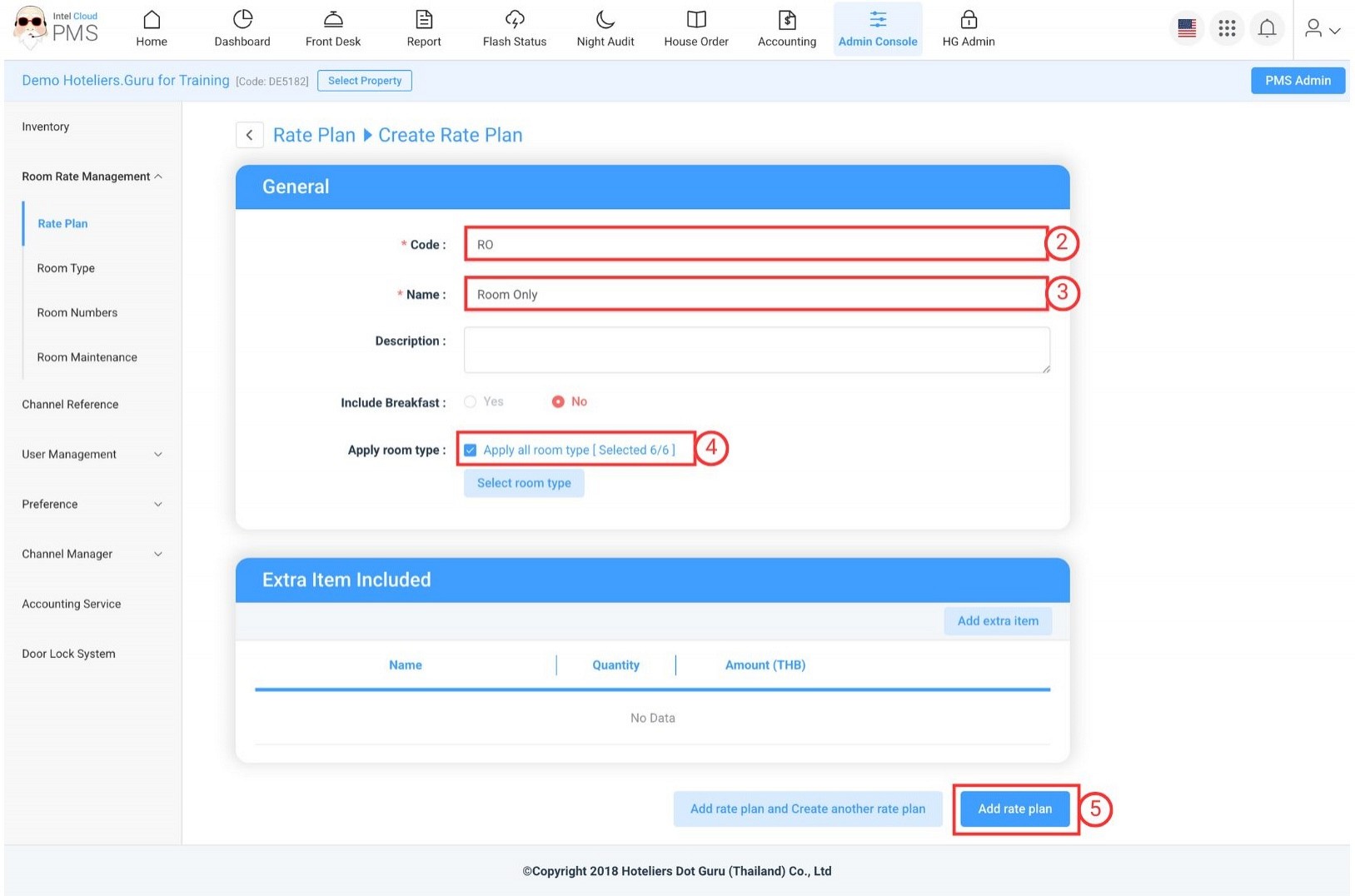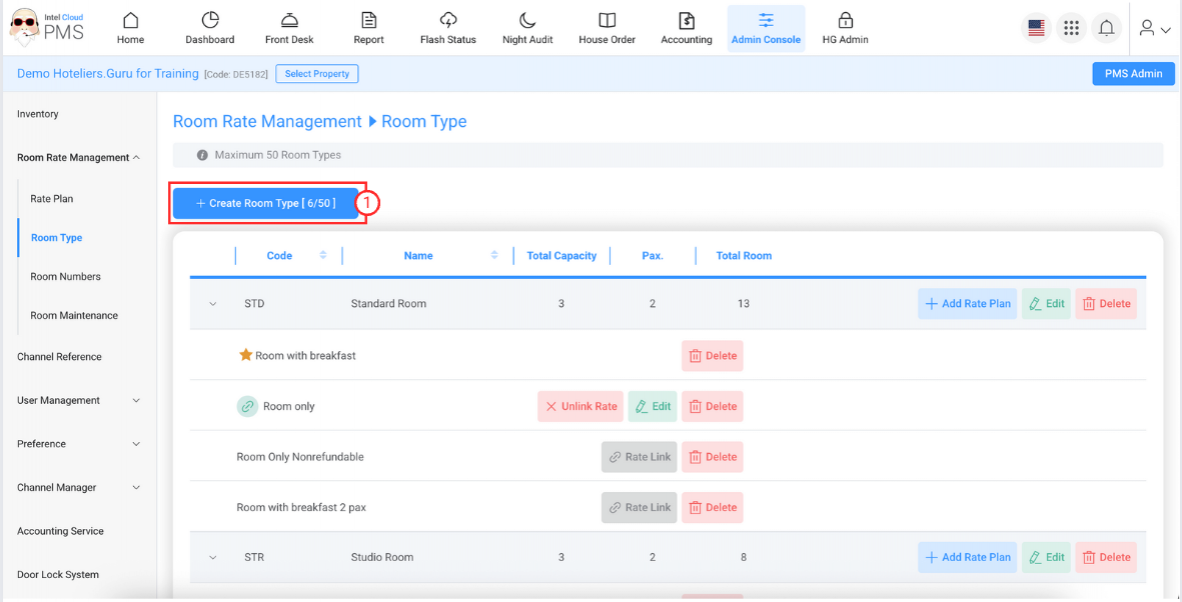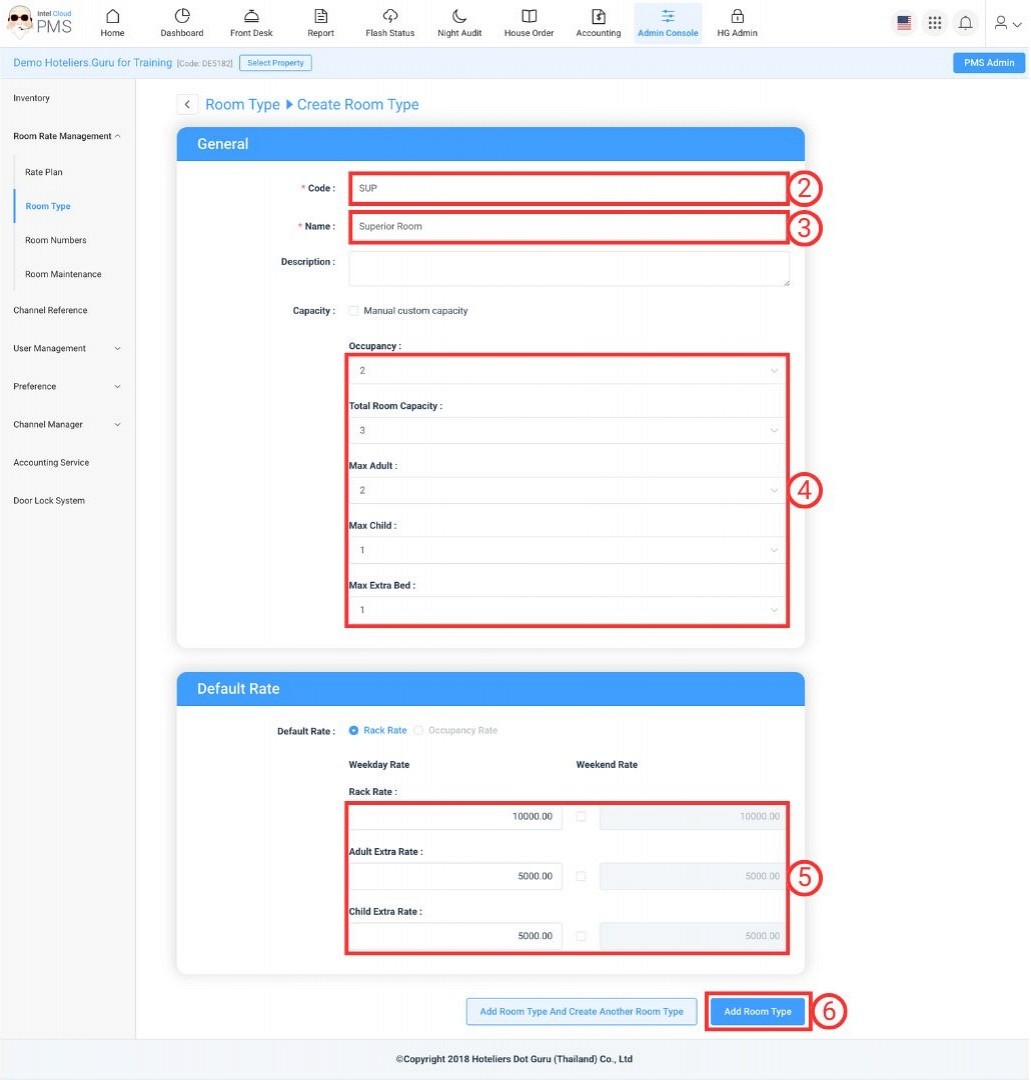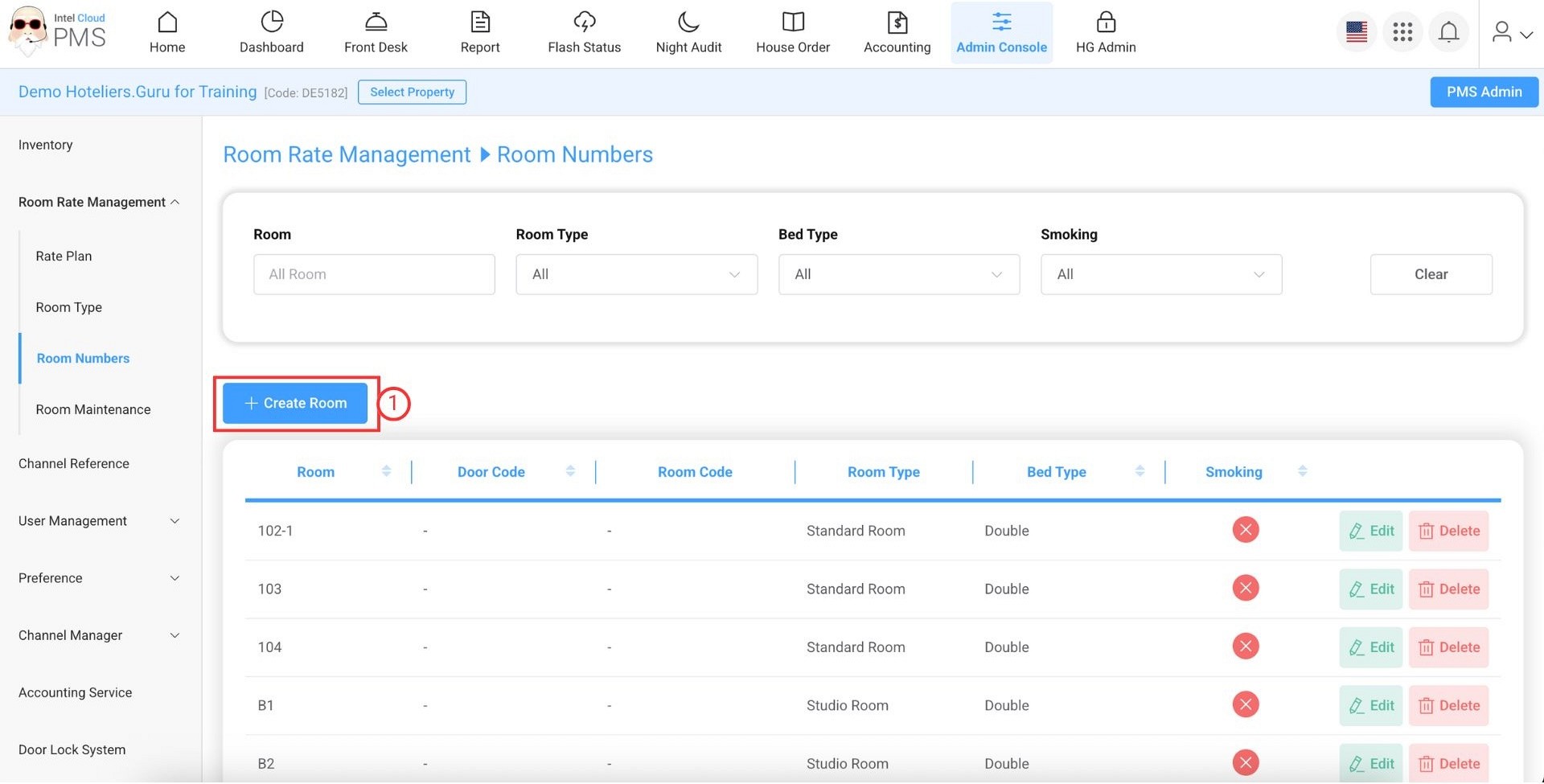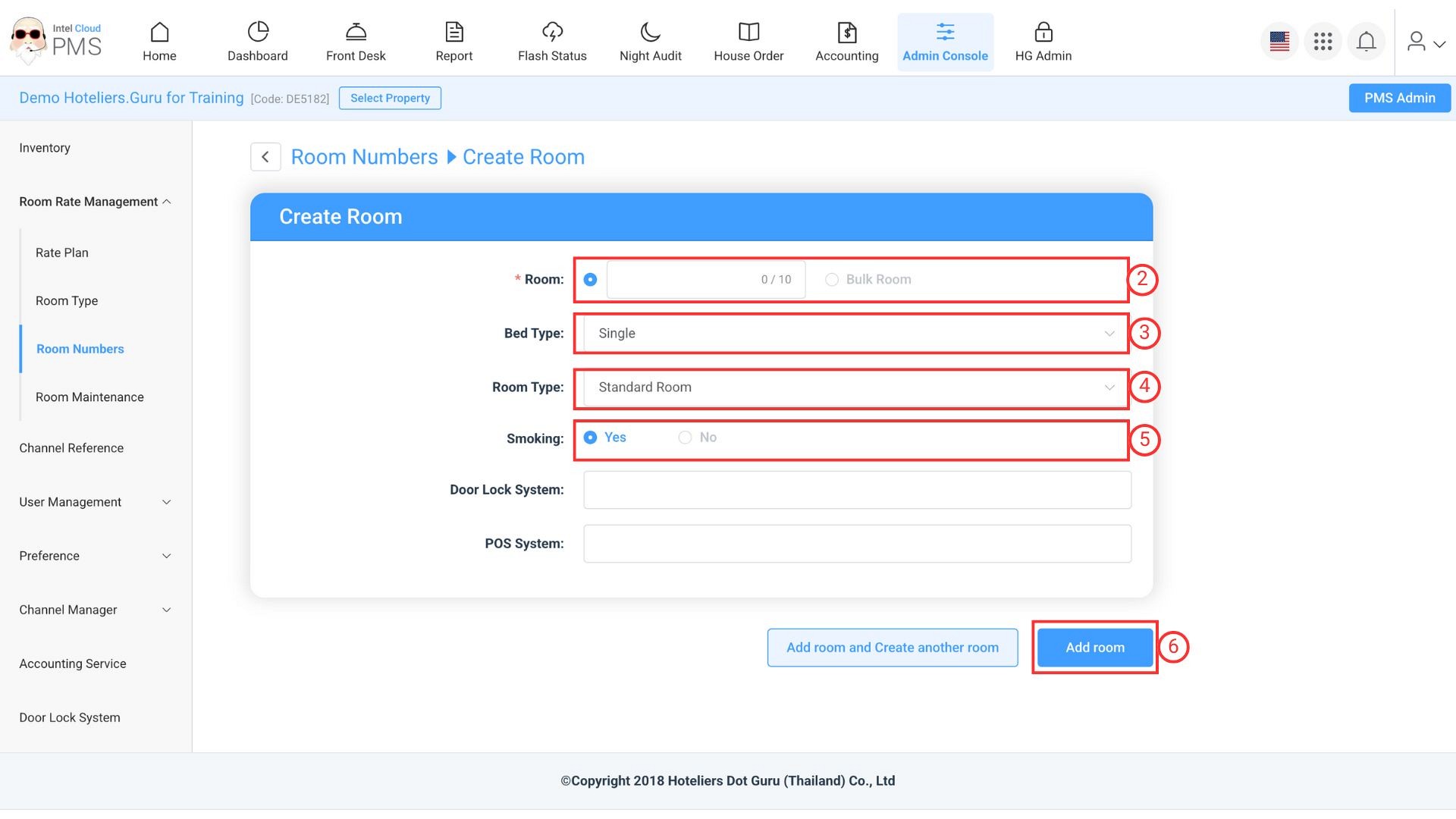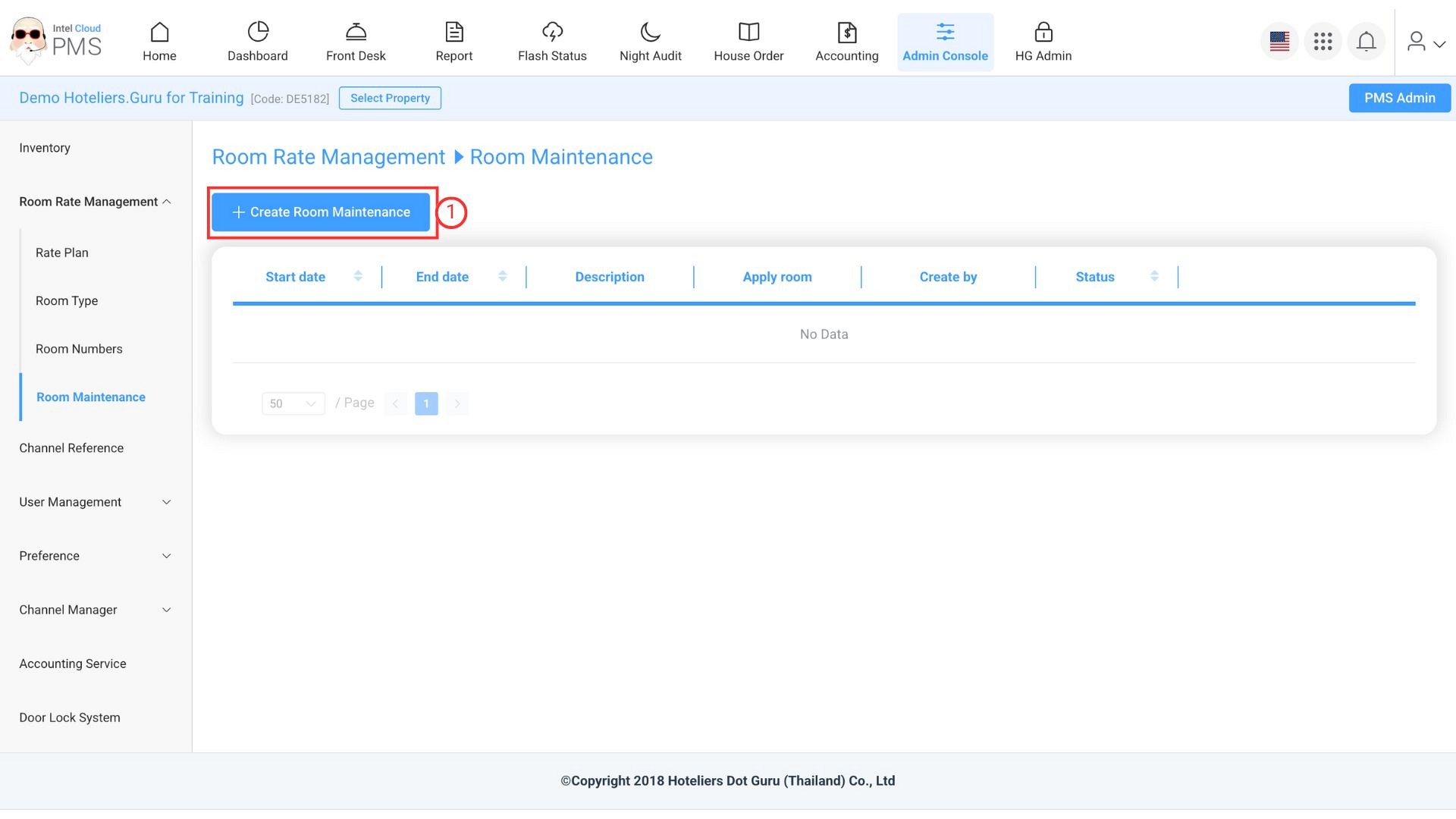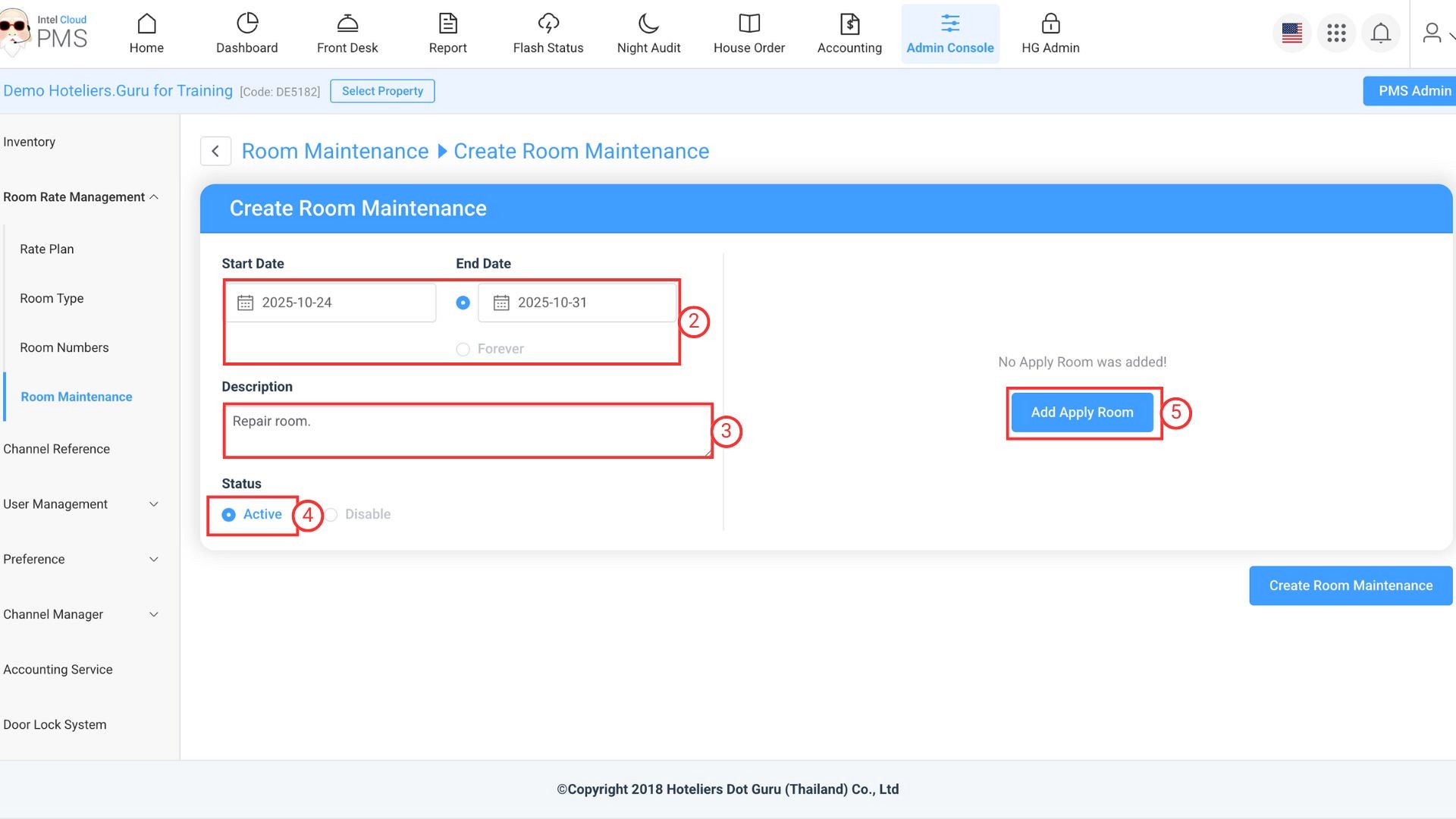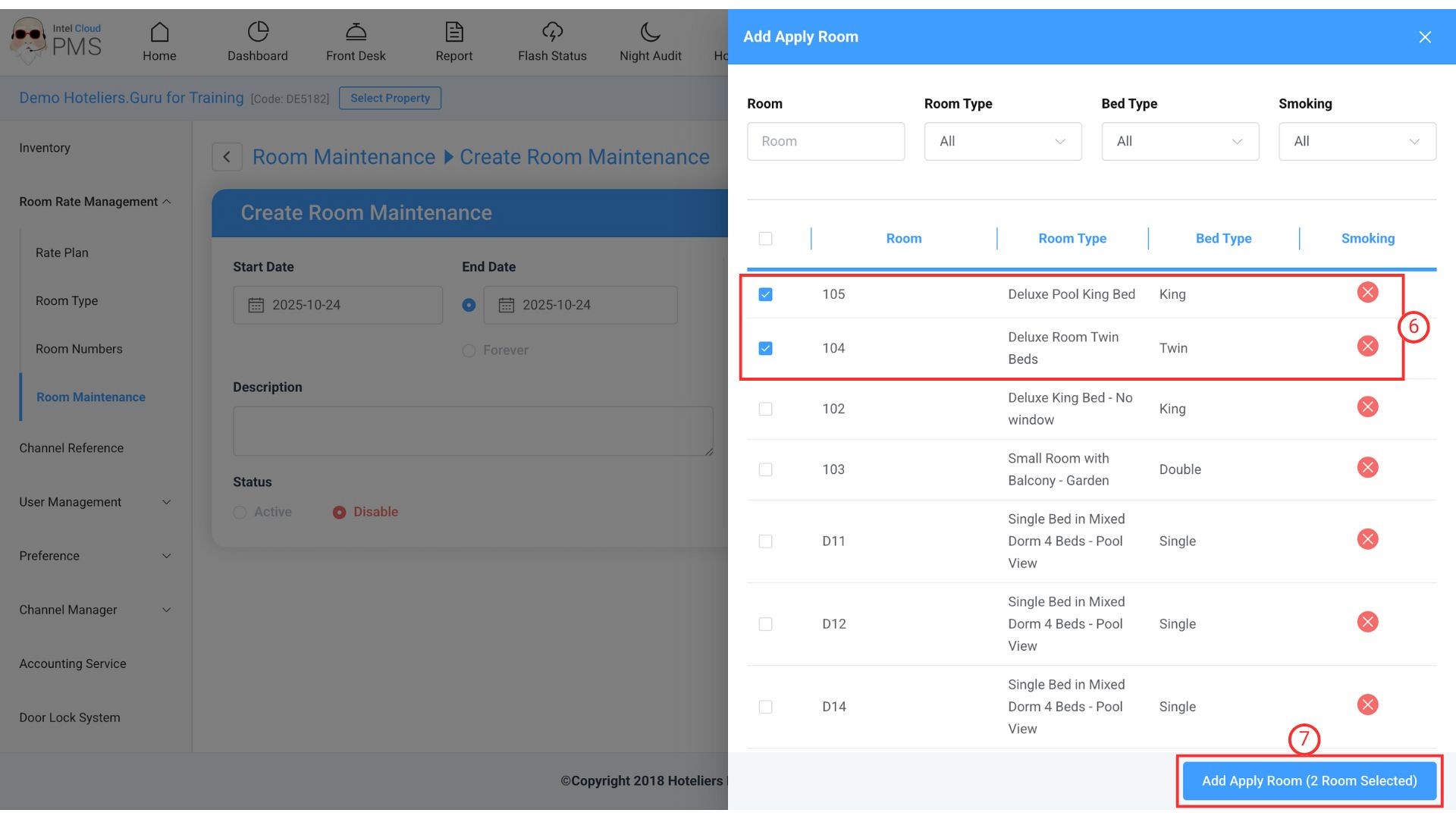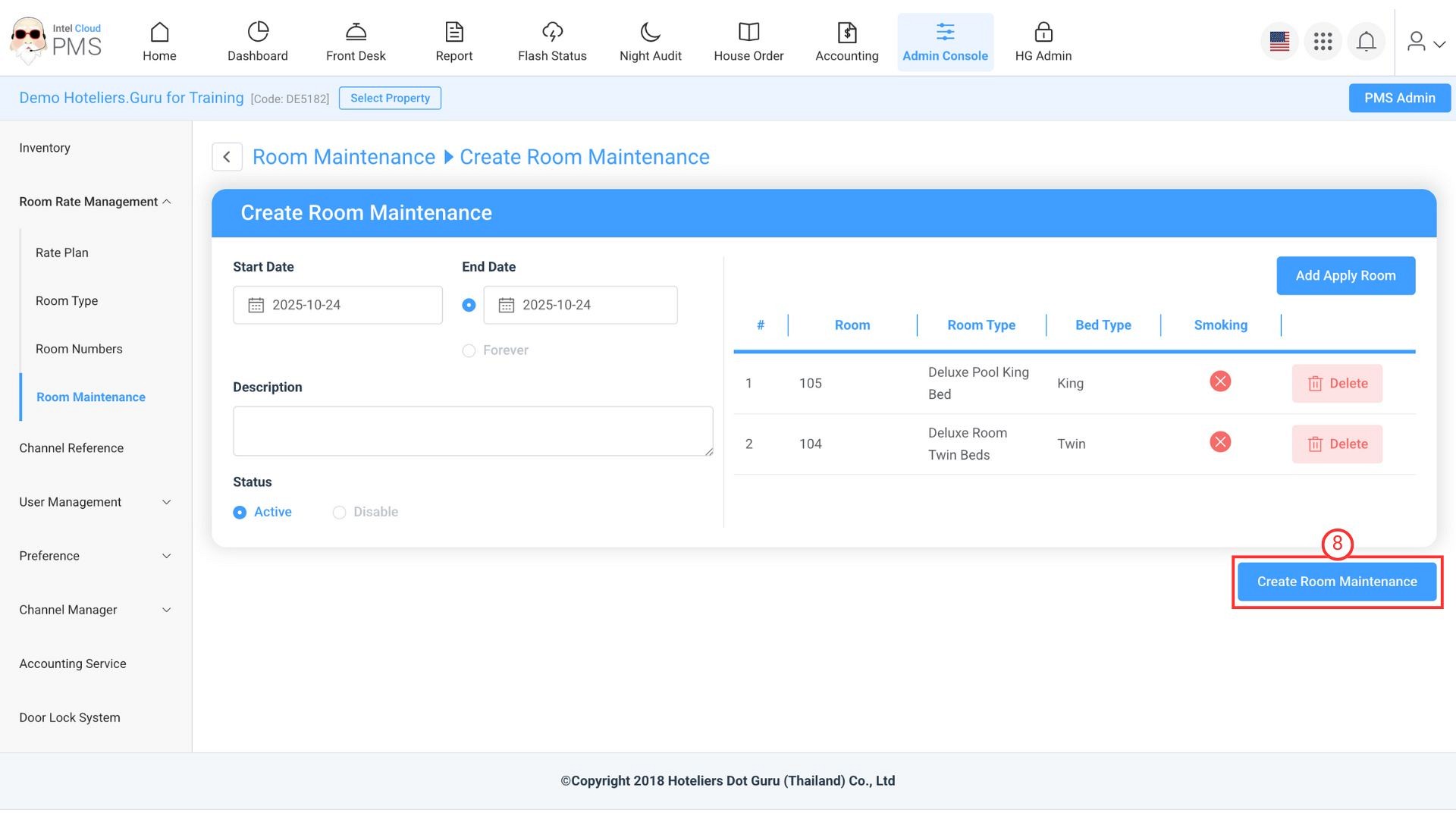Room Rate Management
The Room Rate Management section allows you to create, edit, and organize your hotel’s room types, rate plans, and room details. It also provides tools for scheduling room maintenance to ensure smooth hotel operations and prevent overbooking.
This section includes the following sub-menus:
Rate Plan
The Rate Plan defines how your rooms are sold — including price, meal options, and cancellation conditions.
Examples of rate plans include:
- Room Only (RO)
- Room with Breakfast (RB)
- Room Only – Non Refundable (RONON)
- Room with Breakfast – Non Refundable (RBNON)
How to create rate plan.
- Click “+ Create Rate Plan” button.
- Code: Enter the rate plan code (e.g., RO, RB, RONON, RBNON).
- Name: Enter the rate plan name (e.g., Room Only, Room with Breakfast, Room Only – Non Refundable).
- Apply Room Type: Select the room type(s) that this rate plan will apply to.
- Click “Create Rate Plan” button to save.
Room type
The Room Type menu allows you to create and manage different categories of rooms in your hotel.
Each room type represents a group of rooms with similar size, features, and amenities (e.g., Standard, Superior, Deluxe).
How to create room type
- Click “+ Create Room Type” button.
- Code: Enter the room type code (e.g., STD, SUP, DLX).
- Name: Enter the room type name (e.g., Standard Room, Superior Room, Deluxe Room).
- Capacity: Set the room capacity (maximum number of guests).
- Default Rate: Enter the default rate (recommended to set a higher base rate).
- Click “Create Room Type” button to save.
Room Numbers
You can create individual room numbers (e.g., 101, 102) or custom names (e.g., “B102,” “B103”).
How to create room number
- Click “+ Create Rooms” button.
- Choose either:
- Room: Create room numbers one by one (e.g., 101).
- Bulk Room: Create multiple rooms at once (e.g., B102 to B103).
- Bed Type: Select bed type.
- Room Type: Select the room type.
- Smoking in Room: Choose Yes or No.
- Click “Create Room” button to save.
Note: If you want to continue creating more rooms, check “Create another Room” before clicking “Create Room”.
Room Maintenance
The Room Maintenance section is used to close rooms for repairs, cleaning, or maintenance. When a room is marked as under maintenance, the system automatically removes it from available inventory.
How to create room maintenance
- Click “+ Create Room Maintenance” button.
- Select the Start Date and End Date, or choose Forever.
- Description: Enter the reason for room maintenance.
- Click "Active" status
- Click “Add Apply Room”
- Choose the Room Number to apply maintenance.
- Click "Add Apply Room (... Room Selected)"
- Click “Create Room Maintenance” button to save.