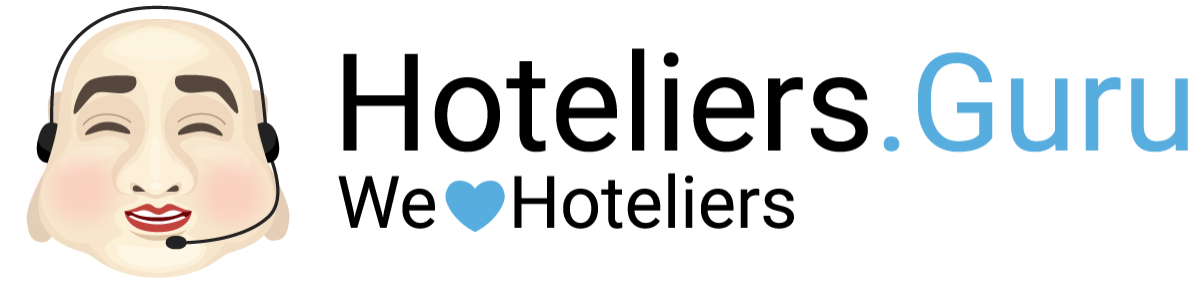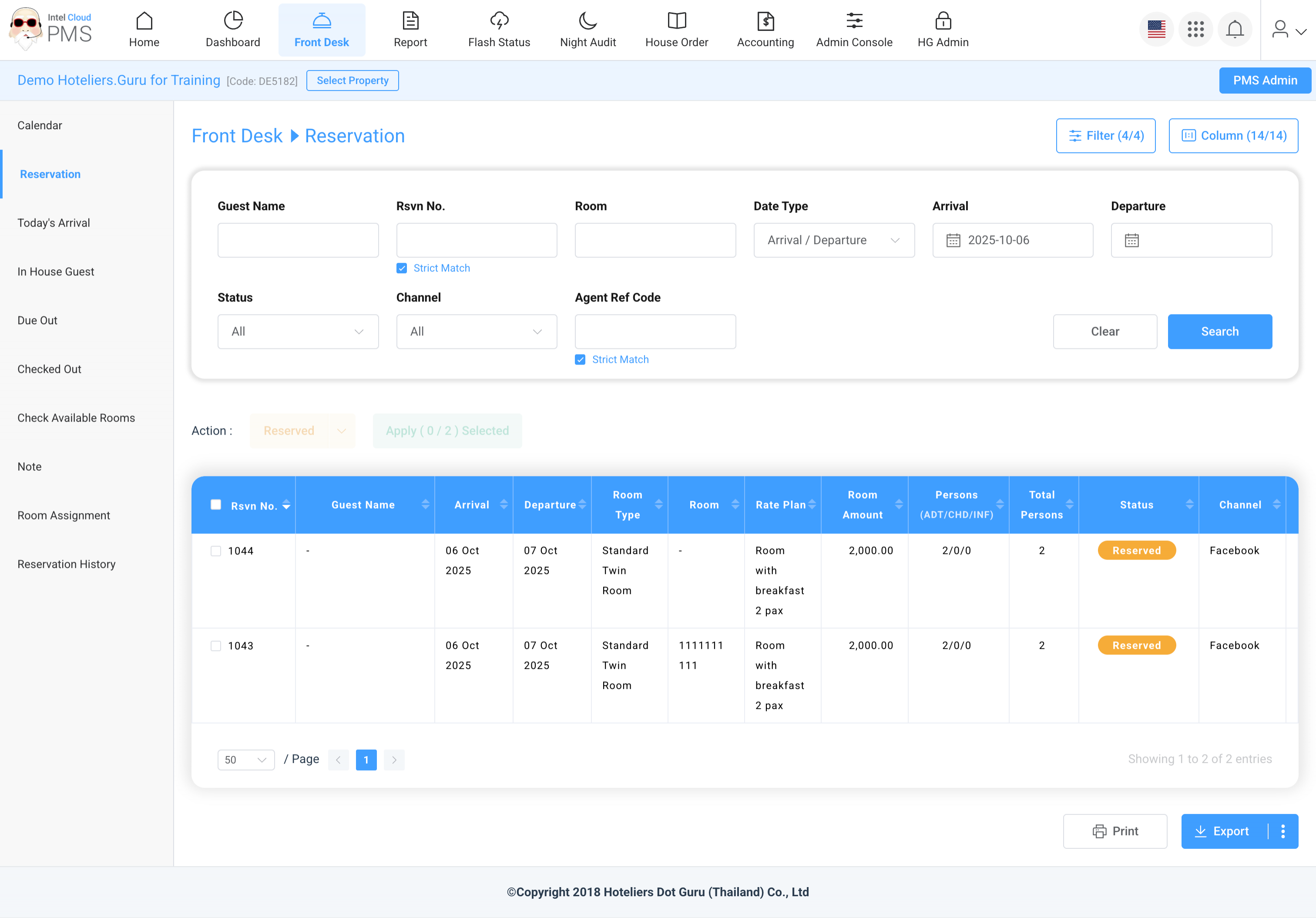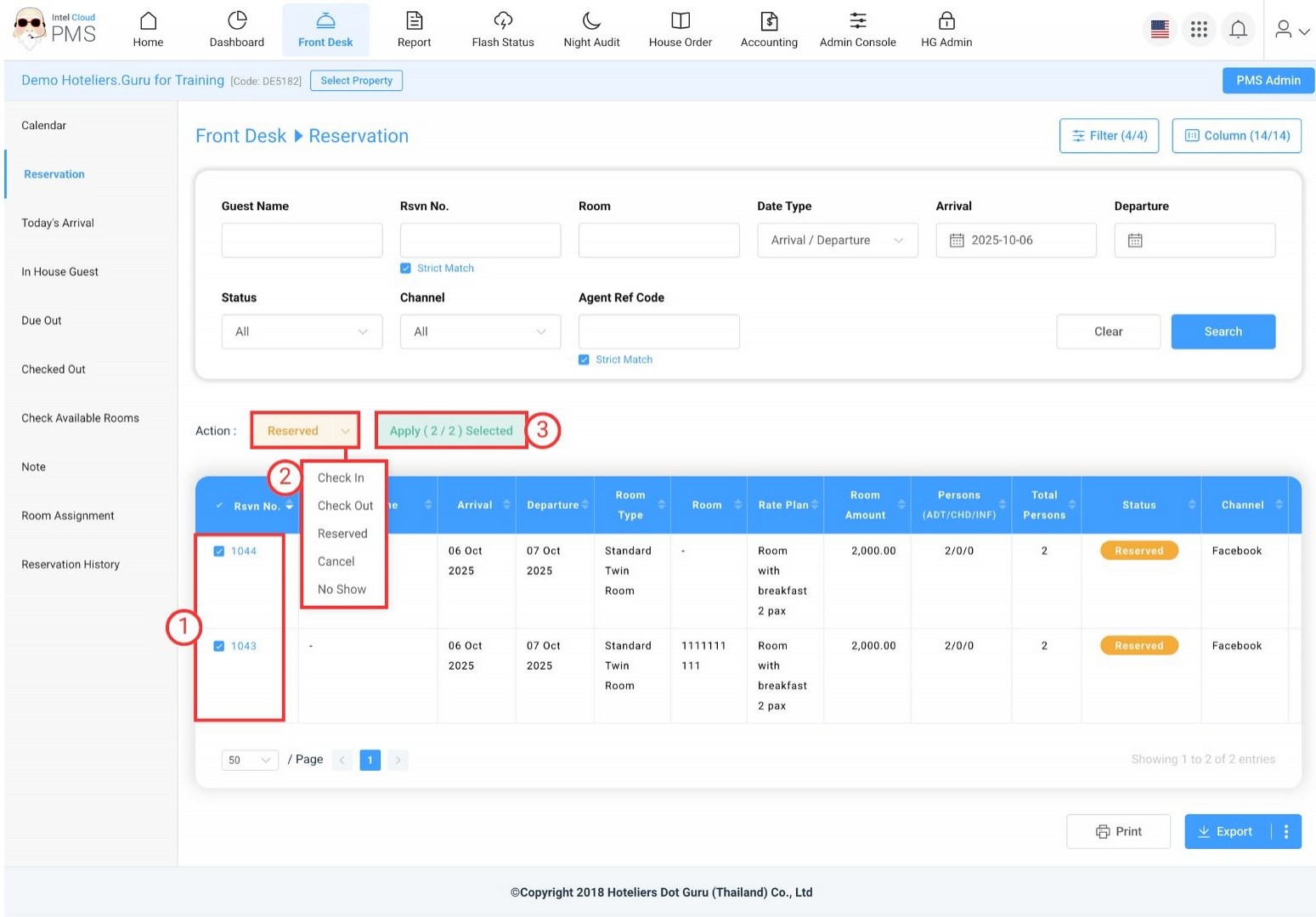Reservation
The Reservation section allows you to review and manage all booking information recorded in the PMS.
Each booking record includes key details as described below:
- Guest name: Displays the name of the guest who made the booking or the main person staying in the room. If there are multiple guests, this field will list all guest names under that reservation.
- PMS Rsvn No: Shows the reservation number automatically generated by the PMS when a booking is created. This number is unique for each reservation and is used for tracking or cross-referencing within the system.
- Room: Displays the room number assigned to the booking. If the booking has not yet been assigned a specific room, this field may show as “Unallocated.”
- Arrival: Indicates the check-in date — the date when the guest is expected to arrive at the property.
- Departure: Indicates the check-out date — the date when the guest is scheduled to leave the property.
- Rsvn Status: Shows the current status of the booking. The available statuses are:
- Reserve: The booking has been created but the guest has not yet checked in.
- Check In: The guest has arrived and checked in.
- Check Out: The guest has completed their stay and checked out.
- Cancel: The booking was canceled by the guest or hotel.
- No Show: The guest did not arrive or check in as scheduled.
- Channel: Specifies the booking source type, which helps identify how the reservation was made:
- Direct: Booking made directly with the hotel (e.g., via phone, walk-in, or email).
- Online: Booking made through an online travel agency (OTA) such as Agoda, Booking.com, or Expedia.
- Agent: Booking made through an offline travel agent or tour operator.
- Agent Ref Code: Shows the agent’s or OTA’s booking number, which is usually generated by the booking platform. This reference number can be used for verification, support cases, or cross-checking with the agent’s system.
|
The system supports exporting reports in both PDF and CSV formats. You can export the report by on hover on the Export button and selecting either Export as PDF or Export as CSV. |
|
In the reservation menu, you can update multiple reservations at once with statuses such as Check-In, Check-Out, Reserved, Cancel, or No Show. |
Change Reservation Status in Groups
Example: Group Check-In
- Select the checkboxes for the reservations you want to check in.
- From the Action dropdown → select Check-In status.
- Click Apply Selected.