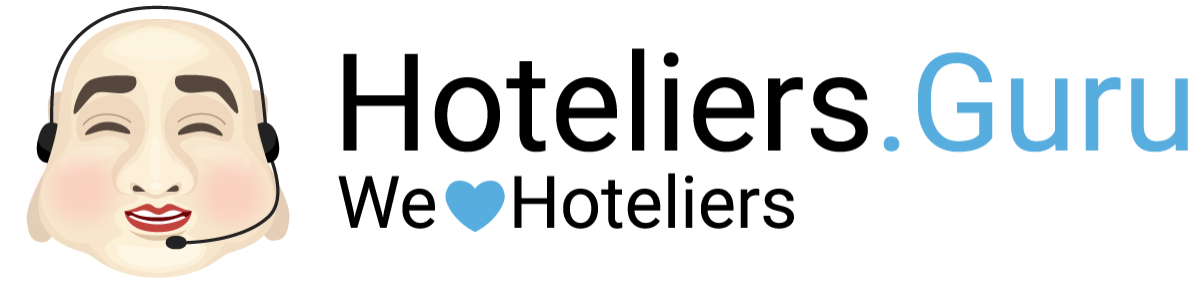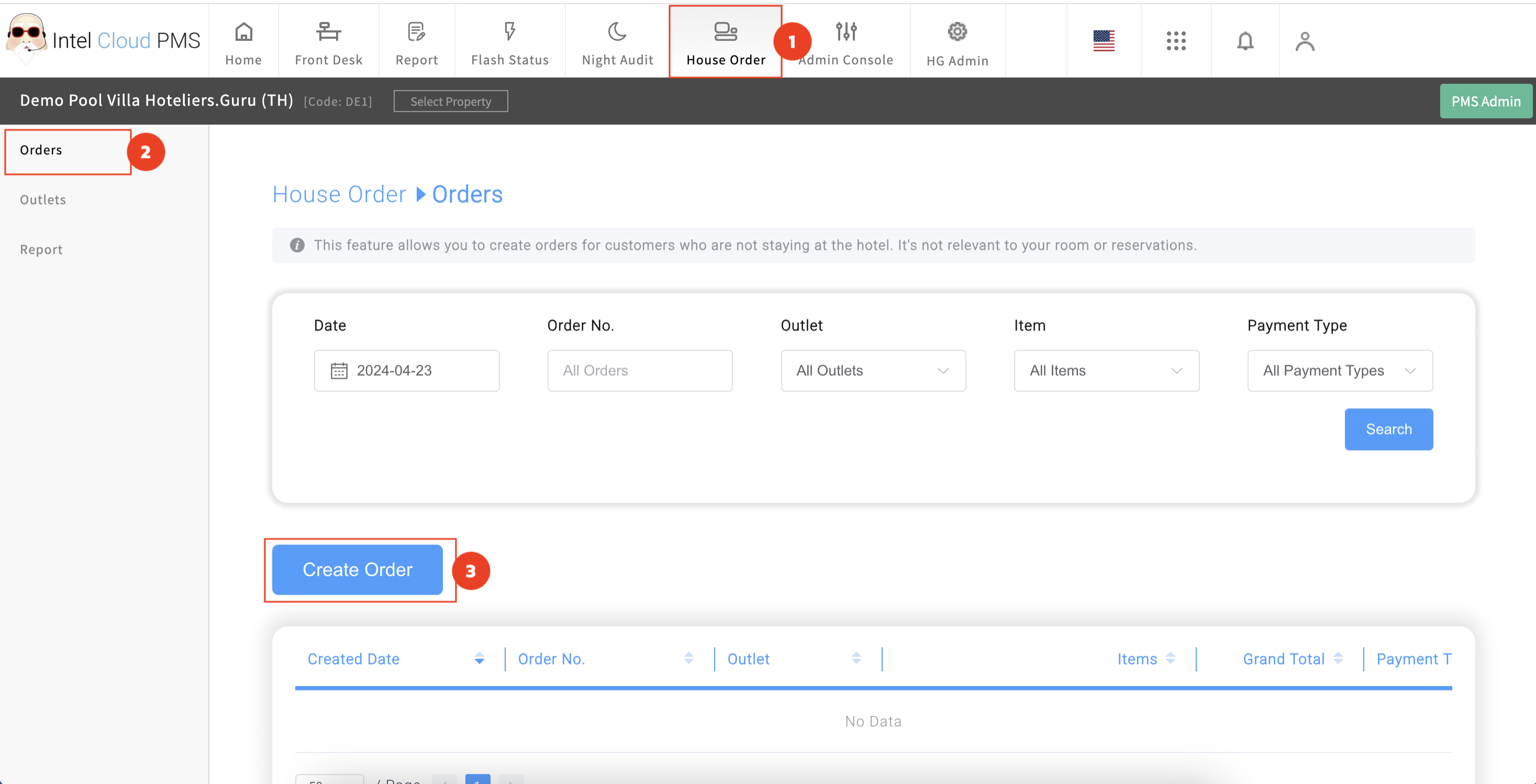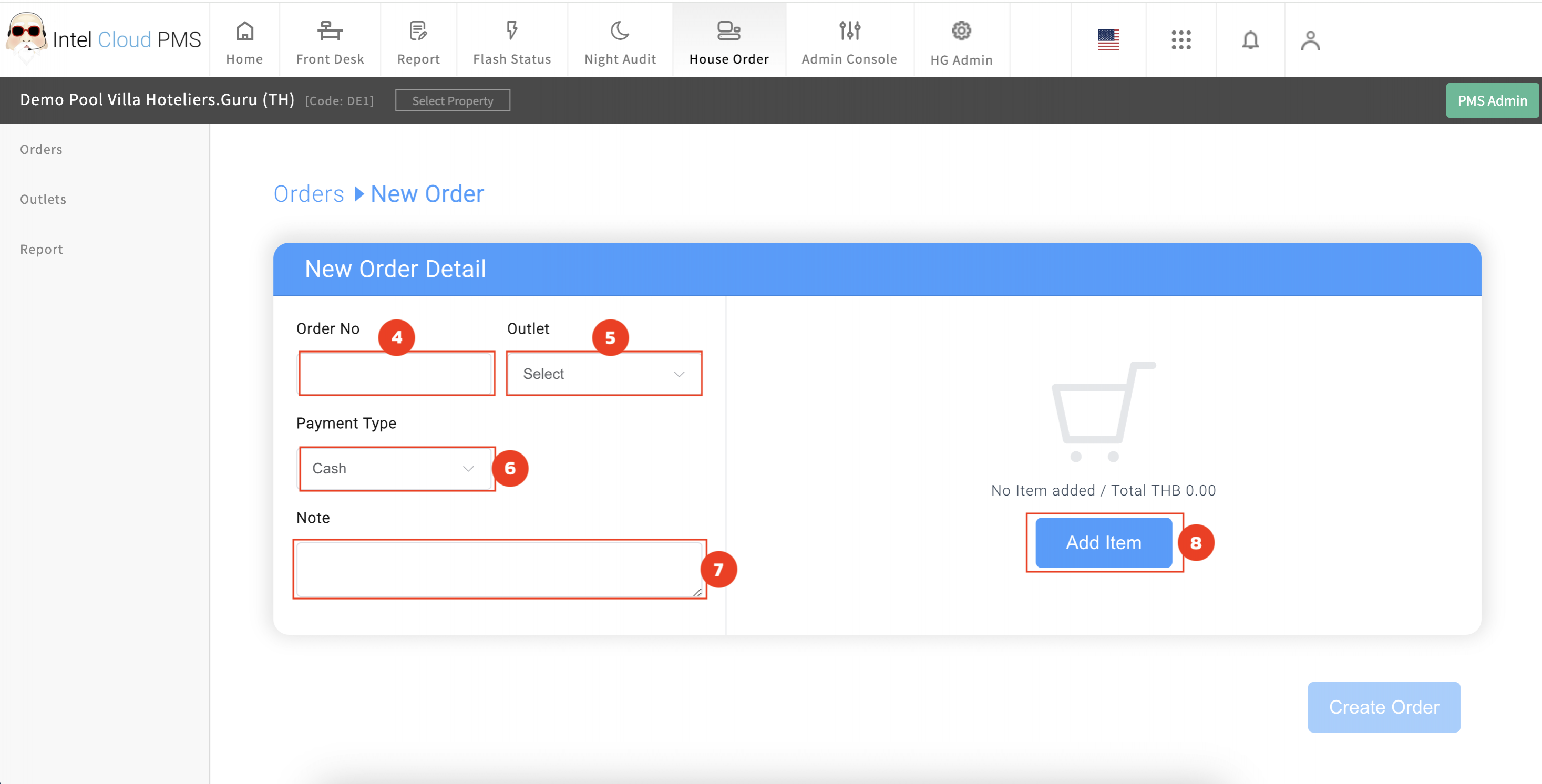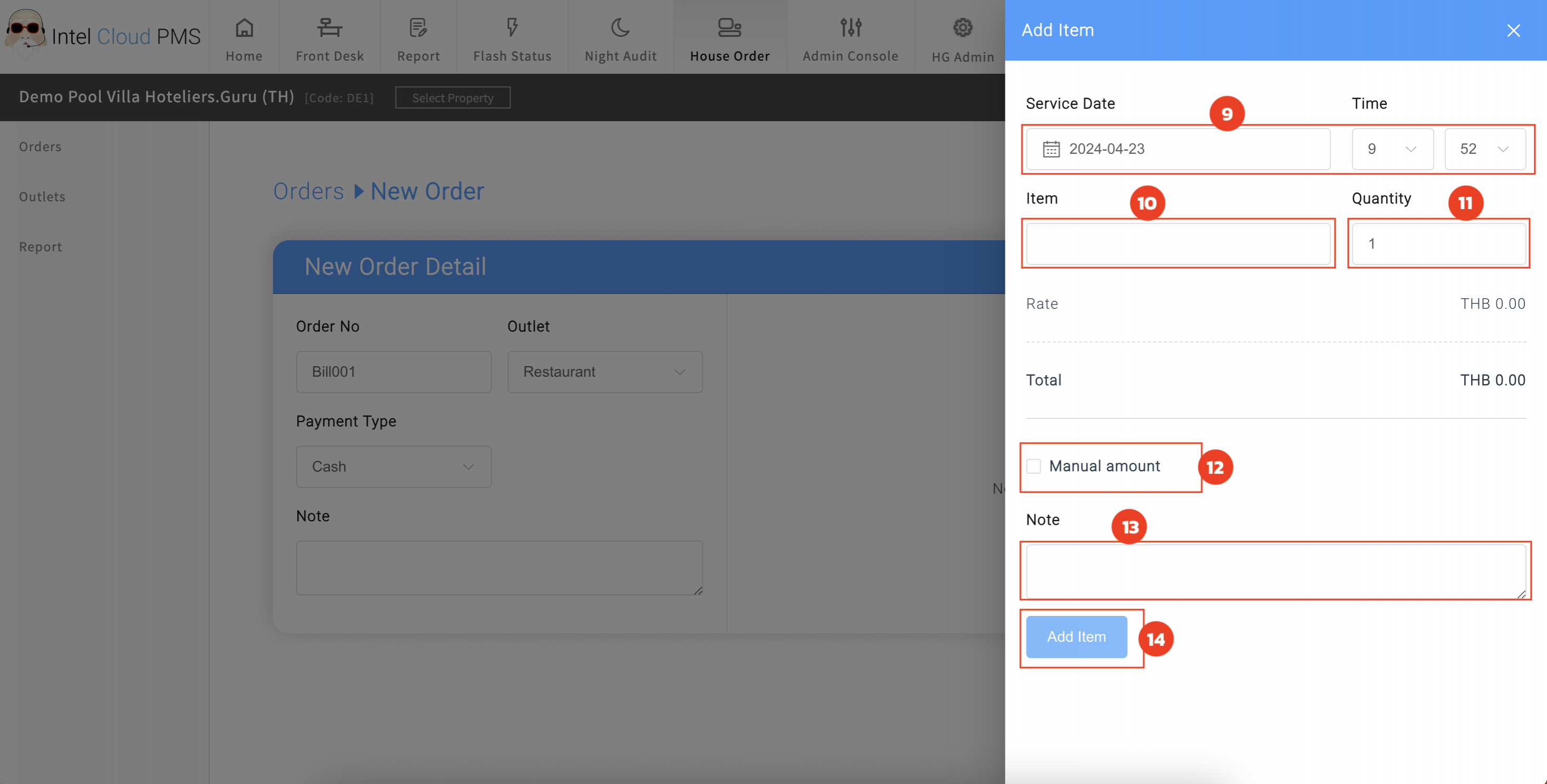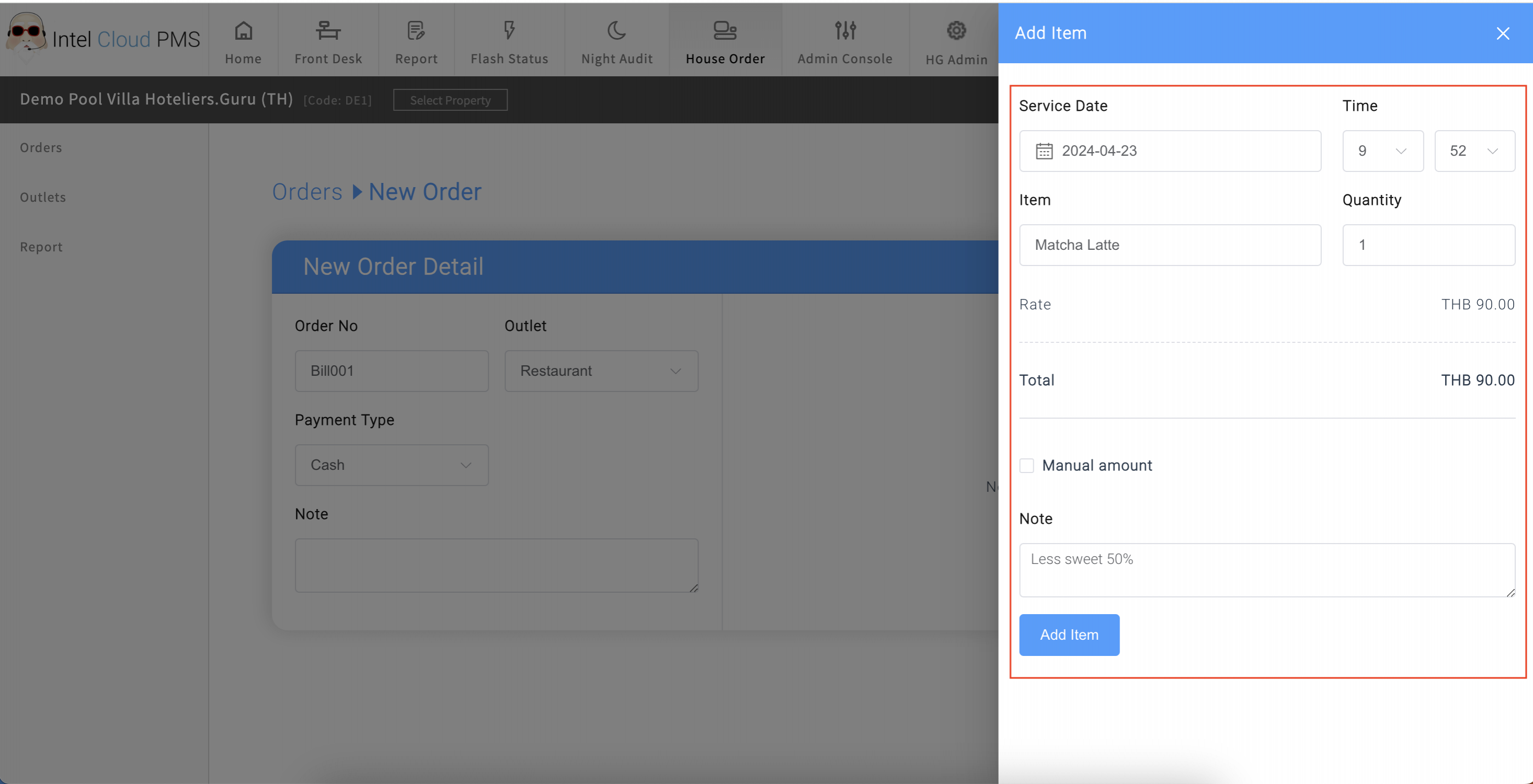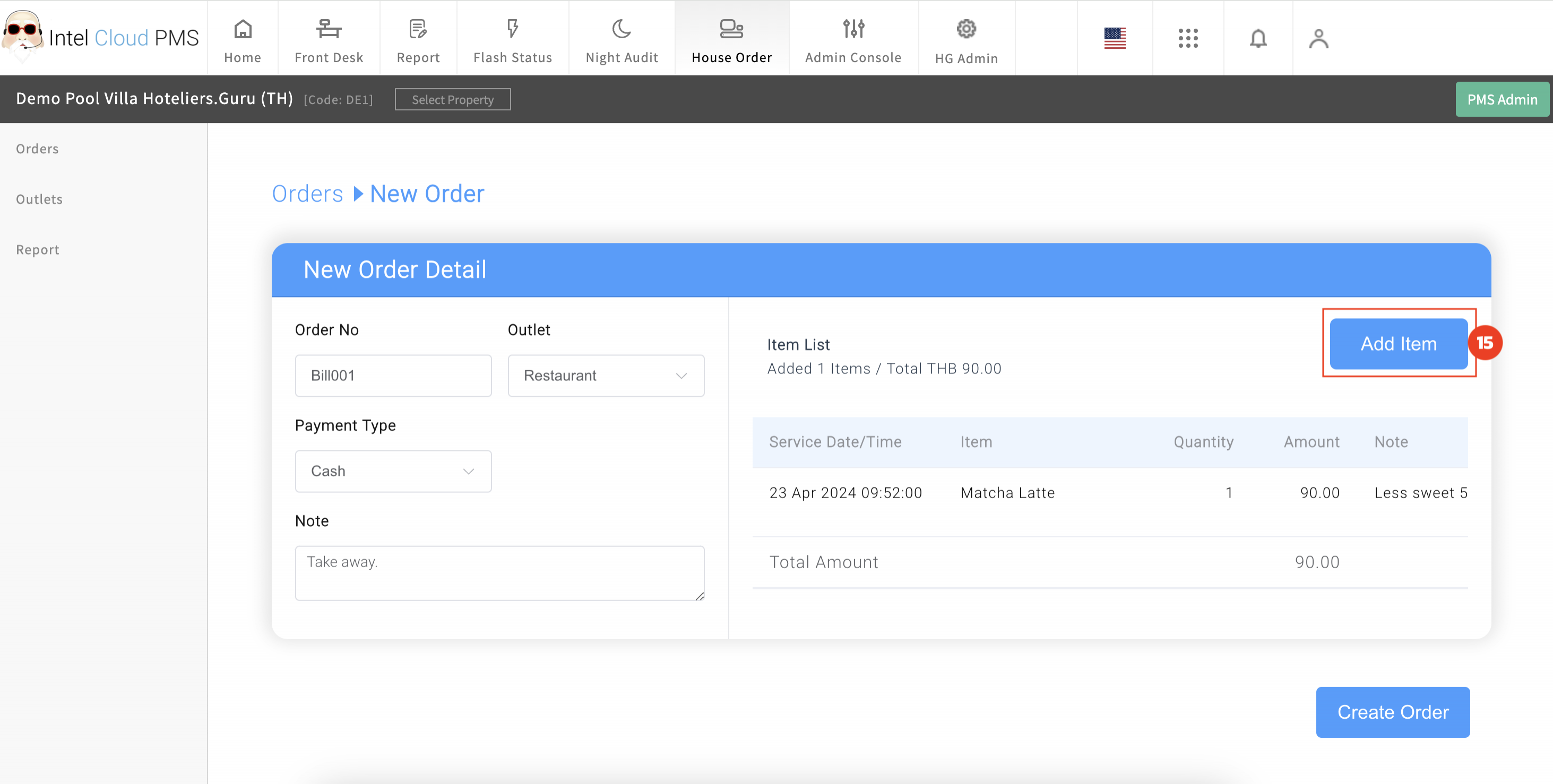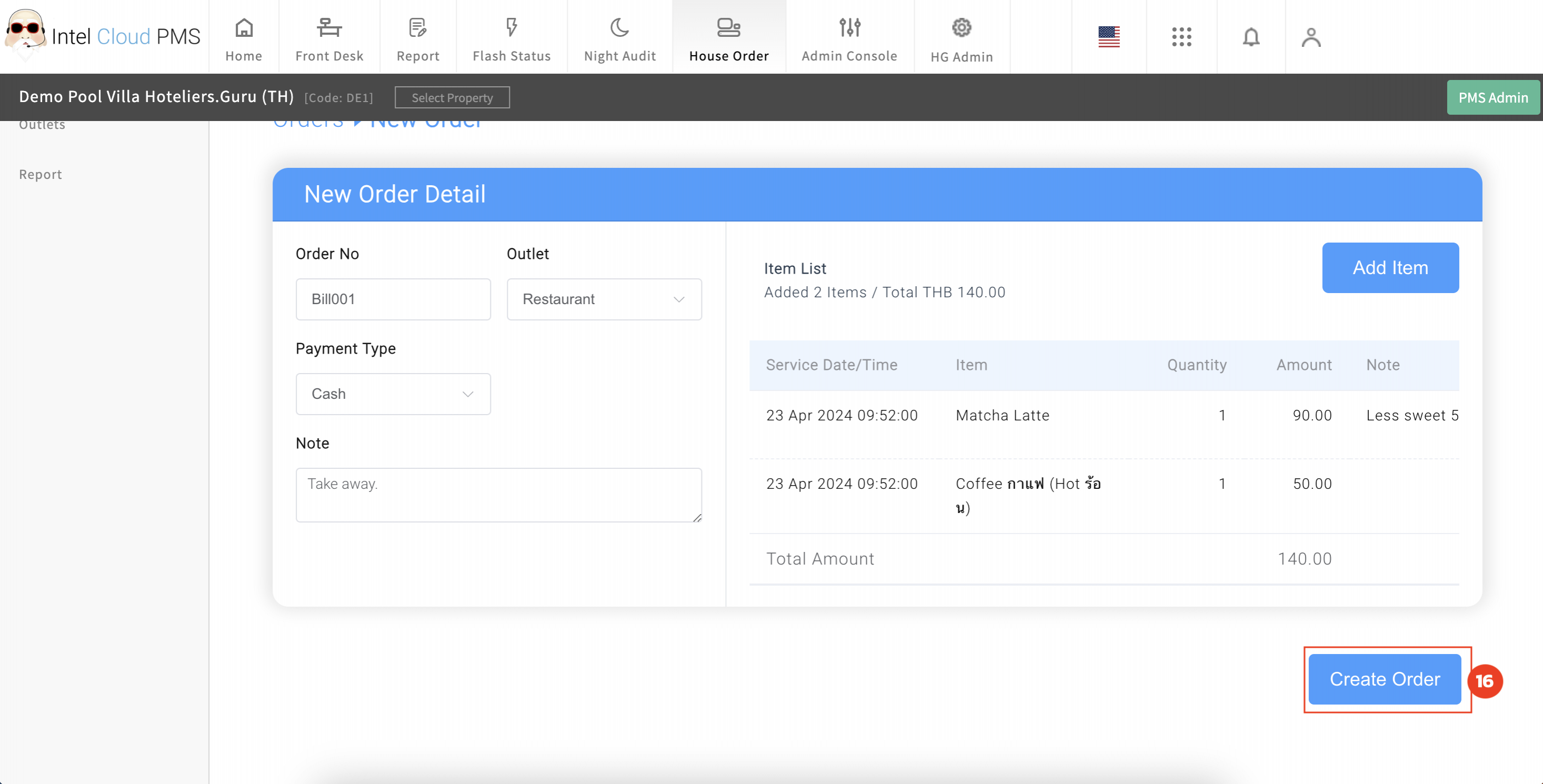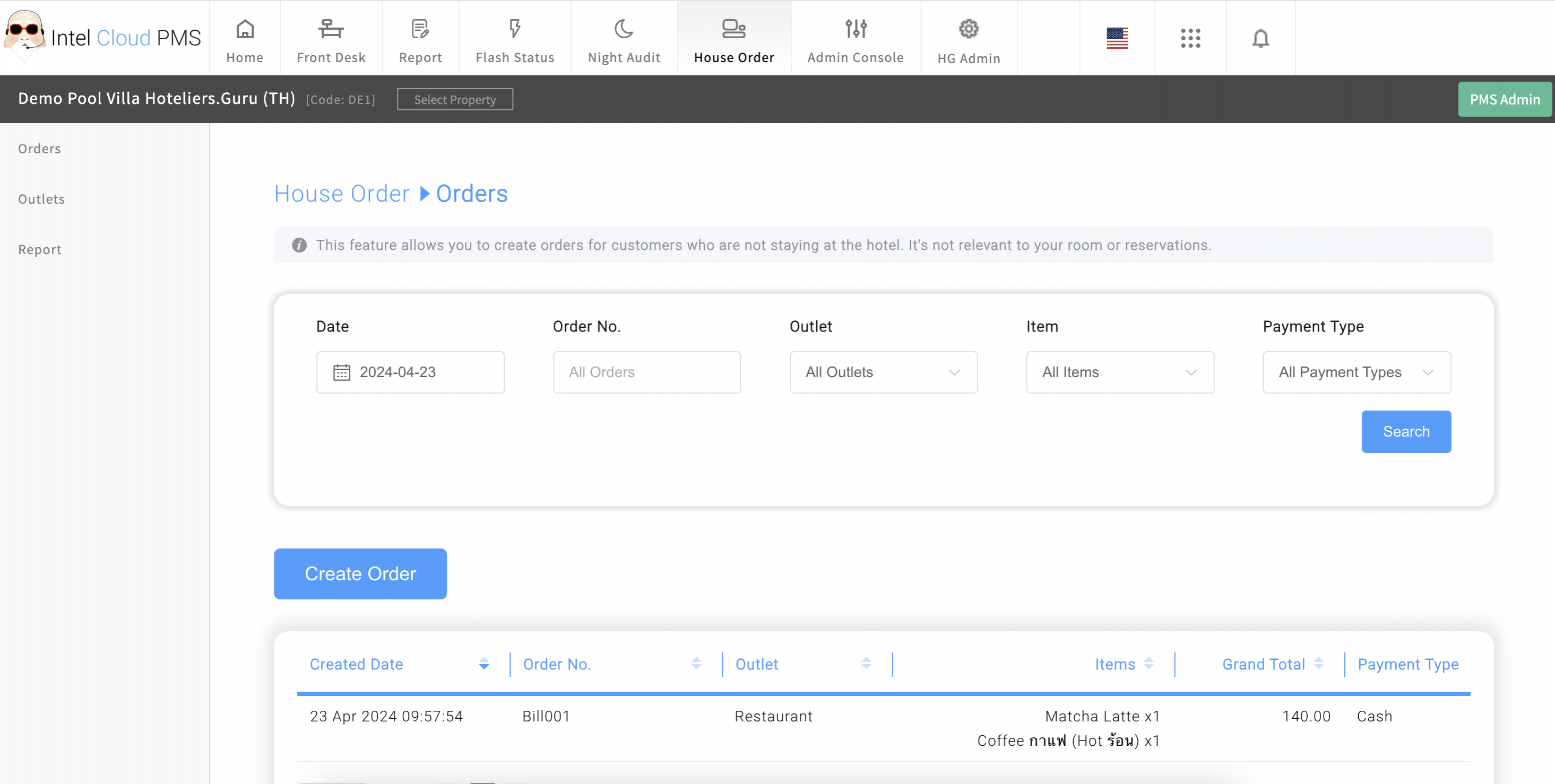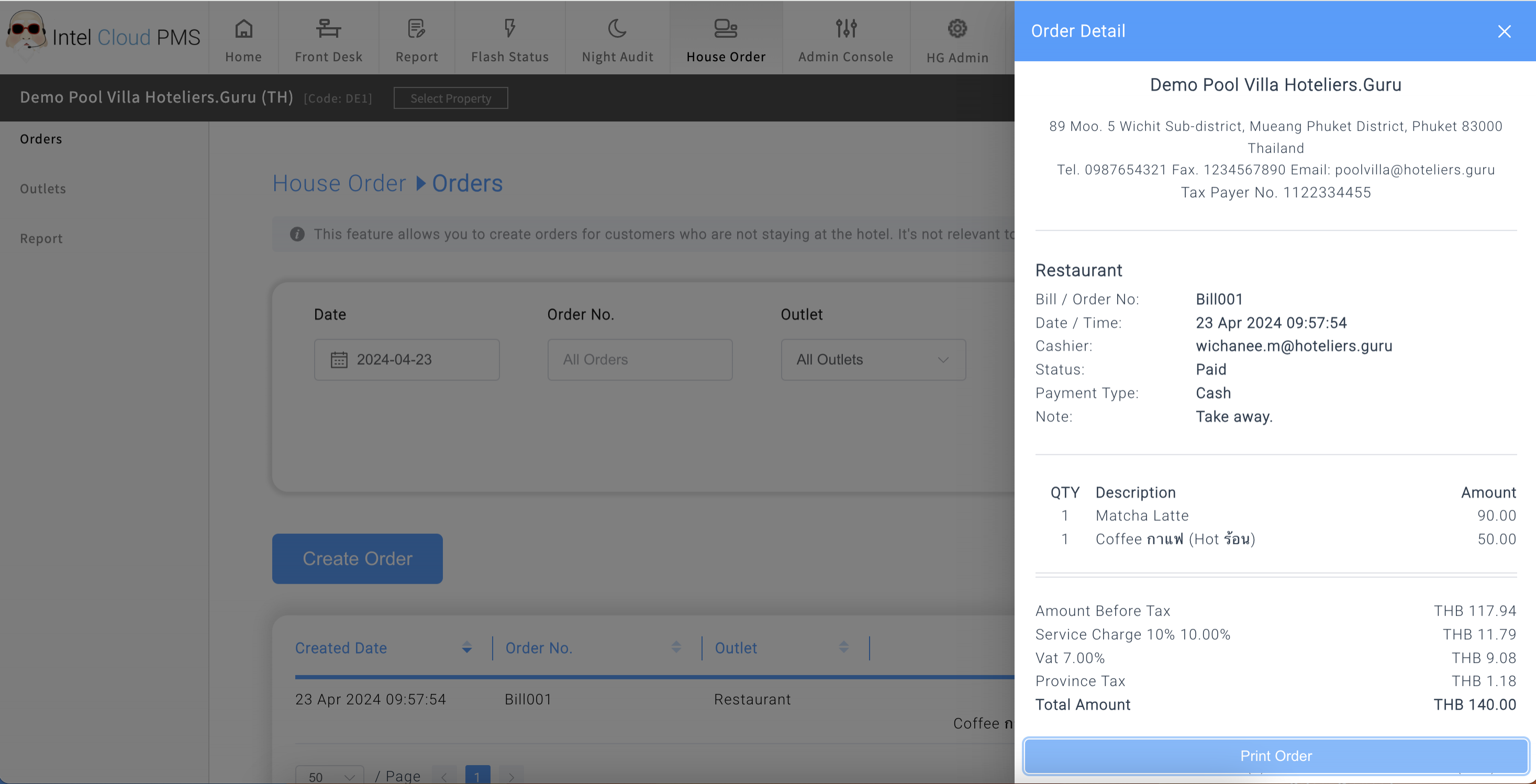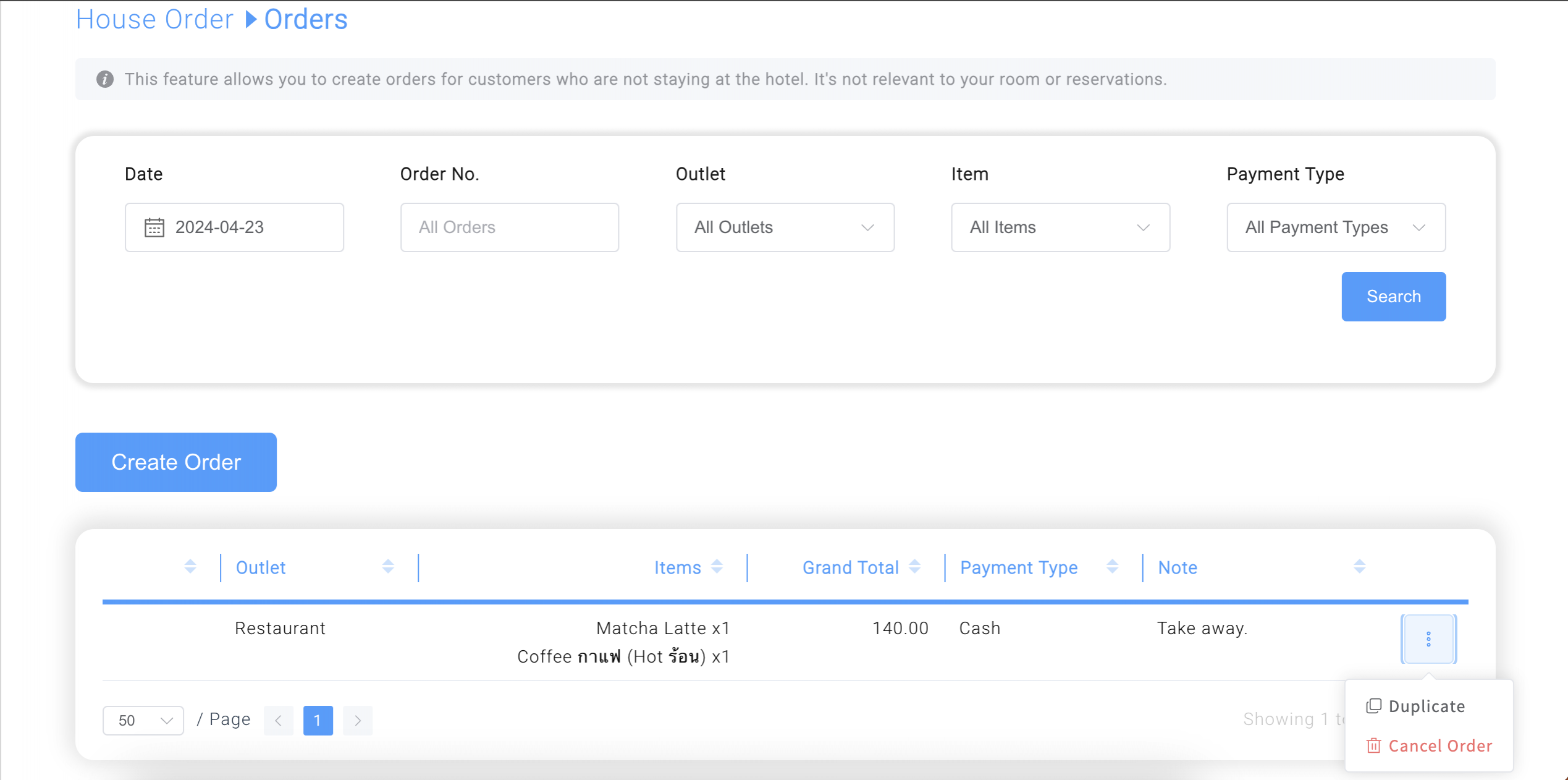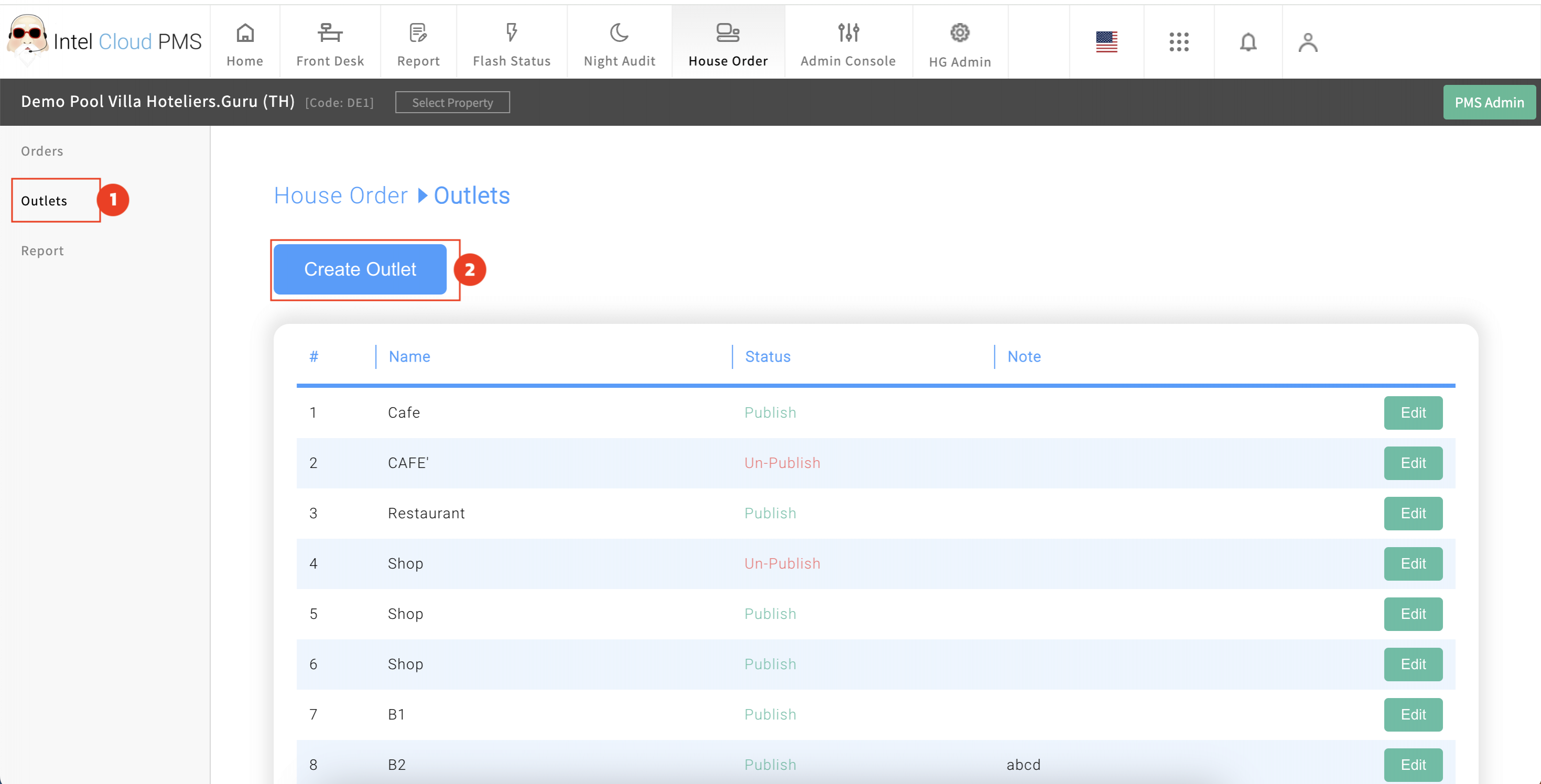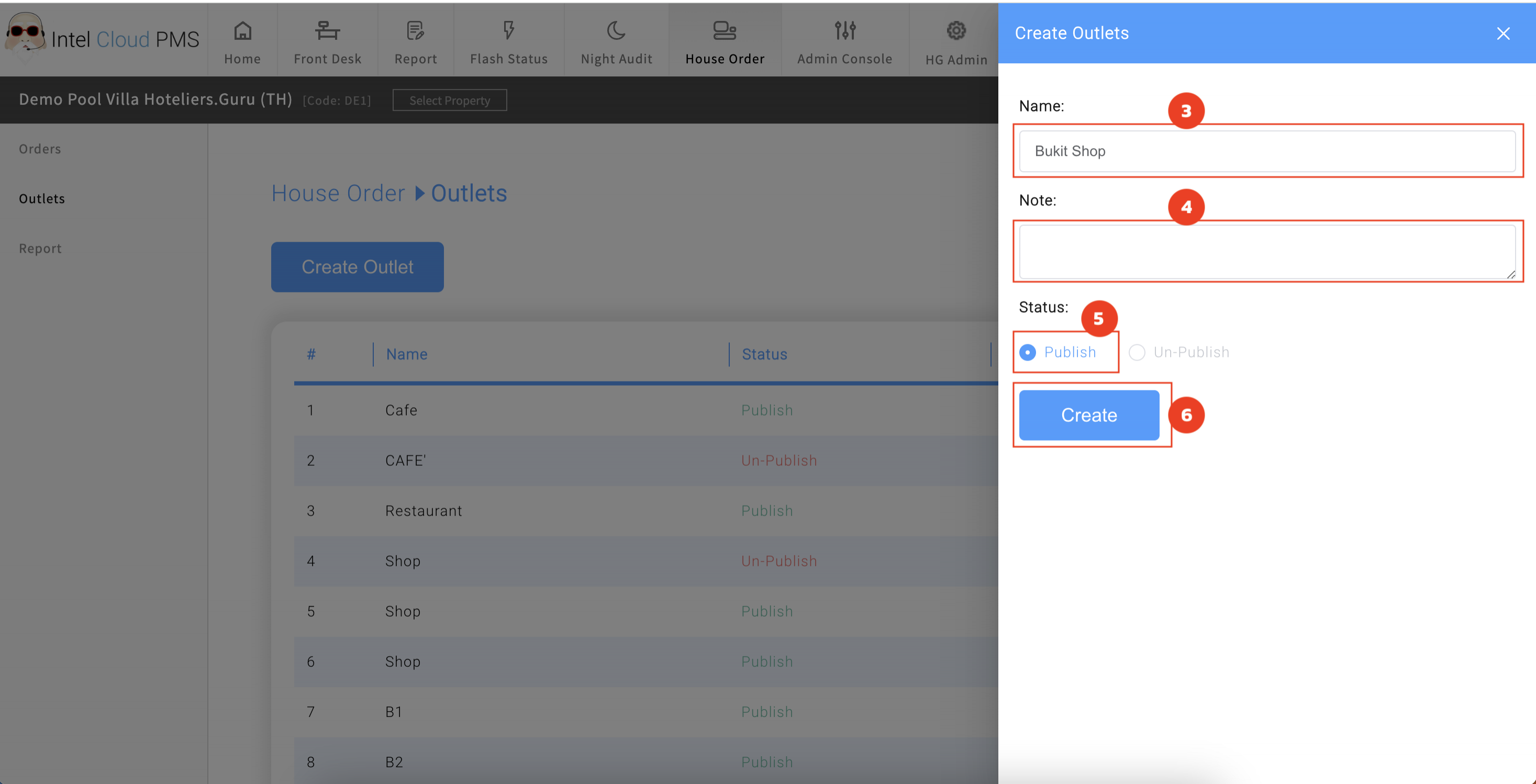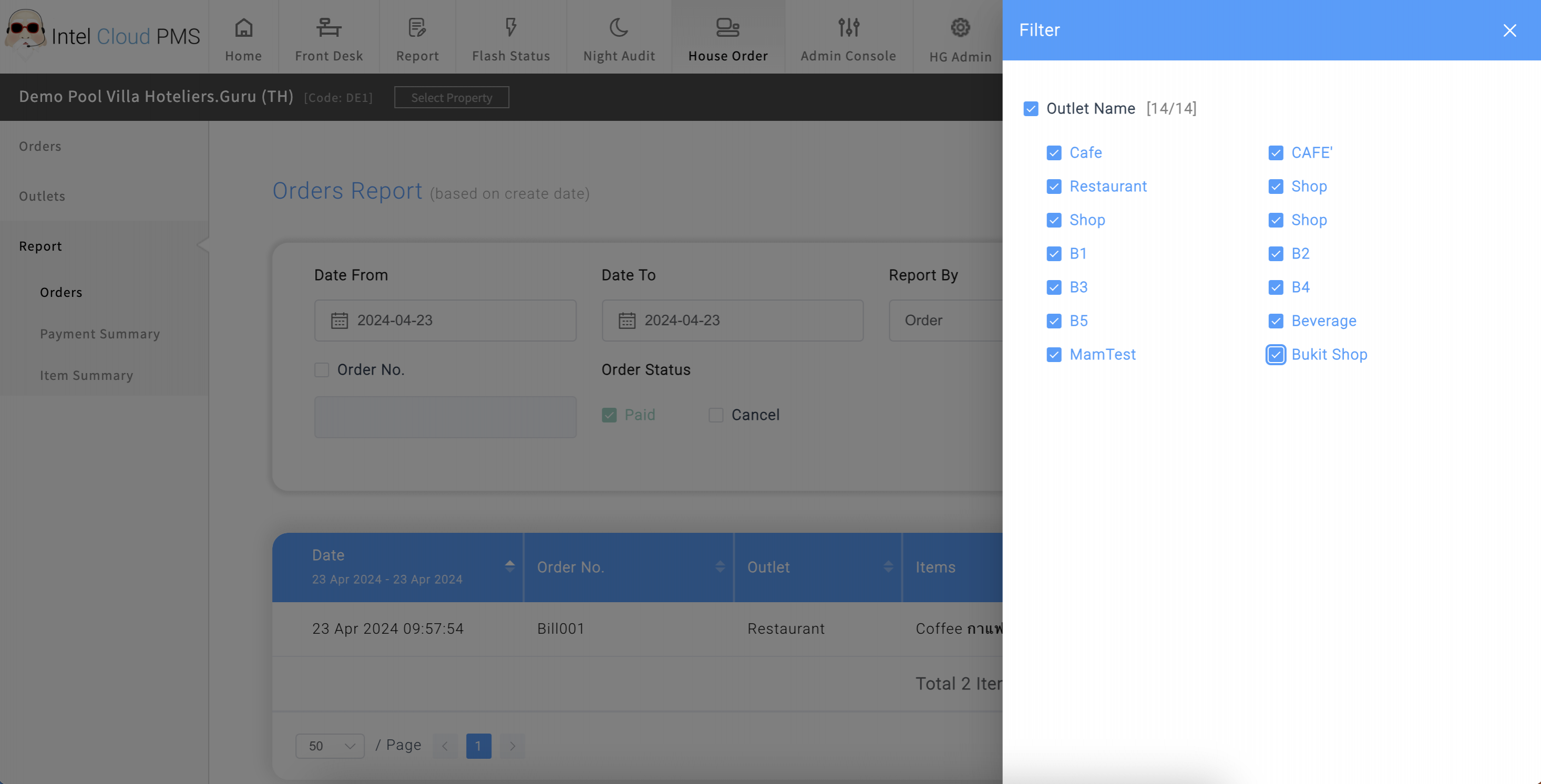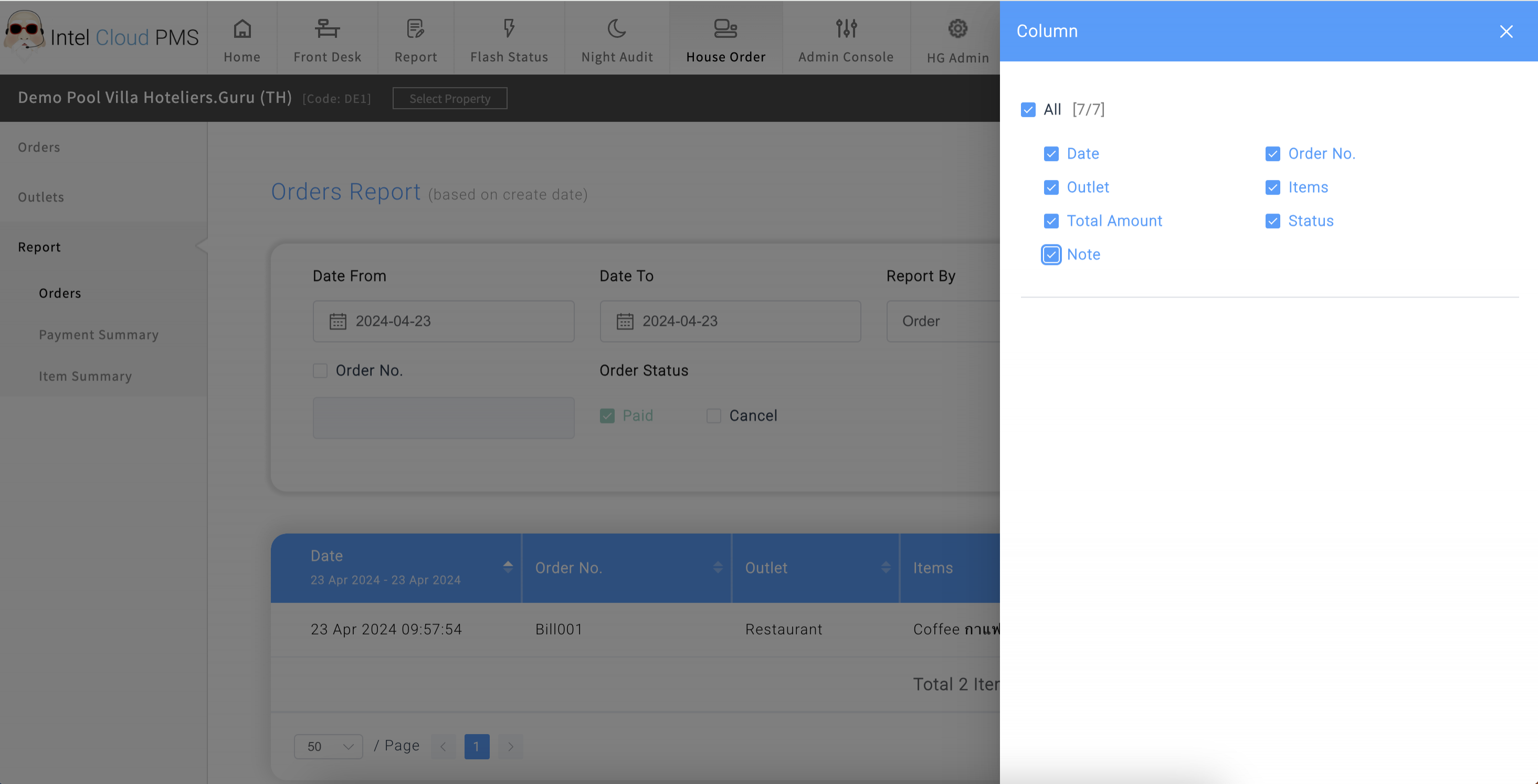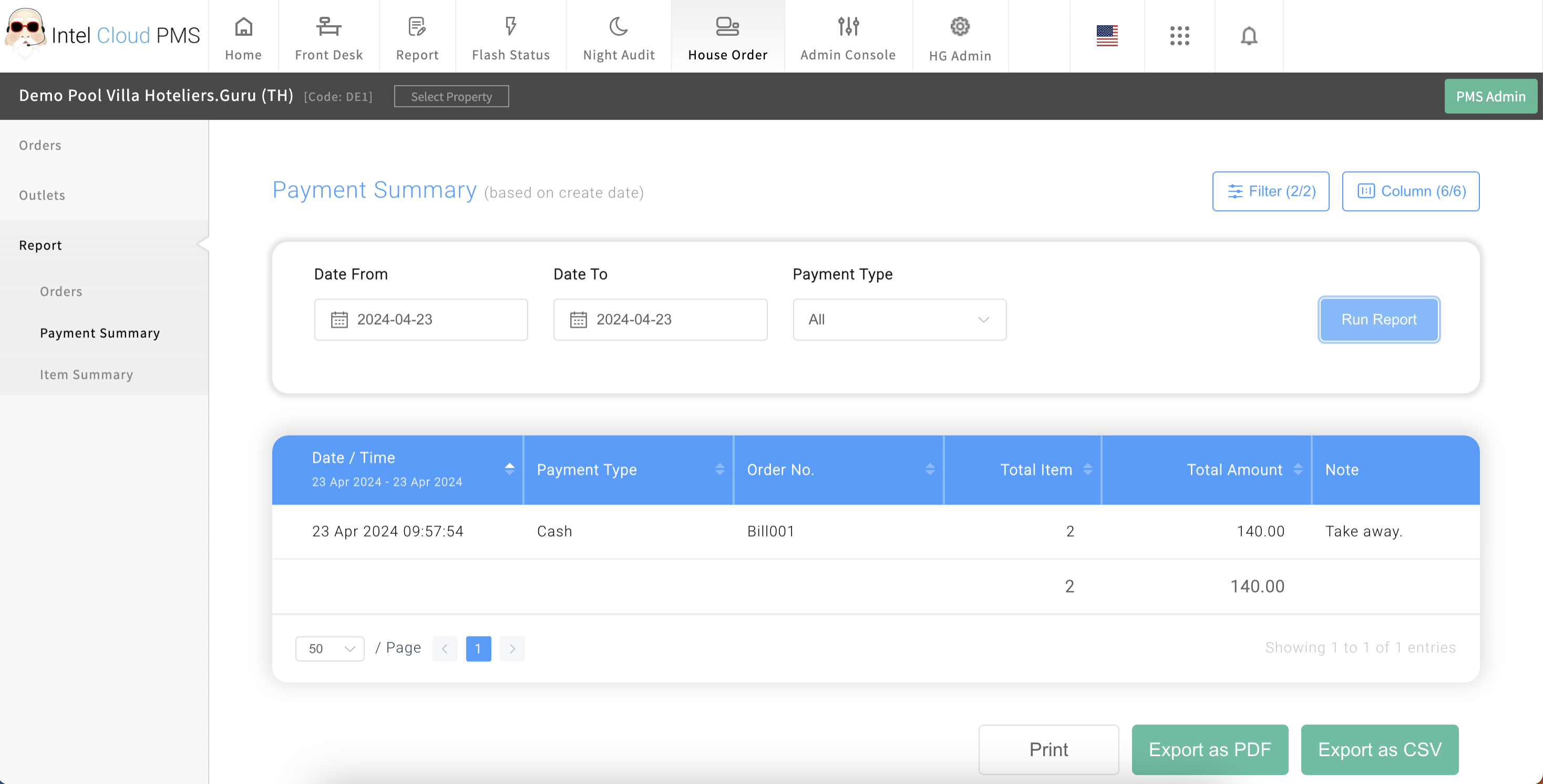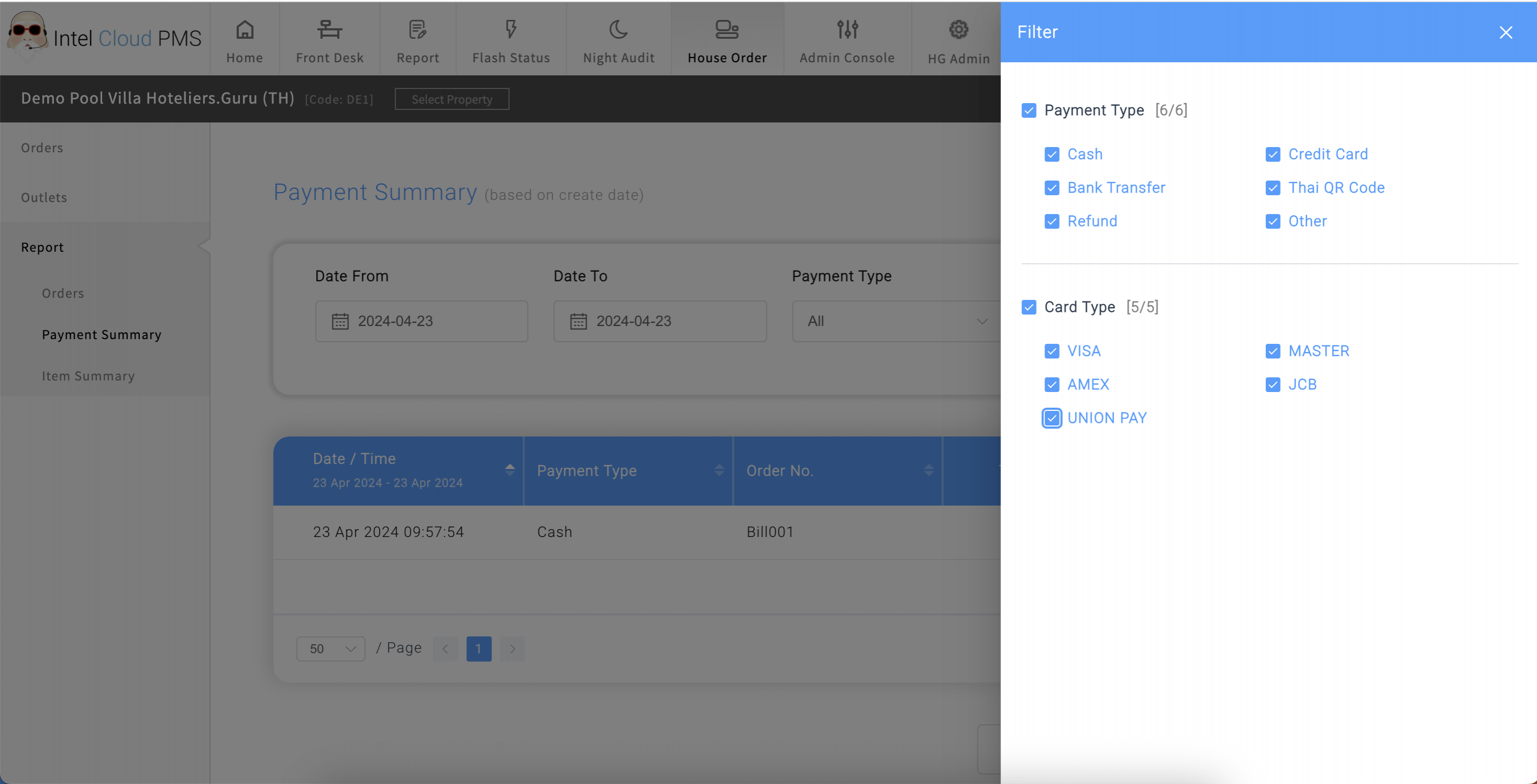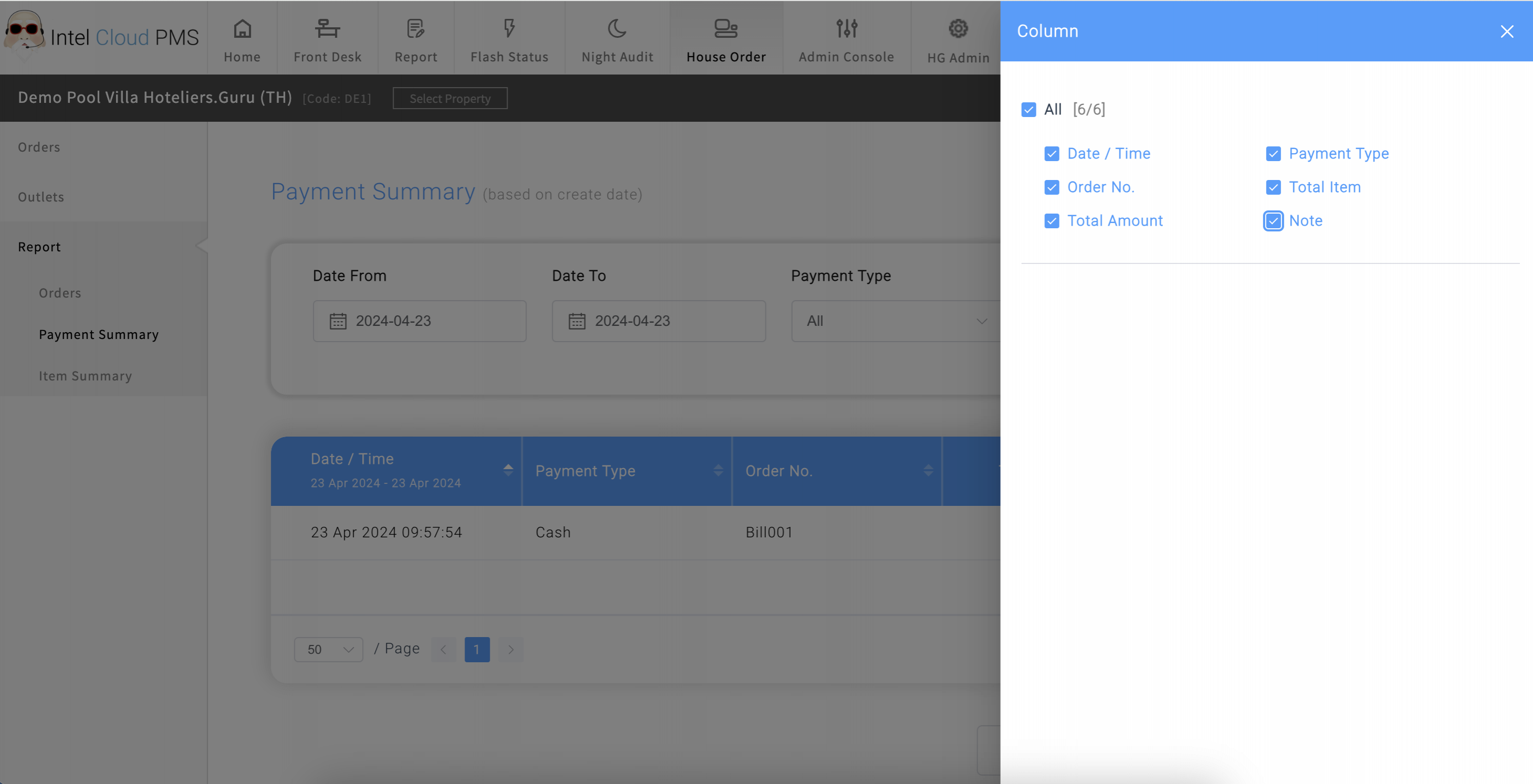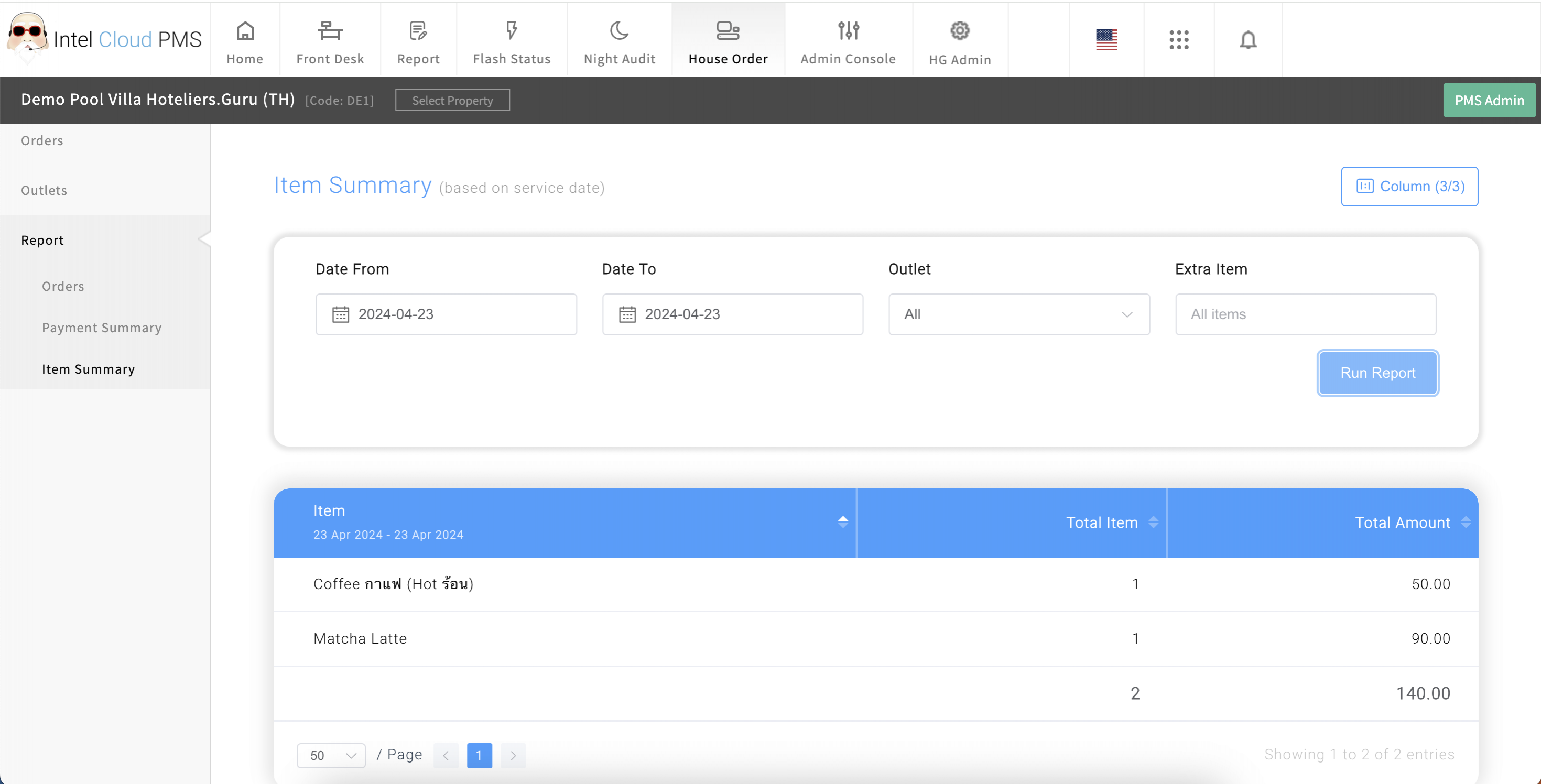House Order
House Order feature allows you to create orders for customers who are not staying at the hotel. It's not relevant to your room or reservations.
House Order includes:
- Orders: You can create items ordered by customers who aren't staying in the hotel.
- Outlets: You can create & specify the outlet name.
- Report: The report includes Orders, Payment Summary, and Item Summary.
Orders:
You can create items ordered by customers who aren't staying in the hotel. The list of items for orders comes from the extra items.
If you would like to create a new item, you can do so from the extra item menu first.
How to create orders:
1. Go to “House Order”
2. Select “Orders”
3. Click the “Create Order” button.
4. Order No.: Enter the bill number.
5. Outlet: Select the outlet name.
6. Payment Type: Select from the following payment types:
- Cash
- Credit Card
- Bank Transfer
- Thai QR Code
- Other
7. Note: Enter a note (if any).
8. Click the “Add Item” button.
9. Service Date & Time: Select the date & time.
10. Item: Select the Item.
11. Quantity: Select the quantity of the item.
12. Manual amount: Enter the manual amount of the item (Optional).
13. Note: Enter a note for the item.
14. Click the “Add Item” button.
Example: Item details.
15. You can add multiple items under the same bill (if any)
Click the “Add Item” button.
16. Click the “Create Order” button
Order transaction details.
You can click order transaction details to see the order detail and print order by “Print Order” button.
If you would like to duplicate order or cancel order. You can click three dot icons -> Select “Duplicate” or “Cancel Order”.
Outlets
You can create & specify the outlet name.
How to create outlets:
1. Select “Outlets”
2. Click the “Create Outlet” button.
3. Name: Enter the outlet name.
4. Note: Enter a note for the outlet.
5. Status: Select “Publish” status.
6. Click the “Create” button.
Report
The report includes Orders, Payment Summary, and Item Summary. All reports allow printing, exporting as PDF, and exporting as CSV files.
Orders
-
You can specify the outlet name using the filter button.
-
You can specify the report columns using the column button.
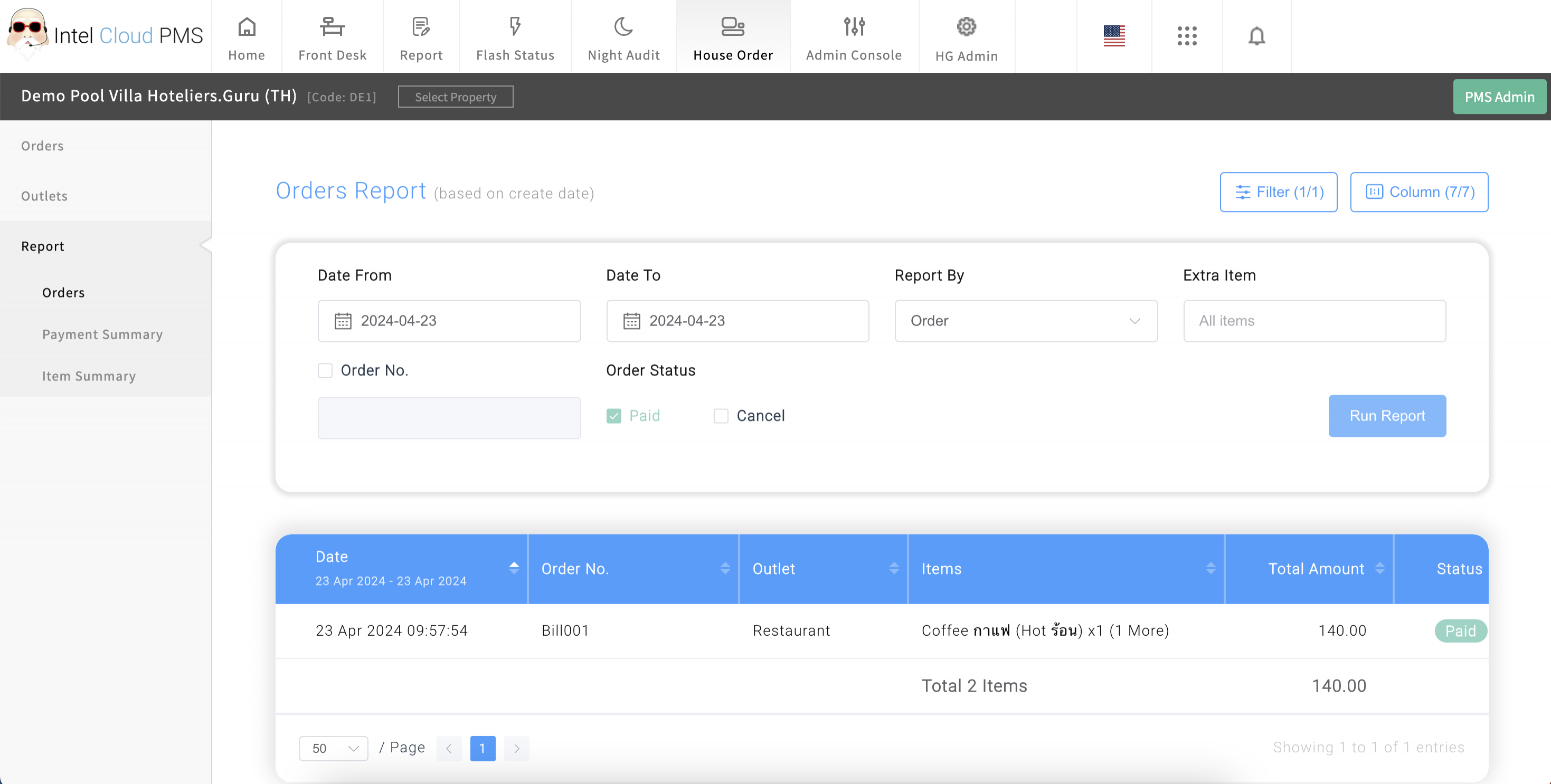
Filter the outlet name.
Filter the report column.
Payment Summary
- You can specify the payment types using the filter button.
- You can specify the report columns using the column button.
Filter the payment types.
Filter the report column.
Item Summary
You can specify the report columns using the column button.
Filter the report column.